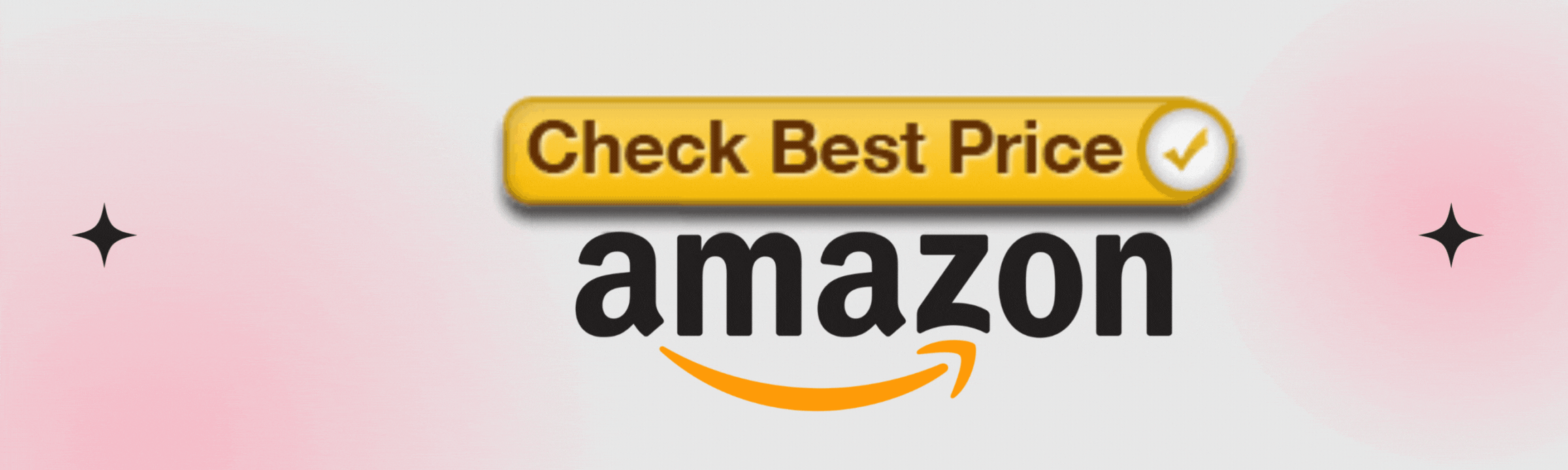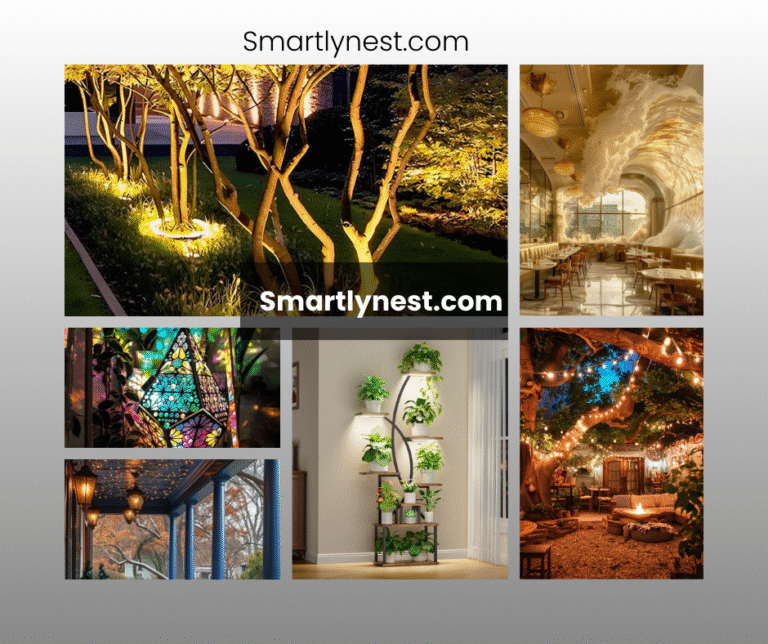If you’re experiencing issues with your Alexa device, specifically with its light not responding, you’re not alone. Alexa’s light ring is more than just a visual feature—it’s a vital communication tool that lets you know what’s happening with your device. But what happens when this light isn’t responding as it should? This issue can be frustrating, especially if you rely on Alexa for daily tasks. In this article, we’ll dive into the reasons why your Alexa light may not be responding and how you can troubleshoot the problem.
Understanding Alexa’s Light Signals
Alexa’s light ring is designed to give you visual cues about the device’s status. Different colors and patterns indicate various states, such as whether Alexa is listening, thinking, or experiencing an issue. Understanding these signals is the first step in diagnosing why your Alexa light might not be responding.
- Blue Light: Alexa is processing a command.
- Red Light: The microphone is off, or Alexa is unable to hear you.
- Yellow Light: You have a notification or a message.
- Purple Light: There’s an issue with the Wi-Fi connection.
Common Reasons Why Alexa Light May Not Respond
Several factors could be causing your Alexa light to not respond as expected. These range from simple issues like connectivity problems to more complex software or hardware glitches.
Wi-Fi Connectivity Problems
One of the most common reasons for an unresponsive Alexa light is Wi-Fi connectivity issues. Alexa relies heavily on a stable internet connection to function correctly. If the Wi-Fi signal is weak or if the device has lost its connection, the light may not behave as expected.
How Poor Wi-Fi Affects Alexa’s Performance:
A weak or unstable Wi-Fi connection can cause delays in Alexa’s response time, leading to the light not responding immediately or at all. In some cases, the device may not be able to connect to the internet, which can result in a completely unresponsive light.
Troubleshooting Wi-Fi Connectivity Issues:
- Restart Your Router: Sometimes, a simple router restart can resolve connectivity issues.
- Check the Distance: Ensure that Alexa is within range of your Wi-Fi signal. If it’s too far, consider moving it closer or using a Wi-Fi extender.
- Reconnect to Wi-Fi: You may need to reconnect Alexa to your Wi-Fi network via the Alexa app.
Power Supply Issues
Another reason for Alexa’s light not responding could be a power supply issue. If your device isn’t getting enough power, it might not function correctly.
Ensuring Alexa is Properly Powered:
- Check Power Connections: Ensure that the power cord is securely connected to both the Alexa device and the power outlet.
- Use the Original Adapter: Using an adapter that isn’t the original one provided by Amazon might not supply the correct voltage.
Software and Firmware Glitches
Outdated software or firmware can also cause issues with Alexa’s responsiveness. Keeping your device updated ensures that it has the latest bug fixes and performance improvements.
The Impact of Outdated Software:
Outdated software can lead to various issues, including slow performance, unresponsive commands, and light ring problems. These issues are often resolved with software updates.
How to Update Alexa’s Software:
- Automatic Updates: Alexa devices are designed to update automatically when connected to the internet. However, you can also check for updates manually in the Alexa app.
- Reboot the Device: Sometimes, a simple reboot can trigger an update.
Voice Command Issues
If Alexa’s light isn’t responding, it might be due to voice command issues. Alexa relies on voice recognition to function, and any problems with understanding commands can affect its performance.
Why Alexa Might Not Understand Your Commands:
- Background Noise: Excessive noise in the background can prevent Alexa from hearing your commands correctly.
- Speech Clarity: Ensure that you are speaking clearly and that your command is concise.
Improving Voice Command Recognition:
- Minimize Background Noise: Try to give commands when the environment is quiet.
- Speak Clearly: Ensure that your voice is clear and at an appropriate volume.
Interference from Other Devices
Other electronic devices in your home could be causing interference, leading to an unresponsive Alexa light. This is especially true for devices that use the same frequency as your Wi-Fi network.
How Other Devices Can Interfere with Alexa:
Devices like microwaves, cordless phones, and baby monitors can interfere with the Wi-Fi signal that Alexa uses, causing issues with connectivity and responsiveness.
Minimizing Interference in Your Home Network:
- Move Interfering Devices Away: Keep such devices away from your Alexa device and router.
- Use a Different Wi-Fi Channel: Switching your Wi-Fi to a less crowded channel can reduce interference.
Faulty Hardware
In some cases, the problem might be with the hardware itself. If your Alexa device is damaged, it may not function correctly, leading to an unresponsive light ring.
Identifying Potential Hardware Issues:
- Physical Damage: Check your device for any signs of physical damage, such as cracks or exposed wires.
- Faulty Components: Internal issues, such as a damaged circuit board, could also be the culprit.
Steps to Take if Alexa’s Hardware is Malfunctioning:
- Contact Amazon Support: If you suspect hardware damage, it’s best to contact Amazon support for further assistance.
- Consider a Replacement: If the device is still under warranty, you might be eligible for a replacement.
Resetting Your Alexa Device
If none of the above solutions work, resetting your Alexa device might be the next step. This can resolve many issues, but it should be done as a last resort.
When and How to Perform a Reset?
A reset can resolve various issues, including those related to the light ring. However, it will also erase all settings, so it should be done carefully.
The Difference Between a Soft Reset and a Factory Reset:
- Soft Reset: This involves simply restarting the device without erasing any data.
- Factory Reset: This will erase all data and settings, returning the device to its original state.
Reconnecting Alexa to Wi-Fi
After resetting the device, you’ll need to reconnect it to your Wi-Fi network. This process is straightforward but must be done correctly to avoid further issues.
Step-by-Step Guide to Reconnecting to Wi-Fi
- Open the Alexa App: Navigate to the settings menu.
- Select Your Device: Choose the Alexa device you want to reconnect.
- Follow the On-Screen Instructions: These will guide you through the process of reconnecting to your Wi-Fi network.
Troubleshooting Failed Wi-Fi Connections
If you encounter issues while reconnecting, consider restarting both your router and Alexa device before attempting again.
Checking Alexa’s App Settings
Sometimes, the issue could be as simple as a misconfiguration in the Alexa app. Regularly checking your settings can prevent many common issues.
Ensuring Proper Configuration in the Alexa App
- Check Device Settings: Make sure all settings are configured correctly.
- Update the App: An outdated app can cause compatibility issues.
Alexa Not Responding to Specific Commands
If Alexa isn’t responding to specific commands, the issue might be related to the command itself or how it’s being interpreted by the device.
How to Handle Unresponsive Commands
- Rephrase the Command: Try saying the command differently.
- Check for Updates: Ensure your Alexa device and app are updated.
Understanding Command-Specific Issues
Certain commands might require additional setup or permissions within the Alexa app. Make sure these are configured correctly.
How to Prevent Future Issues?
To ensure that your Alexa device remains responsive, regular maintenance and proactive checks are essential.
Tips for Maintaining Alexa’s Responsiveness
- Regularly Restart Your Device: This can prevent software issues.
- Keep Your Wi-Fi Network Stable: Ensure your internet connection is reliable.
Conclusion
Having an unresponsive Alexa light can be frustrating, but with the right approach, most issues can be resolved quickly. From checking your Wi-Fi connection to ensuring your device is updated, taking these steps will help maintain Alexa’s responsiveness and keep your smart home running smoothly.
FAQs
What does it mean when Alexa’s light is red?
A red light typically indicates that the microphone is turned off, preventing Alexa from hearing your commands.
How do I reset my Alexa device?
To reset your Alexa device, hold down the action button for 20 seconds or use the reset option in the Alexa app.
Can other devices interfere with Alexa’s performance?
Yes, devices that operate on the same frequency as your Wi-Fi network, like microwaves, can cause interference.
Why does my Alexa light flash blue?
A flashing blue light indicates that Alexa is processing a command.
How do I update Alexa’s software?
Alexa’s software updates automatically, but you can manually check for updates in the Alexa app.