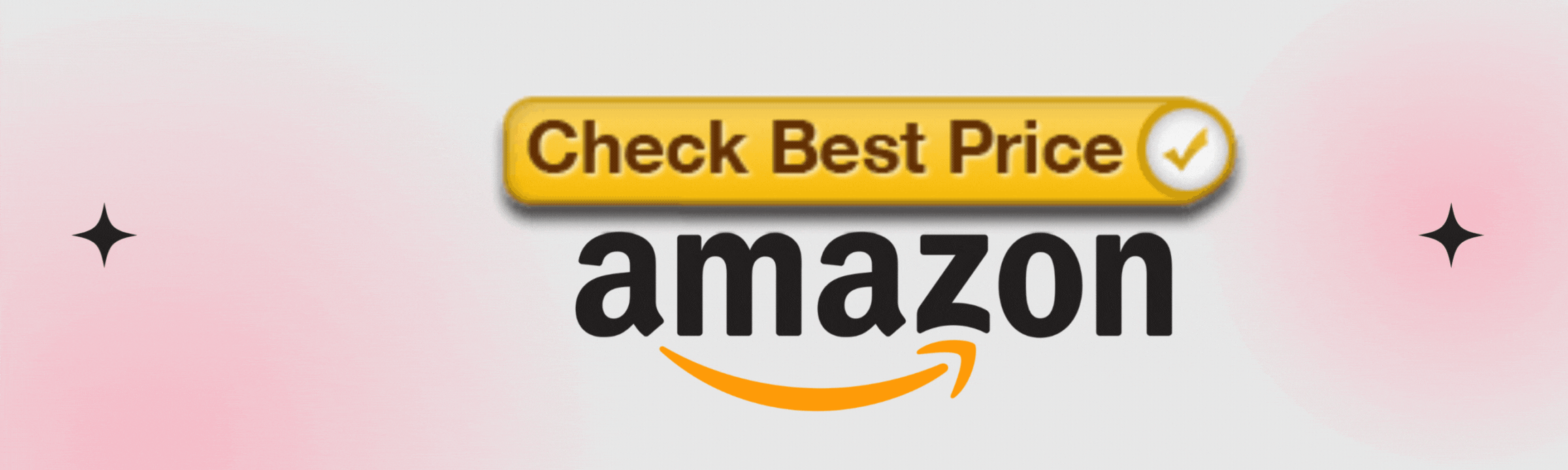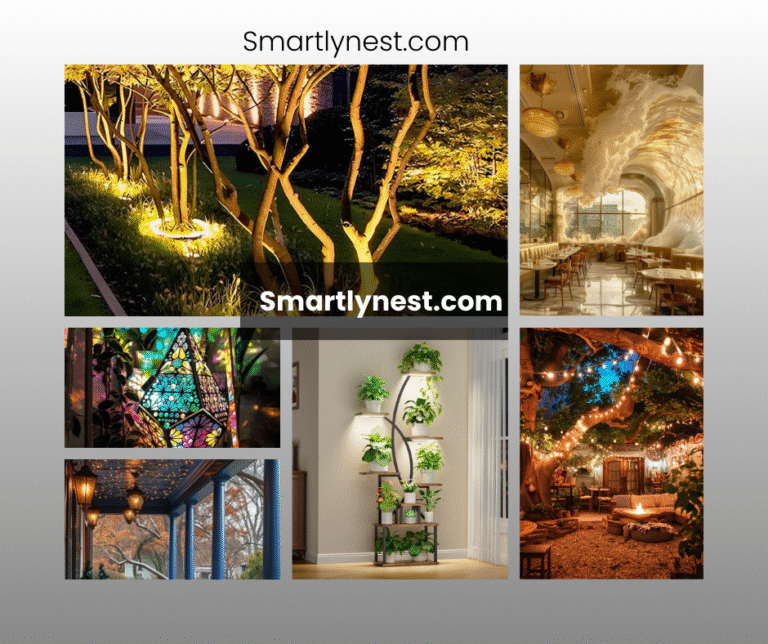In an increasingly connected world, maintaining a reliable and secure Wifi network is essential for homeowners, tech enthusiasts, small business owners, and remote workers alike. Regularly updating your Wifi router’s firmware is a critical component of this maintenance. Firmware refers to the software embedded in your device that dictates its functionality. Keeping this software current ensures that devices operate at optimal performance levels while also safeguarding against potential vulnerabilities.
Outdated firmware can significantly hinder network performance and compromise security protocols. For example, slower speeds and frequent disconnections may be symptoms of obsolete firmware rather than issues with service providers or the physical equipment itself. Moreover, without timely updates, routers become susceptible to emerging cyber threats that exploit known vulnerabilities.
Therefore, proactive management of your Wifi network is not just a recommended practice; it is essential for maintaining both efficiency and security. This guide will provide you with practical steps to ensure your Wifi system remains robust and secure. Continue reading to learn how to efficiently check for updates, identify signs that indicate a need for action, and execute upgrades smoothly.
Why Updates Matter?
Keeping your Wifi network updated is crucial for several reasons, with enhancements in speed and connectivity being paramount.
When manufacturers release firmware updates, they often include optimizations that improve the overall performance of your router. For instance, a simple update can enhance the data handling capabilities of your device, allowing it to manage multiple simultaneous connections more efficiently. This is particularly beneficial in households or small businesses where numerous devices—such as laptops, smartphones, smart TVs, and home automation systems—are competing for bandwidth. As a result, users may experience a noticeable increase in browsing speeds and reduced latency during online activities like streaming or video conferencing.
1. Security Benefits
Security is another vital aspect affected by firmware updates. Cybersecurity threats continuously evolve, targeting vulnerabilities within network equipment to gain unauthorized access or disrupt services. By regularly updating router firmware, users can ensure that their devices are fortified against the latest security patches issued by manufacturers. For example, a known vulnerability might allow malicious actors to intercept traffic on unsecured networks; however, an update could close this loophole effectively. Therefore, timely updates serve as both preventative measures and immediate responses to emerging cybersecurity threats.
2. Device Compatibility
Furthermore, maintaining compatibility with new devices and technologies relies heavily on consistent firmware updates. As new gadgets enter the market—from IoT devices to smart home appliances—they often require specific technical standards to function correctly with existing networks. An outdated router may not support advanced protocols like Wi-Fi 6 (802.11ax), which enhances capacity and efficiency when connecting multiple devices simultaneously. Consequently, having the latest firmware ensures that users reap the benefits of modern technologies without facing connectivity challenges or degraded performance due to compatibility issues with newly purchased hardware.
Signs Your Wifi Needs an Update
Recognizing the signs that your Wifi system requires an update is crucial for maintaining optimal performance. One of the most common indicators is experiencing slow internet speeds or frequent interruptions. For example, if streaming videos on platforms like Netflix consistently buffers or downloads take noticeably longer than usual, it may indicate that your router’s firmware is outdated. Slow connectivity could also manifest during critical online tasks such as video conferencing, leading to dropped calls and diminished productivity.
1. Connection Issues with New Devices
Another sign that your Wifi needs attention is the inability to connect new devices to your network. Many homeowners today use multiple smart devices—from home assistants to security cameras—each requiring a stable connection. If persistent connection issues arise when trying to add a new smartphone or IoT (Internet of Things) device, this might signal an older firmware version that lacks compatibility with recent technologies.
2. Router Interface Problems
Additionally, router settings or interface display anomalies can be strong indicators of necessary updates. An outdated router firmware may lead to inconsistent performance metrics displayed on the management interface or failure in applying basic changes such as password updates. For instance, if you notice that adjustments made via the router’s login page do not seem to take effect, or if error messages frequently appear without resolution, these issues could derive from outdated software needing immediate attention for seamless operation.
How to Check for Updates on Your Router?
To effectively manage your Wifi network, it is essential to access your router’s settings page. This typically involves entering a specific IP address into your web browser, most commonly either 192.168.1.1 or 192.168.0.1, although this can vary based on the manufacturer. Once you have entered the correct address, you will be prompted to enter a username and password, which is often found on a label attached to the router (the default credentials may also be listed in the user manual).
1. Identifying the Current Firmware Version
Identifying the current firmware version is critical in assessing whether an update is necessary. Most routers display their firmware version prominently within the settings dashboard; look for sections labeled “Firmware,” “Software,” or “System Information.” Note down this version so that you can compare it against updates available from the manufacturer’s website.
2. Finding the Firmware Update
To find official updates for your router’s firmware, visit the manufacturer’s website directly—often labeled as “Support” or “Downloads.” Enter your specific router model number in the search tool provided on these pages; this information can usually be located on a sticker on the bottom or back of the device. Each manufacturer will provide documentation along with their updates detailing compatibility and changes; ensure that any new firmware available is newer than what was previously noted from your router’s interface before proceeding with installation.
Step-by-Step Guide to Update Your Router Firmware
Updating your router’s firmware is a critical step in maintaining optimal network performance and security.
1. Backup Settings
Before proceeding with the update, backing up your existing settings is highly recommended. This ensures that if anything goes wrong during the process, you can restore your previous configurations without significant disruption. Most routers allow for exporting settings through their web interface; consult your router’s user manual or online support page for specific instructions on how to create this backup.
2. Download and Install the Update
Once you have secured your existing settings, the next step is downloading the latest firmware version from the manufacturer’s website. Navigate to the official site and locate the support or downloads section dedicated to your specific router model. It is essential to download firmware updates only from trusted sources to avoid malicious software that could compromise network security. For example, if you’re using a Linksys router, you would go to their website, input your model number in the search bar, and find the respective download link for firmware updates.
After successfully downloading the latest firmware file, proceed to install it through your router’s settings interface. Accessing this interface typically involves entering an IP address (most commonly 192.168.1.1 or 192.168.0.1) into a web browser while connected to your network. Once logged in, navigate to the firmware update section—often found under “Administration” or “Advanced Settings.” Select the downloaded firmware file and initiate the upload process by clicking on “Update.”
3. Reboot and Verify
Following these steps will initiate the updating sequence on most routers; however, it is vital not to interrupt this process, as doing so may damage your device’s functionality. After successful installation, allow time for rebooting before checking if all devices reconnect properly within your network environment. Remember that new features may require additional configuration changes post-update; refer back to any notes taken during backup preparation as necessary.
Common Troubleshooting Tips After Updating
After updating your router’s firmware, it may not immediately reconnect to your internet service. This issue could arise due to several factors, such as network settings being altered during the update process. First, verify that the connections are secure and the router is powered on. If the router does not reconnect automatically, restart it by unplugging it from the power source for approximately 30 seconds and then plugging it back in. This action often resolves issues related to network re-establishment.
1. Resetting the Router
If a restart does not resolve the problem, consider performing a complete reset of your router. This process typically involves pressing a dedicated reset button located on the device, which may require using a pin or paperclip to press for about ten seconds. A factory reset will erase all custom configurations and restore default settings; therefore, prior configuration documentation is advisable if specific settings need to be reapplied later.
2. Contacting Customer Support
Should difficulties persist after attempting these troubleshooting steps, contacting customer support might be necessary. Before reaching out, gather relevant information such as the router model number, details of the update performed, and any error messages encountered during the reconnection attempts. Many manufacturers provide multiple support channels including telephone assistance, online chat options, or community forums where additional guidance can be accessed. Engaging with customer support allows users to receive tailored assistance based on their specific device requirements and software environment.
Benefits of Keeping Your Technology Current
Keeping your technology current, particularly your Wifi network equipment, is essential for maintaining improved network performance and speed reliability. When firmware updates are installed, they often come with optimizations designed to enhance data transmission rates and reduce latency. For example, an updated router may implement new protocols such as Wi-Fi 6 (802.11ax), which can increase maximum throughput significantly compared to previous generations. This results in smoother streaming of high-definition videos and faster downloads during peak usage times. Owners of smart homes will particularly benefit from enhanced bandwidth allocation, allowing multiple devices to connect seamlessly without slowing down the overall network.
1. Security Improvements
In addition to improving performance metrics, timely updates play a critical role in safeguarding against cyber threats. Cybersecurity vulnerabilities are regularly discovered in various software applications, including those that operate routers and access points. Manufacturers frequently release security patches that address these weaknesses; neglecting to apply them can leave your system exposed to unauthorized access attempts or malicious software infiltration. Updating the firmware as soon as it becomes available is one of the most effective ways to secure your network from evolving online threats.
Additional Tools and Resources for Wifi Management
Several applications can enhance network management, providing tools to analyze signal strength, detect devices on the network, and identify bottlenecks. Some popular examples include NetSpot, an app that maps signal strength within a physical space, and Fing, a network scanner that detects connected devices. These tools allow users to optimize their network setup, troubleshoot connectivity problems, and monitor unauthorized access.
Additionally, engaging with tech communities like Reddit, where enthusiasts share insights about routers, firmware updates, and network performance, can provide valuable troubleshooting tips and best practices.
Ensuring Optimal Wifi Performance
In conclusion, regularly updating your router’s firmware and making the most of available management tools are key to maintaining optimal Wifi performance. Recognizing the signs of outdated firmware—such as slow speeds, dropped connections, and difficulty connecting new devices—will help you proactively address potential problems. Additionally, following the best practices for updating router firmware ensures a smooth transition while safeguarding your network from vulnerabilities.
By taking these steps, you ensure a smooth, secure, and reliable internet experience for your home or business network environment.
FAQ
What is router firmware?
Router firmware is the software embedded in your router that controls its functionality, performance, and security features. Firmware updates often provide enhancements and bug fixes.
Why should I update my router’s firmware?
Updating router firmware ensures optimal performance, improves security by addressing vulnerabilities, and may also add compatibility with new devices and technologies like Wi-Fi 6.
How do I check for firmware updates on my router?
You can check for firmware updates by accessing your router’s web interface. Typically, you can do this by entering your router’s IP address (such as 192.168.1.1) into a web browser. Once logged in, navigate to the “Firmware” or “System Information” section to check your current version and look for updates on the manufacturer’s website.
Will updating the firmware reset my router settings?
In most cases, updating the firmware does not reset your router settings. However, it is recommended to back up your router’s current settings before performing an update, just in case something goes wrong.
How often should I update my router’s firmware?
There is no fixed schedule for updating your router’s firmware, but it’s a good idea to check for updates every 3-6 months or whenever you experience network issues. Some modern routers can even notify you when an update is available.
What should I do if my router stops working after a firmware update?
If your router stops working after a firmware update, try rebooting it by unplugging it for 30 seconds and plugging it back in. If that doesn’t work, consider performing a factory reset, but keep in mind this will erase all custom settings.
Where can I find my router’s model number?
The router’s model number is usually printed on a label at the back or bottom of the router. It can also be found in the router’s settings interface, usually under the “System Information” section.
Can I update my router firmware wirelessly?
It is not recommended to update firmware over a wireless connection, as interruptions in connectivity during the update can cause problems. Always use a wired connection when performing firmware updates.
What are the benefits of using the latest router firmware?
The latest firmware may offer improvements in security, performance, and compatibility with new devices. It can also fix bugs that may be slowing down your network or causing connectivity issues.
How long does a firmware update take?
A typical firmware update takes about 5-10 minutes. Make sure not to turn off your router during the update process as it can cause irreversible damage to the router.