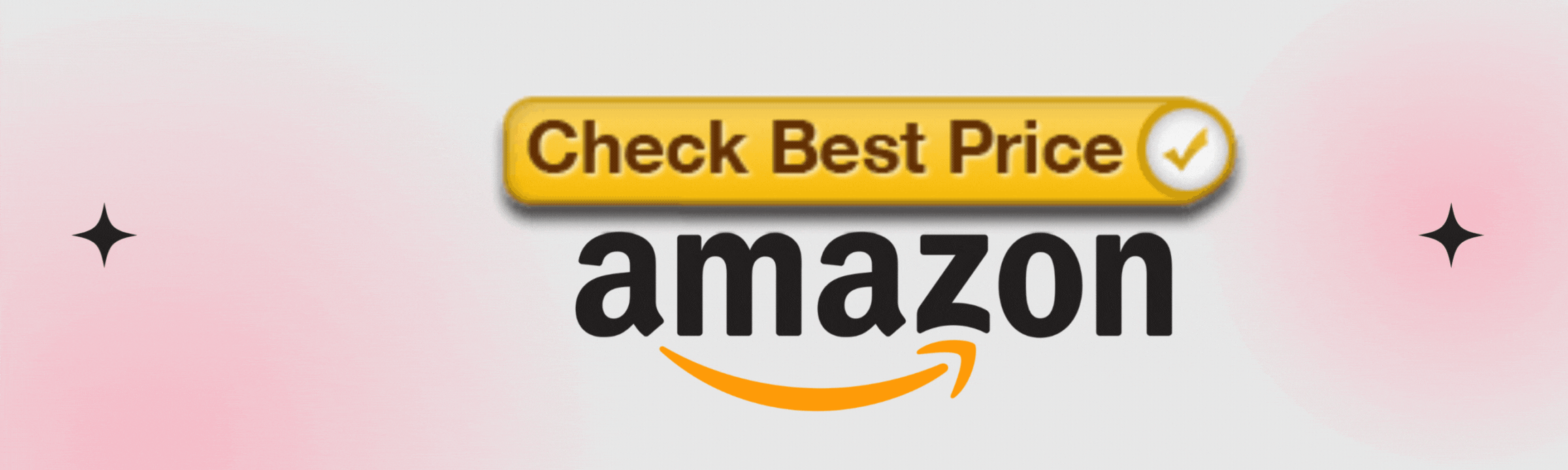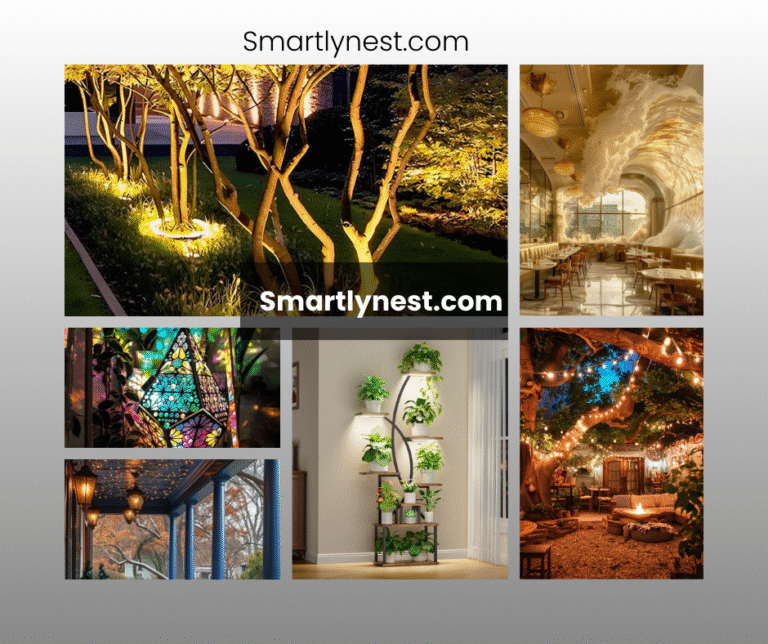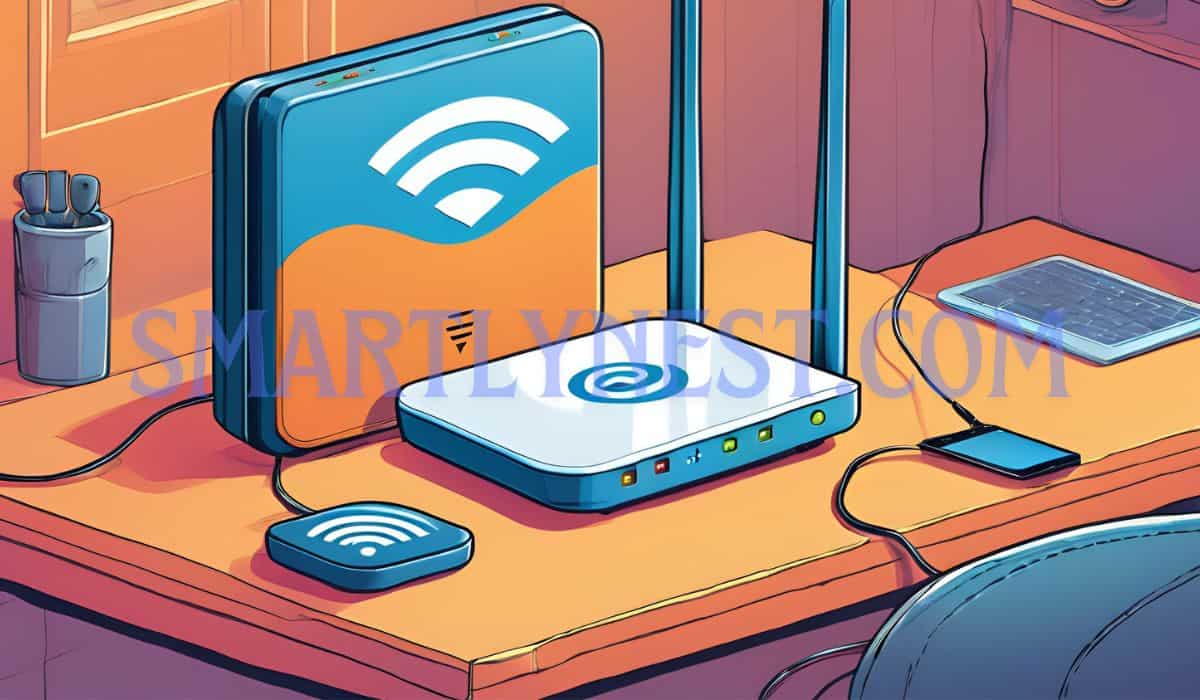
Struggling with WiFi Connectivity?
Ever feel like your WiFi connection is a rollercoaster ride—up in one room, down in the next? If you’ve got an old router sitting idle somewhere, you might be surprised to learn that it can be your ticket to seamless internet throughout your home.
Transforming that forgotten device into a WiFi extender not only breathes new life into aging tech but can also save you some cash compared to splurging on fancy new gadgets. Plus, who doesn’t love a good DIY project?
1. My Personal WiFi Woes
I was recently in the same boat. Working from home during those endless months of remote life, I quickly realized my internet struggles were both annoying and unproductive. With dead zones lurking even in my home office, I desperately searched for solutions without breaking the bank.
That’s when I thought of repurposing my old router—a forgotten relic shoved away in a closet—and the results have been nothing short of amazing. Join me as we dive into this practical journey together and explore how you too can enhance your WiFi setup without shelling out big bucks!
Understanding WiFi Extenders
1. What is a WiFi Extender?
When it comes to extending your WiFi coverage, knowing what a WiFi extender does is the first step. A WiFi extender, often referred to as a booster, is designed to amplify the existing signal from your primary router and broadcast it further into your home or workspace.
Picture living in a two-story house; you might have strong WiFi on the first floor, but the second floor could be suffering from weak connectivity due to distance or obstructions like walls. By placing an extender midway, you can effectively push that signal upstairs without needing to reposition your main router.
2. WiFi Extenders vs. Other Options
It’s worth mentioning that while extenders enhance your network range, they work differently than other devices like repeaters and mesh systems. Repeaters pick up an existing signal and resend it, which can sometimes halve your bandwidth due to the way they handle signals.
Mesh networks are another option entirely; they consist of multiple nodes working collaboratively to distribute coverage seamlessly throughout large areas. While these systems are sleek and effective, they tend to come with a pretty hefty price tag compared to just repurposing an old router into an extender.
3. Cost-Efficiency of Repurposing an Old Router
Speaking of cost-efficiency, this is where transforming an old router shines as a smart solution! Instead of splurging on brand-new hardware specifically for extending coverage—often costing upwards of $100 or more—you may already have something lying around gathering dust that can do the job just as well.
Most routers have capabilities that allow them to function as extenders with just a few adjustments in settings and some minor configuration tweaks. Why let good technology go unused when budget-friendly alternatives are right at hand?
For tech-savvy homeowners or budget-conscious individuals looking for solutions in their remote work environment, making use of existing equipment not only saves money but also minimizes electronic waste by giving new life to older devices. So let’s dive deeper into preparing and configuring that trusty yet outdated router so we can unlock its hidden potential!
Preparing Your Old Router
1. Gathering the Necessary Equipment
Before diving headfirst into transforming your old router into a WiFi extender, it’s essential to gather all the necessary equipment and tools. At a minimum, you’ll want to have an Ethernet cable on hand, as this will help connect both your primary router and the old one during configuration.
While not always mandatory, having a laptop or desktop computer nearby is also beneficial for navigating settings more comfortably than on a smartphone. Lastly, ensure you have access to the power supply for the old router; after all, you can’t extend WiFi without some juice!
2. Checking Compatibility
Next up is checking compatibility with your existing network. Not all routers can serve as extenders out of the box—some may require specific firmware which enables them to do so effectively.
Start by locating the compatible modes your old router supports and compare those against your current setup. Many manufacturers offer online manuals that clarify if your router has features like Bridge Mode or Repeater Mode, which are often required for this kind of repurposing. A quick Google search along with their model number can provide clear guidance here.
3. Backing Up Router Settings
Another crucial step before making any changes is backing up your router’s settings. This is especially important if you’re dealing with a higher-end model that may store specific configurations that could be wiped during setup adjustments.
Usually, there’s an option in the settings menu labeled “Backup” or “Save Settings,” which allows you to download a copy to your computer—just in case things go sideways! By taking this precaution, you’ll save yourself from potential headaches if you need to revert back later; think of it as insurance for when you’re tampering with tech!
Configuring the Router Settings
1. Accessing the Admin Panel
Now that you’ve prepared your old router for its new role as a WiFi extender, it’s time to dive into the nitty-gritty of configuring the settings. Accessing the router’s admin panel is pretty simple; all you need is a web browser and your router’s IP address (most commonly 192.168.1.1 or 192.168.0.1).
Just type this addressing string in your browser’s URL bar and hit Enter. You’ll likely be prompted to log in with a username and password—check out a label on the device or consult the manual if you can’t recall them offhand.
2. Adjusting Key Settings
Once you’re in, there are a few critical settings you’ll want to adjust to make sure everything runs smoothly. First up is the SSID, which is basically the name of your WiFi network; choose something catchy, so it’s easily recognizable in that long list of networks around you!
Next, set up a strong password—this helps keep unwanted users at bay while ensuring only your trusted devices can connect. You might also want to assign an IP address that won’t clash with other routers on your network; something simple like 192.168.1.2 often works just fine.
3. Security Considerations
Security should be top of mind as well. A good start would involve changing default settings, such as the admin username and password—not every hacker knows how to navigate through layers of security, but why make it easier for them?
Enable WPA3 or at least WPA2 encryption on your new network setup to provide an extra layer of protection against unauthorized access. Ensure any unnecessary remote management features or services don’t remain active unless absolutely needed—you know what they say about locks: if you don’t use them regularly, maybe leave them off!
4. Advanced Settings
As you tweak these settings, remember that some routers offer more advanced options like Quality of Service (QoS) features where you can prioritize bandwidth for streaming or gaming when multiple devices are connected. This could do wonders if everyone in your household has a gadget demanding WiFi simultaneously!
With everything configured correctly, you’ll soon have your old router working hard as a dependable WiFi extender—bringing faster connectivity to those tricky spots around your home!
Positioning Your New WiFi Extender
1. Finding the Right Spot
Now that you’ve configured your old router to work as a WiFi extender, it’s time to find the perfect spot for it. The positioning of your newly repurposed device is crucial; after all, you want that boosted signal to reach every corner of your home!
A good rule of thumb is to place the extender about halfway between your main router and the areas where you need better coverage. Look for a space that maximizes the distance from obstructions like walls and furniture—especially those pesky reinforced concrete walls or metal cabinets that can block signals like nothing else!
2. Optimizing Placement for Coverage
To illustrate, imagine you have a two-story home with dead zones in both upstairs bedrooms. Instead of plopping the new extender in an inconvenient closet or under a desk, consider placing it on an open shelf on the upper floor or a spot near staircase landings. This gives it a clear line of sight to both the main router downstairs and those troublesome spots upstairs.
Remember, positioning isn’t merely about closeness; it’s also about making sure there are minimal physical barriers between devices.
Troubleshooting Common Issues
1. Configuration Problems
As with any DIY project, transforming your old router into a WiFi extender comes with its fair share of hiccups. One common challenge many people face is the configuration itself. You might find that after following all the setup steps, your new extender isn’t providing any added coverage at all.
If you’re in this situation, double-check the IP addresses and make sure there are no conflicts with other devices on your network. Sometimes simply resetting both routers can do wonders! It’s like starting fresh—who doesn’t love a clean slate?
2. Connectivity Issues
Connectivity issues and dead zones are other pesky problems you might encounter once you’ve got everything up and running. For instance, you might notice that one corner of your house where you frequently work becomes a black hole for internet signal—a frustrating scenario for remote workers relying on stable connectivity.
In cases like these, try repositioning the extender to avoid thick walls or appliances that can interfere with the signal. Use some free apps to map out WiFi strength around your home; tools like NetSpot or WiFi Analyzer can help pinpoint those troublesome areas and suggest optimal placements!
2. Firmware Updates
Another aspect that could be affecting your extender’s performance is firmware updates. Just like your smartphone or computer, routers need occasional updates too! These updates enhance security features and improve performance but aren’t always automated for older models.
Make sure to check if there’s a newer firmware version available from the manufacturer’s website. During my own setup process, I discovered an update that boosted my range significantly! So don’t skip this step—it could turn an underwhelming experience into a smooth sailing one!
Performance Testing and Monitoring
1. Conducting Speed Tests
Once you’ve set up your old router as a WiFi extender, it’s time to put it to the test! Speed tests using websites like Speedtest.net or apps like Ookla’s Speed Test allow you to measure upload and download speeds at various points in your home.
Start near your primary router for baseline readings, then move further out into rooms where you’ve experienced weak signals in the past—compare the results to see just how much the signal has improved!
2. Monitoring Signal Strength with Apps
In addition to speed tests, there are fantastic tools available for monitoring WiFi characteristics throughout your space. Apps like NetSpot and Wi-Fi Analyzer offer visual heatmaps of your network, allowing you to pinpoint dead zones and better understand signal strength variations around your home. This allows you to identify areas still in need of improvement, so you can tweak the placement of your WiFi extender if necessary.
My Opinion: WiFi Made Simple
1. My Experience
Embarking on the journey to transform my old router into a WiFi extender was nothing short of an adventure! Initially, I held some skepticism about whether this DIY project could actually improve my home network’s connectivity. But with a little patience, the results were impressive. I now have a much stronger and more stable connection, even in areas that used to feel like a black hole for WiFi signals.
Of course, not everything went off without a hitch. There were plenty of moments filled with head-scratching frustration—like when I accidentally set up duplicate IP addresses, causing my devices to compete for network traffic. However, these hiccups taught me valuable lessons about patience and diligence.
2. Saving Costs
When you start looking at standalone WiFi extenders or mesh systems, sticker shock can hit pretty hard. Many of them cost $100 or more! By utilizing an old router, I was able to save significant cash while achieving comparable results without burning through my budget.
Now I have excellent WiFi coverage throughout my home, all thanks to a little repurposing and a few hours of setup time!
Conclusion: Your WiFi, Your Way
Transforming your old router into a WiFi extender is not just smart; it’s empowering. You’ve learned that with a few simple steps, you can extend your network’s reach without breaking the bank. You don’t need to go out and buy expensive new equipment to boost your home internet connection. Instead, give that old router in your closet a new life!
With patience and some basic configuration, you can tackle connectivity issues like a pro and enjoy robust internet access throughout your home or office. So why wait? Dive into this DIY project and enjoy better connectivity throughout your home!
FAQs
Can I use any old router as a WiFi extender?
Yes, most routers can be repurposed as WiFi extenders, but it depends on the model. Check your router’s manual or online resources to see if it supports features like “Repeater Mode” or “Bridge Mode.” Many modern routers have these built-in functions.
Will using an old router as an extender slow down my internet speed?
There can be some speed loss, especially if you are using a WiFi extender. Extenders typically cut your bandwidth in half because they need to both receive and rebroadcast the signal. However, for many homes, this is still sufficient for most tasks like browsing and streaming.
Do I need special software to configure my old router as a WiFi extender?
No, you don’t need special software. You can usually configure your router through its admin panel by accessing it via a web browser. However, some routers may require firmware updates or specialized settings, which can be found in the user manual.
Where should I place my WiFi extender for the best coverage?
For optimal coverage, place your WiFi extender halfway between your primary router and the area where you experience weak WiFi signals. Make sure the placement avoids obstructions like walls and metal objects, which can interfere with the signal.
What’s the difference between a WiFi extender and a mesh network?
A WiFi extender rebroadcasts your router’s signal, often reducing speed in the process. Mesh networks, on the other hand, consist of multiple devices that work together to blanket your home in WiFi without reducing bandwidth. Mesh systems are more expensive but provide better coverage and performance.
Can I use my WiFi extender with any internet provider?
Yes, you can use a WiFi extender with any internet service provider (ISP). The extender simply amplifies the existing WiFi signal from your router, regardless of your ISP.
Do I need to keep my old router connected to the main router with an Ethernet cable?
This depends on whether you’re setting it up as a wired (Ethernet backhaul) or wireless extender. For wired setups, you’ll need an Ethernet cable. For wireless setups, no additional cabling is needed, but a wired connection typically offers more stable performance.
Will using an old router as an extender increase my WiFi range?
Yes, repurposing an old router as a WiFi extender will increase your WiFi range, helping to eliminate dead zones and extend coverage to areas with weak signals.
What security measures should I take when setting up a WiFi extender?
Make sure to enable strong encryption, such as WPA3 or WPA2, when configuring your WiFi extender. Also, change default admin usernames and passwords to prevent unauthorized access.