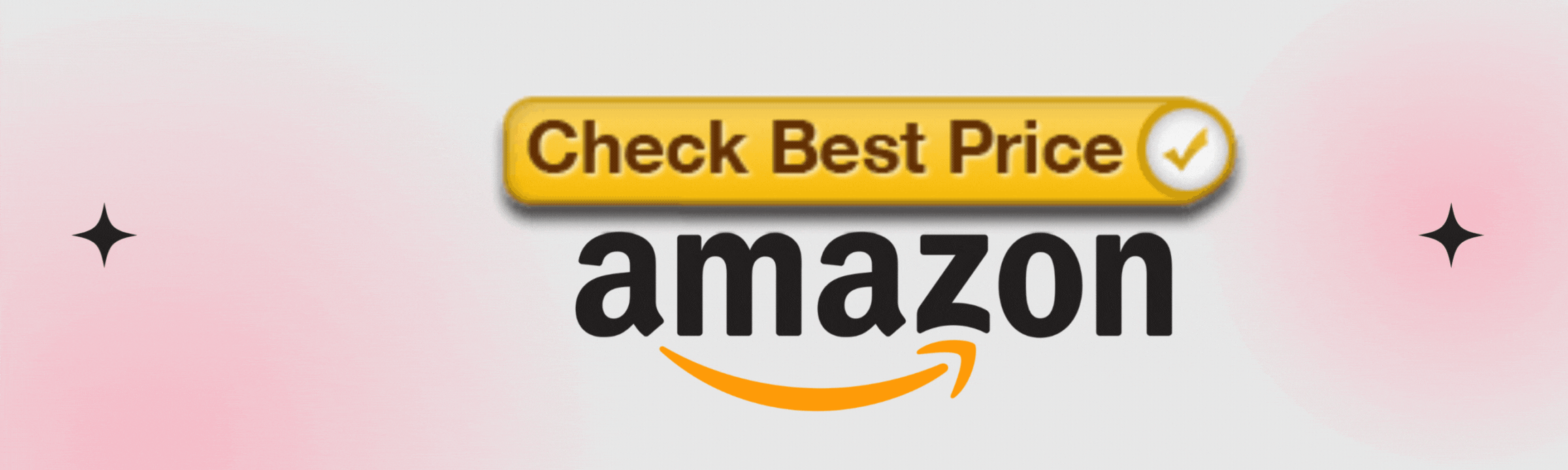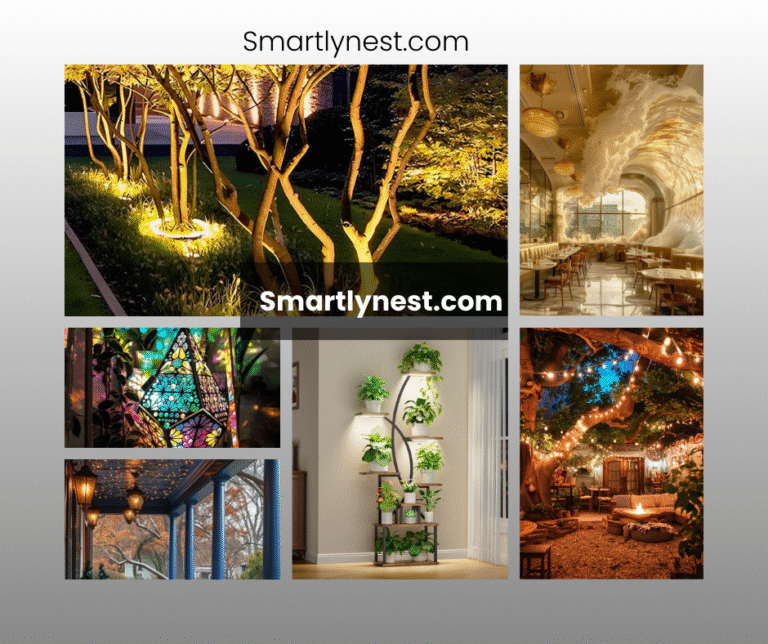In today’s world, a strong and reliable Wi-Fi connection is essential for work, entertainment, and daily life. Yet, many people still struggle with weak signals, buffering videos, and frustratingly slow downloads. If you’re tired of spotty Wi-Fi coverage or poor connectivity, this comprehensive guide will help you supercharge your signal. From optimizing your router’s placement to upgrading hardware, we’ll cover everything you need to enjoy seamless internet access at home.
Understanding Wi-Fi Signals
Before jumping into solutions, it’s important to understand how Wi-Fi works and why signals weaken.
1. What Is Wi-Fi and How Does It Work?
Wi-Fi allows devices like laptops, phones, and smart TVs to connect to the internet wirelessly. It uses radio waves to transmit data between your router and devices, typically operating on two frequency bands:
- 2.4 GHz: Wider range but slower speeds and more interference.
- 5 GHz: Faster speeds with less interference but shorter range.
2. Common Factors That Affect Wi-Fi Signal Strength
- Physical Obstructions: Walls, furniture, and floors can block Wi-Fi signals.
- Electronic Interference: Devices like microwaves and cordless phones can disrupt your connection.
- Router Placement: An improperly located router will have limited coverage.
- Network Congestion: Too many connected devices can slow down your internet.
- Outdated Hardware: Older routers often struggle to handle modern speeds.
Assessing Your Current Wi-Fi Performance
Before making changes, it’s crucial to identify the root cause of your issues.
1. Run a Speed Test
Measure your current internet speed to see if it aligns with your ISP plan. Use tools like:
- Speedtest by Ookla
- Google’s Internet Speed Test
- Fast.com
Write down your upload and download speeds for comparison later.
2. Identify Dead Zones in Your Home
Dead zones are areas where Wi-Fi is weak or non-existent. Use Wi-Fi analyzer tools like NetSpot or Wi-Fi SweetSpots to map signal strength in each room.
- Mark problem areas on a simple floor plan.
- Take note of walls, devices, or obstructions near weak spots.
Optimizing Your Router Placement
Proper placement of your router can drastically improve signal strength and coverage.
1. Choose a Central Location
Your Wi-Fi signal spreads out in all directions. Placing the router centrally ensures even coverage across your home.
- Avoid corners or areas near windows.
- Elevate your router off the ground (e.g., on a shelf or mounted on the wall).
2. Keep Away from Interference
Certain devices and objects can weaken your signal:
- Avoid placing routers near: Microwaves, cordless phones, Bluetooth devices, or baby monitors.
- Reduce obstruction: Thick walls, metal furniture, and fish tanks are common culprits.
3. Elevate and Angle Antennas
If your router has external antennas:
- Position antennas at a 45-degree angle for multi-floor homes.
- Keep antennas vertical for single-floor spaces.
Updating Router Firmware
Many users overlook firmware updates, but they are vital for performance and security.
Why Updates Matter
- Performance Boosts: Updates often fix bugs and improve speed.
- Security Fixes: Patches close vulnerabilities that hackers can exploit.
How to Update Your Router
- Log into your router’s admin panel (usually by typing
192.168.1.1into a browser). - Navigate to the Firmware Update section.
- Check for updates and install the latest version provided by your manufacturer.
Tip: Schedule updates periodically to avoid issues.
Switching Wi-Fi Channels and Bands
If you live in an apartment or crowded neighborhood, neighboring networks can cause interference.
1. Choosing the Right Wi-Fi Channel
- The 2.4 GHz band has 11 channels, but channels 1, 6, and 11 are the least likely to overlap.
- Use tools like Wi-Fi Analyzer or inSSIDer to identify less crowded channels.
2. Switch Between 2.4 GHz and 5 GHz Bands
- Use 2.4 GHz for long-range coverage and older devices.
- Switch to 5 GHz for faster speeds on newer devices like laptops and smart TVs.
Most modern routers allow you to toggle between bands in the settings menu.
Upgrading Your Router
If your router is over 5 years old, it’s likely time for an upgrade.
1. Signs You Need a New Router
- Speeds don’t match your ISP plan.
- Constant disconnections or slowdowns.
- The router doesn’t support modern standards like Wi-Fi 5 (802.11ac) or Wi-Fi 6 (802.11ax).
2. Choosing the Right Router
When buying a new router, consider:
| Feature | Why It Matters |
|---|---|
| Wi-Fi 6 Support | Faster speeds, better range, and capacity. |
| Dual or Tri-Band | Reduces congestion with multiple frequency bands. |
| Range | Match router coverage to your home size. |
| MU-MIMO Technology | Supports multiple devices simultaneously. |
Best Wi-Fi Routers for strong signal & performance:
Extending Wi-Fi Coverage
If you have a large home or thick walls, additional devices can improve coverage.
1. Use a Wi-Fi Extender
- Wi-Fi extenders amplify your existing signal to reach dead zones.
- Placement Tip: Position it halfway between the router and the problem area.
2. Install a Mesh Wi-Fi System
Mesh networks use multiple nodes to provide seamless coverage throughout your home.
- Best For: Large homes or multi-floor spaces.
- Top Picks: Google Nest Wi-Fi, TP-Link Deco, and Amazon Eero.
3. Try Powerline Adapters
Powerline adapters use your home’s electrical wiring to extend your connection.
- Plug one adapter into a power socket near your router.
- Connect another adapter in the desired room.
Reducing Network Congestion
Too many connected devices can strain your Wi-Fi bandwidth.
1. Limit Devices
- Disconnect devices you aren’t using.
- Set bandwidth limits on guest devices.
2. Enable QoS (Quality of Service)
QoS allows you to prioritize internet traffic for specific activities like streaming, gaming, or video calls.
- Log into your router settings and find the QoS section.
- Prioritize devices or applications for faster speeds.
Improving Security to Boost Performance
An unsecured network can be slow if unauthorized users are hogging bandwidth.
1. Change Your Password
Use strong, complex passwords to prevent freeloaders.
2. Enable Network Encryption
- Activate WPA3 (or WPA2 if WPA3 isn’t available) in your router settings.
Writer’s Opinion
Many people assume they need to spend hundreds of dollars on fancy devices to improve their Wi-Fi. However, simple tweaks like repositioning your router or switching channels can make a world of difference. For homes with persistent dead zones, investing in a mesh Wi-Fi system or extender is worth every penny. Start with the small changes first and upgrade only if necessary.
Frequently Asked Questions (FAQs)
How do I know if my Wi-Fi is slow?
Run a speed test and compare your results to the speed promised by your ISP.
Will a Wi-Fi extender slow down my internet?
Extenders can reduce speed slightly, but they are still effective for covering dead zones.
How often should I update my router’s firmware?
Check for updates at least once every 3 months.
Can I use both 2.4 GHz and 5 GHz bands at the same time?
Yes, most modern routers support dual-band functionality.
What is the best placement for a router?
Place it centrally, elevated, and away from obstructions or interference.
Conclusion
Improving your Wi-Fi doesn’t have to be complicated. Start with simple fixes like optimizing your router placement and updating firmware. For larger homes or persistent dead zones, investing in modern solutions like mesh systems or extenders can significantly enhance your experience. By following the tips outlined here, you’ll enjoy a stronger, faster, and more reliable internet connection wherever you are in your home.