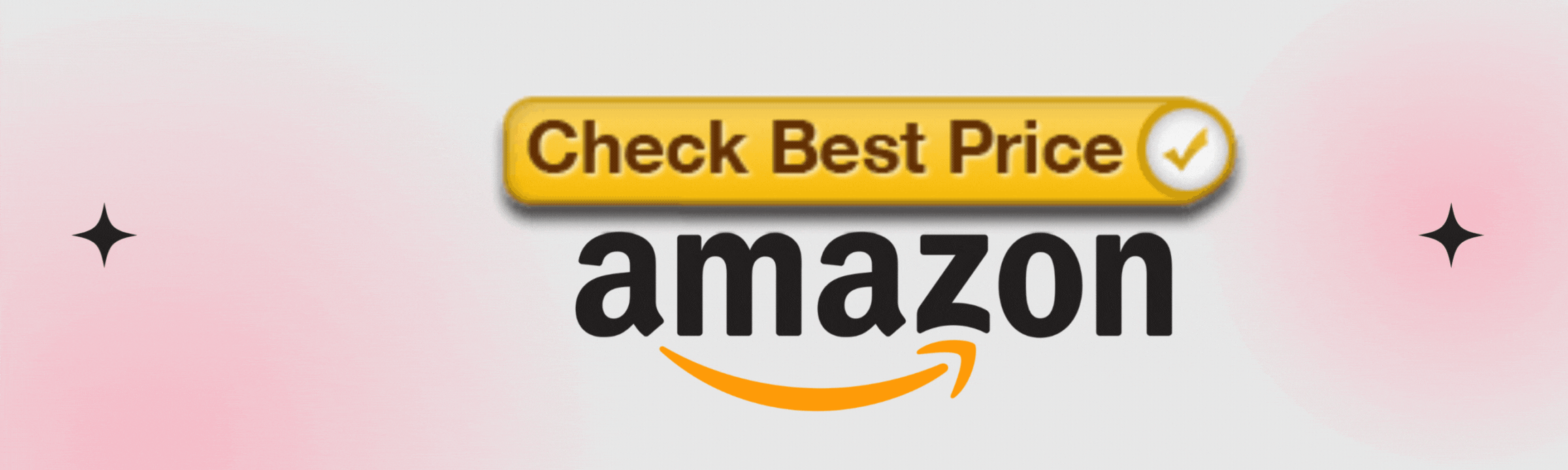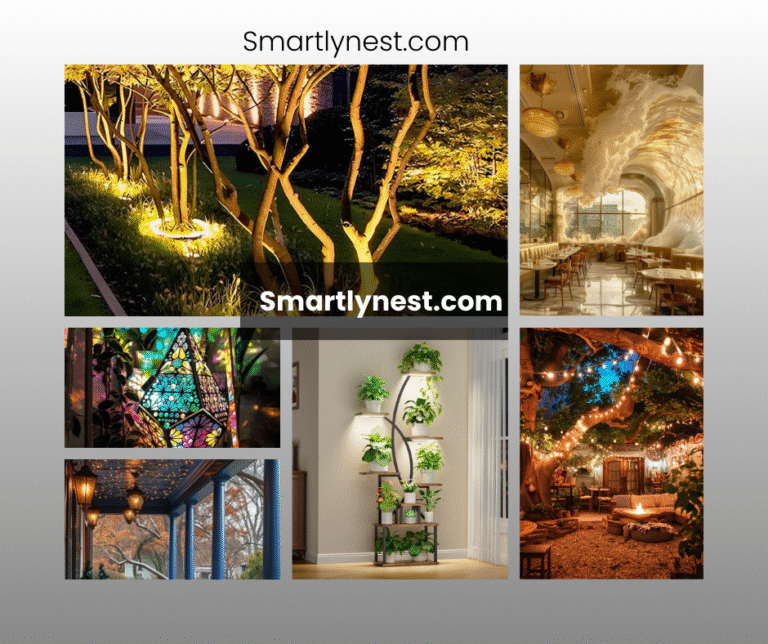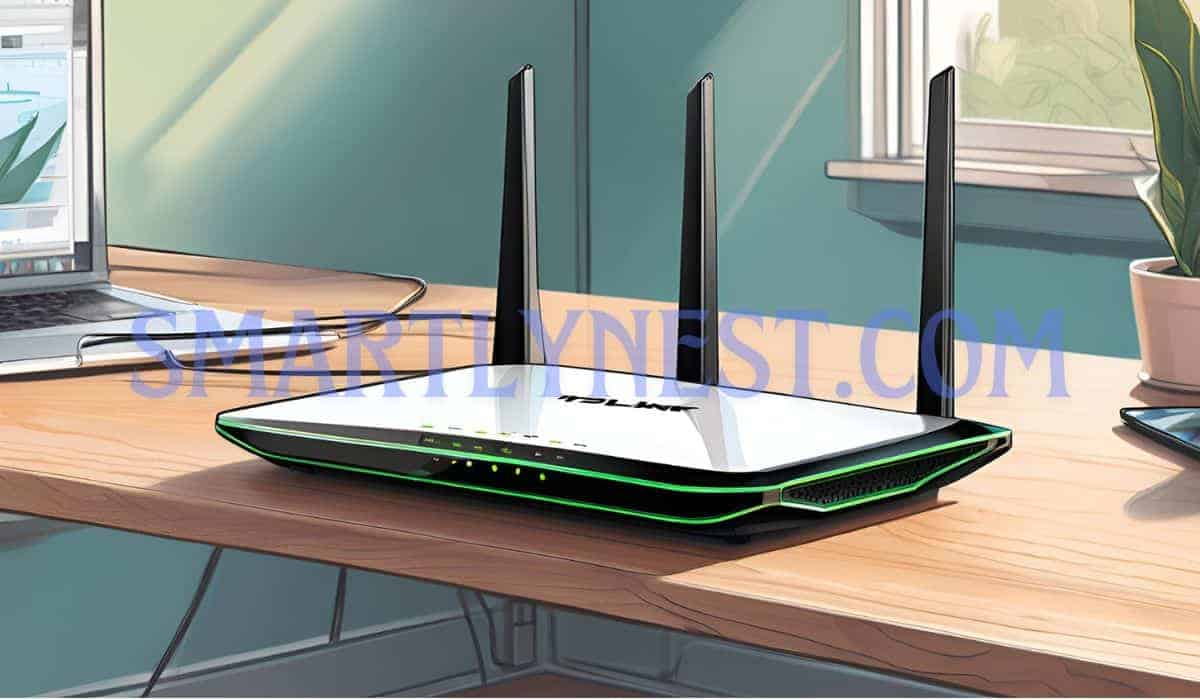
In today’s connected world, Wi-Fi routers are indispensable, powering everything from home entertainment to business operations. However, there are times when turning off your Wi-Fi router remotely becomes essential. Whether you forgot to turn it off before leaving home, want to limit your kids’ screen time, or need to manage your network for security reasons, remote router management is a handy tool.
This blog post dives deep into how you can disable your Wi-Fi router remotely, the various methods, and the reasons behind it. We’ll explore practical steps, discuss the security implications, and examine alternative approaches to managing your network from afar.
Why You Might Need to Turn Off a Wi-Fi Router Remotely?
1. Security Reasons
Leaving your Wi-Fi router on when you’re not using it can expose your network to security risks. Cyberattacks like unauthorized access, malware infections, and man-in-the-middle attacks are common threats to home networks. Turning off your router when it’s not needed reduces these risks.
Key Facts About Wi-Fi Security:
- 70% of home networks are vulnerable to cyberattacks due to weak configurations.
- Malware targeting routers has grown by 60% in the last few years.
- Rogue devices can connect to your network when it’s not in use, leading to privacy breaches.
2. Parental Control
For parents, managing children’s internet usage is a common concern. Being able to remotely turn off the Wi-Fi router when it’s time for study, sleep, or family activities provides a simple solution.
3. Energy Efficiency
Many people don’t realize that their Wi-Fi routers consume energy even when not actively used. Turning off the router when you’re not home can save electricity. It may be a small amount per device, but the cumulative impact on your electric bill can be noticeable over time.
Energy Savings:
| Device | Average Power Consumption (Watts) | Annual Cost (USD) |
|---|---|---|
| Wi-Fi Router | 6–12 Watts | $5–15 |
| Wi-Fi Extender | 5–10 Watts | $4–12 |
4. Remote Work and Troubleshooting
For people who work remotely or manage networks, turning off a Wi-Fi router remotely can help solve issues when you’re away. It also helps in troubleshooting and rebooting the system without having to be physically present.
Step-by-Step Guide: How to Turn Off a Wi-Fi Router Remotely
Let’s explore the step-by-step methods for turning off your Wi-Fi router remotely. This can be done in various ways depending on your router’s brand, model, and the tools available.
Step 1: Accessing Your Router Remotely
Using the Router’s IP Address
The most common way to remotely manage a router is through the router’s IP address. Here’s how you can do it:
- Find the Router’s IP Address: The default IP address is usually printed on a label on the router itself. Common IP addresses include
192.168.1.1,192.168.0.1, and192.168.1.254. - Access Router Settings: Open a web browser and type the router’s IP address into the URL bar. This will take you to the login page of your router’s admin panel.
Finding Router Login Credentials
Your router comes with a default username and password, often “admin” and “password.” If these have been changed, you’ll need to use the updated credentials. In case of forgotten credentials, you can:
- Look at the router’s manual or label to find the default login.
- Reset the router to factory settings by pressing the reset button for 10 seconds, which restores the default credentials.
Step 2: Enabling Remote Management
Not all routers allow remote access by default. To enable this, follow these steps:
- Login to the Router’s Admin Page: After entering the IP address and credentials, you’ll see the router’s settings.
- Find the Remote Management Option: Navigate to the “Administration” or “Advanced Settings” section (varies by router). Look for the option to enable remote management.
- Set a Secure Password: Since you’re opening up access to your router over the internet, it’s crucial to set a strong password.
- Enable HTTPS for Remote Access: This adds an extra layer of security by encrypting the connection.
Example: Enabling Remote Management on TP-Link Routers
- Log into the TP-Link admin panel using the router’s IP address.
- Go to “Advanced” > “System Tools” > “Administration.”
- Enable “Remote Management” and specify the IP address that can access it, or leave it open for any IP.
- Save settings.
Step 3: Using Apps to Turn Off the Router Remotely
Many modern routers come with smartphone apps that allow you to manage your network remotely. These apps are easy to set up and offer features beyond just turning the Wi-Fi on and off.
Popular Router Apps:
- TP-Link Tether
Features: Manage router settings, parental controls, device lists, and more. - Netgear Nighthawk
Features: Reboot router, control bandwidth, and manage connected devices. - Google Wi-Fi App
Features: Turn off Wi-Fi, prioritize devices, and run speed tests.
Using an app:
- Download the app for your router’s brand (available on iOS and Android).
- Login with your router credentials.
- Find the power settings or wireless settings, and use the “Turn Off” option.
Alternative Methods for Remotely Disabling Wi-Fi
Method 1: Using Smart Plugs
A smart plug allows you to control the power supply to your router using voice commands or apps. This is one of the simplest ways to remotely turn off your router without accessing its admin panel.
How to Set Up a Smart Plug for Your Router:
- Plug your router into a Wi-Fi-enabled smart plug (like Amazon Smart Plug or TP-Link Smart Plug).
- Set up the plug using the app that comes with the device.
- Use voice commands (via Alexa or Google Assistant) or the app to turn the plug (and the router) off.
Pros and Cons of Smart Plugs:
| Pros | Cons |
|---|---|
| Easy to use | Router needs time to reboot |
| No login credentials required | Doesn’t provide full control |
| Works with voice assistants | May interrupt ongoing downloads |
Method 2: VPN-Based Remote Access
A more secure method for turning off your router remotely is by using a VPN (Virtual Private Network). This allows you to access your home network from anywhere, even when you’re not on the same local network.
How to Set Up a VPN for Router Access:
- Install a VPN on Your Router: Some routers come with built-in VPN functionality, or you can use a third-party service like OpenVPN.
- Connect to the VPN from a Remote Location: Once connected to your home network via VPN, you can access your router’s IP address and disable the Wi-Fi.
Potential Problems and Troubleshooting Tips
Issue 1: Unable to Log in Remotely
Solutions:
- Check that remote access is enabled.
- Ensure your external IP address hasn’t changed (dynamic IP addresses can cause login failures).
- Try using the mobile app if the web interface doesn’t work.
Issue 2: App Connection Failures
Solutions:
- Update your router firmware to ensure compatibility with the app.
- Ensure your phone and router have internet access.
- Restart the app or clear its cache to resolve glitches.
Issue 3: Remote Access Disabled After Router Reset
Solutions:
- After resetting your router, you’ll need to re-enable remote management in the admin settings.
- Back up your router settings before performing a reset to avoid losing configurations.
Securing Your Router: Best Practices
Managing your router remotely is convenient but opens the door to potential security risks. Here are some essential tips for securing your router:
1. Change Default Login Credentials
Most routers come with default usernames like “admin” and weak passwords. Change both the username and password to something unique and difficult to guess.
2. Enable WPA3 Encryption
WPA3 is the latest and most secure Wi-Fi encryption standard. If your router supports it, make sure it’s enabled.
3. Disable WPS (Wi-Fi Protected Setup)
WPS is a feature that makes it easier to connect devices to your Wi-Fi network, but it’s vulnerable to attacks. Disabling it adds an extra layer of security.
4. Keep Your Router’s Firmware Updated
Manufacturers frequently release updates to patch security vulnerabilities. Regularly check for firmware updates in your router’s settings or enable automatic updates.
Writer’s Opinion: The Real Need for Remote Router Management
In an increasingly connected world, remote router management is more of a necessity than a luxury. It offers convenience for managing networks in a multi-device household and provides an extra layer of security when done right. However, this convenience also brings potential security risks. I believe that everyone who enables remote access should be aware of the risks and take precautions like using strong passwords, VPNs, and regularly updating firmware.
Frequently Asked Questions (FAQ)
Can I turn off my Wi-Fi router from my phone?
Yes, you can use the official router apps provided by manufacturers like TP-Link, Netgear, or ASUS, as well as third-party apps such as TeamViewer to remotely manage your router, including turning it off.
Can I turn the router back on remotely after turning it off?
This depends on how you turned it off. If you powered it down using a remote control app or accessed its settings to disable the wireless function, you can turn it back on using the same method. However, if you used a smart plug to cut the power, you’ll need to restore power first before accessing the network.
What should I do if I forget my router’s password?
If you’ve forgotten your router’s password, you can:
- Look at the back of the router for the default credentials (if they haven’t been changed).
- Perform a factory reset by pressing the reset button for 10-15 seconds. After the reset, log in with the default credentials and set a new password.
Is it safe to enable remote management?
Remote management can be safe if proper security measures are taken, such as using a strong password, enabling two-factor authentication (2FA), and ensuring that the router’s firmware is up to date. However, if misconfigured, it could expose your network to attacks, so only enable it if necessary and ensure it’s secured.
Conclusion
Turning off your Wi-Fi router remotely is not just about convenience; it’s a powerful tool for enhancing security, saving energy, and managing internet usage in the household. With multiple methods available — from accessing the router’s IP, using official or third-party apps, or even using smart plugs — you can choose the approach that works best for your needs.
In today’s world of constant connectivity, it’s essential to secure remote access to your router and take steps like enabling VPNs or two-factor authentication to avoid potential risks. With the right approach, you can manage your network effectively while ensuring your devices and data are secure.