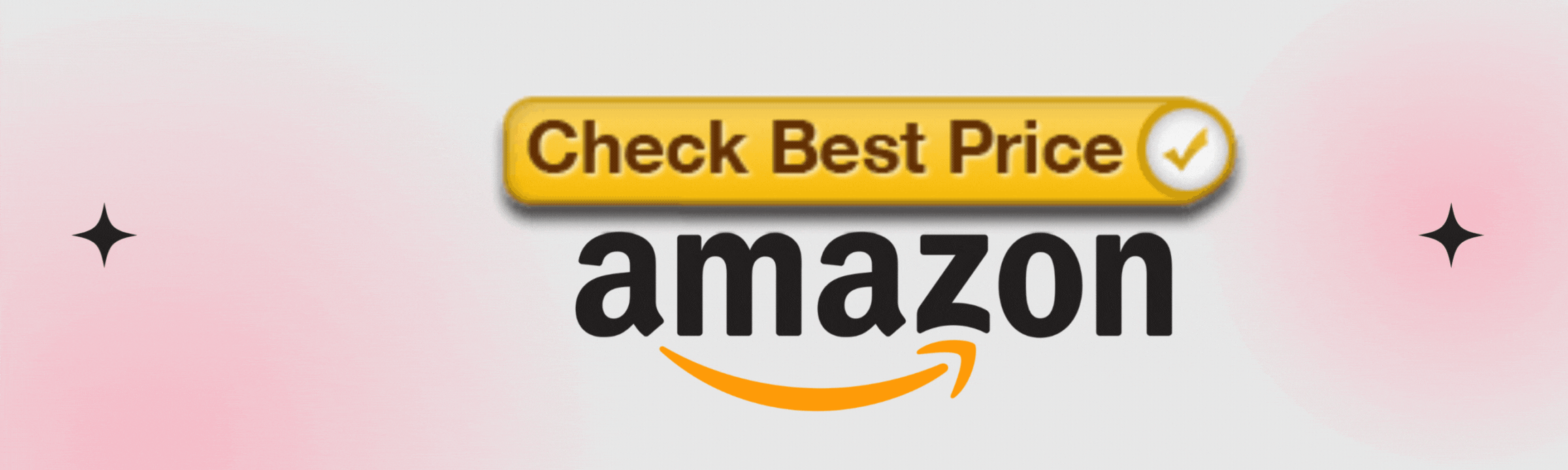WiFi Security: An Essential Concern
1. The Growing Importance of WiFi Security
In our hyper-connected world, WiFi security is more critical than ever. From smart devices to online banking, almost every aspect of our daily lives relies on a secure wireless connection. Yet, many people overlook the vulnerabilities that lurk within their home networks.
2. The Risks of an Unsecured Network
The truth is, failing to protect your WiFi can expose you to unwanted intrusions and data breaches. A few simple steps can safeguard your digital life and help keep cyber threats at bay.
Securing Your WiFi Network: A Step-by-Step Guide
1. What You’ll Learn
This article will guide you through essential strategies to fortify your WiFi connection. We’ll explore everything from changing default router settings to implementing strong encryption methods.
2. Key Strategies
You’ll learn how to set up a guest network for visitors while keeping your main network secure, as well as the importance of keeping your router’s firmware updated. With practical tips and clear instructions, you’ll be empowered to enhance your online security effortlessly.
3. Taking Control of Your WiFi Safety
Let’s dive in and take charge of your WiFi safety today!
Understanding Your Router’s Default Settings
1. The Vulnerability of Default Credentials
When you purchase a new router, it typically comes with a default username and password that are often well-known or easily guessed. For instance, many routers use “admin” as the username with “password” or “12345678” as the password.
Cybercriminals exploit these vulnerabilities by running scripts that scan for unsecured networks, making it essential to change these credentials immediately after setting up your device. Leaving the factory settings intact could allow intruders easy access to your WiFi network and any devices connected to it.
2. Accessing Router Settings for Customization
Accessing your router’s settings is not just about securing those default credentials; it’s also about customizing your connection for optimal performance and protection. By logging into your router’s dashboard, you can configure network settings, view connected devices, and enable advanced security features like firewalls and encryption protocols.
3. Locating Your Router’s IP Address
This administrative interface usually provides insights into what’s happening on your network and serves as the gateway for implementing various protective measures. Finding your router’s IP address is a crucial first step in gaining access to its settings. Most routers have a standardized IP address such as 192.168.0.1 or 192.168.1.1.
If you’re uncertain, there are simple methods to discern this information based on your operating system. For Windows users, open Command Prompt and type ipconfig; look for “Default Gateway.” Mac users can find this information under System Preferences > Network by selecting their connection and clicking on “Advanced.” Knowing how to locate this address makes it easier for you to log in and start tightening up your WiFi security right away!
Changing Your WiFi Password
1. Why Changing Your Password Matters
One of the simplest yet most effective steps in securing your WiFi network is changing your default password. Many routers come with a generic username and password, such as “admin” and “password,” making them easy targets for cyber attackers.
2. How to Change Your WiFi Password
To change your WiFi password, first, connect to your router’s interface by entering its IP address into your web browser (typically something like 192.168.1.1 or 192.168.0.1). Log in using the current credentials, navigate to the wireless settings section, and you’ll find an option to modify your password.
3. Tips for Creating a Strong Password
Creating a strong password is crucial for enhancing your network security. A good practice is to use a combination of uppercase and lowercase letters, numbers, and special characters—aiming for a length of at least 12 characters will add another layer of complexity. For example, instead of using something easily guessable like “MyDog123,” try mixing it up: “7tA!gO#Fz$9bE”.
Additionally, avoid personal information such as birthdays or names that can be easily uncovered through social media platforms.
3. Frequency of Password Updates
How often should you update this important piece of information? As a general rule of thumb, consider changing your WiFi password every three to six months. This not only protects against unauthorized access but also helps ensure that any former guests who may have had access are no longer connected to your network.
If suspicious activity arises or if you’ve allowed someone temporary access—like a handyman or an old friend—take proactive steps to reset it immediately after their visit.
4. Benefits of Regularly Updating Passwords
By keeping your passwords fresh and complex, you take significant strides toward fortifying your online privacy and ensuring that only trusted devices can access your valuable internet connection.
Exploring Encryption Methods
1. The Role of Encryption in WiFi Security
When it comes to securing your WiFi network, one of the most critical components is encryption. Encryption methods function as a protective barrier, encoding the data that travels between your devices and the internet.
2. Types of Encryption: WPA2 and WPA3
The two most recommended types currently are WPA2 (Wi-Fi Protected Access 2) and WPA3—both significantly more secure than the older WEP (Wired Equivalent Privacy), which has been rendered nearly obsolete due to its many vulnerabilities.
While WEP was once a standard in WiFi security, its weaknesses make it easy prey for cybercriminals using simple hacking tools available online.
3. Benefits of Robust Encryption
Utilizing robust encryption methods like WPA2 or WPA3 offers numerous benefits. For instance, these advanced protocols help safeguard personal information such as passwords and financial data from potential hackers who might exploit an unsecured connection.
WPA3 takes this even further by providing protections against brute-force attacks and ensuring enhanced security even on public networks—a great bonus if you travel frequently or work from cafés. Therefore, choosing the right encryption not only fortifies your home network but also grants peace of mind when enjoying internet access outside your home.
4. How to Enable Encryption
Enabling strong encryption on your router is generally straightforward, though specifics can vary based on the manufacturer. You’ll typically need to access your router’s settings by entering its IP address into a web browser. From there, navigate to the wireless security section where you can select either WPA2 or WPA3 if supported; it’s advisable to always opt for the highest level of security available.
Don’t forget to save changes after enabling encryption! By regularly verifying that these settings remain intact—especially after any firmware updates—you ensure that your network retains optimal protection against intruders seeking unauthorized access.
5. The Importance of Encryption
In summary, leveraging strong encryption is non-negotiable in today’s digital landscape. Everyone from homeowners to small business owners must actively engage in selecting and enabling appropriate encryption methods for their WiFi connection. As threats continue evolving, taking proactive steps ensures that you’re one step ahead of potential threats while maintaining a safer online environment for yourself and your family.
Setting Up a Guest Network
1. The Benefits of a Guest Network
Creating a guest network is one of the smartest moves you can make to enhance your home or small business WiFi security. This feature allows you to provide internet access to visitors—friends, family, or clients—without exposing your main network and its connected devices to potential vulnerabilities.
2. Isolating Guests for Security
By isolating the guest users from your primary network, you minimize risks associated with unauthorized access and ensure that sensitive information remains secure. For example, if a friend accidentally brings along malware on their device, this safeguard prevents it from spreading to your system.
3. How to Set Up a Guest Network
Setting up a guest network typically starts by accessing your router’s settings through its IP address in a web browser. Most routers feature an easy-to-navigate interface where you’ll find an option labeled “Guest Network” or something similar under wireless settings.
Once you’ve located this section, enable the feature and follow the prompts to create a separate SSID (network name) and password for guests. Make sure the password is distinct yet simple enough for guests to remember — consider using phrases instead of random strings of letters and numbers to improve usability while still maintaining security.
4. Managing Access to Your Guest Network
Managing access to your guest network helps control who connects and how they use it. You might want to limit bandwidth usage by setting restrictions in the router settings; this will prevent guests from potentially hogging all your speed while you’re trying to stream movies or download large files.
Additionally, regularly change the password on your guest network after events or visits; this keeps unwarranted users from gaining long-term access. Lastly, communicate guidelines for acceptable use when sharing the password—emphasizing that guest networks are for temporary access only can help establish boundaries that maintain overall network integrity.
5. The Value of a Guest Network
By taking these steps towards establishing a dedicated guest network, you’re not just protecting your personal devices but also ensuring an improved online experience for those visiting your space. In today’s interconnected world where guests frequently expect internet access as part of hospitality, having a secure yet user-friendly solution demonstrates both responsibility and foresight.
Keeping Your Router Firmware Updated
1. What Is Router Firmware?
Firmware is the specialized software that controls your router’s hardware, helping it communicate with connected devices and operate effectively. Just like your computer or smartphone requires regular updates for optimal performance and security, so does your router.
2. The Risks of Outdated Firmware
Outdated firmware can leave your network vulnerable to attacks, as cybercriminals often exploit known vulnerabilities in older versions. Keeping your router’s firmware up to date is a crucial step in safeguarding your WiFi connection from potential intruders who can compromise personal information and disrupt services.
3. How to Check for Firmware Updates
To check for firmware updates on your router, begin by accessing its settings page. You’ll typically do this by entering the router’s IP address into a web browser. Look for a section labeled “Firmware Update” or “Router Upgrade.”
Staying Informed About WiFi Security
1. Understanding New Threats
The landscape of cybersecurity is constantly evolving, and new threats emerge regularly. Staying informed about the latest trends, vulnerabilities, and best practices is essential for maintaining a secure WiFi network.
2. Resources for Learning
There are many resources available for learning about WiFi security. Websites like cybersecurity blogs, forums, and educational platforms can provide valuable insights into protecting your network. Additionally, consider subscribing to security newsletters or following industry experts on social media to stay up-to-date on emerging threats.
3. Community Awareness
Engaging with your local community can also foster better WiFi security awareness. Sharing knowledge about safe practices with friends and family can help them secure their networks and reduce the risk of cyberattacks across the board.
Common WiFi Security Mistakes to Avoid
1. Using Weak Passwords
One of the most common mistakes people make is using weak passwords. Simple passwords can be easily guessed or cracked, leading to unauthorized access. Always choose complex passwords, as discussed earlier, and avoid common phrases or easily accessible personal information.
2. Not Updating Router Firmware
Neglecting to update router firmware is another significant oversight. Regularly check for updates and ensure your router is running the latest version to protect against known vulnerabilities.
3. Overlooking Security Settings
Many users overlook the various security settings available in their router’s interface. Make it a habit to review these settings periodically to ensure that all necessary security features are enabled.
4. Ignoring Guest Network Security
If you have a guest network, failing to secure it can pose risks. Always provide a separate password and ensure that guest users have limited access to your main network.
Additional Tips for Enhancing WiFi Security
1. Use a Virtual Private Network (VPN)
Consider using a Virtual Private Network (VPN) for added security when accessing your WiFi network. A VPN encrypts your internet traffic, making it more difficult for hackers to intercept your data.
2. Enable Network Monitoring Tools
Many routers come with built-in network monitoring tools. Utilizing these features allows you to keep an eye on network activity and detect any unusual behavior, helping you respond quickly to potential threats.
3. Educate Your Family
Educating your family members about WiFi security practices is essential. Discuss safe browsing habits, the importance of not sharing passwords, and how to recognize phishing attempts to foster a culture of security awareness.
4. Regular Security Audits
Conduct regular security audits of your network. Check for unauthorized devices, review your security settings, and ensure your firmware is up to date. This proactive approach helps you identify and rectify any vulnerabilities before they can be exploited.
Conclusion: Your WiFi Security Journey
1. A Continuous Process
Securing your WiFi network is not a one-time task; it requires ongoing vigilance and adaptation to new threats. By following the guidelines provided in this article, you can build a robust defense against potential cyberattacks.
2. Embracing Best Practices
Embrace best practices for WiFi security, and share your knowledge with others. Together, we can create a safer online environment, protecting our personal information and ensuring a secure digital future.
3. Final Thoughts
By taking control of your WiFi security and implementing the strategies discussed, you not only protect your network but also contribute to a more secure internet for everyone. Stay informed, stay vigilant, and enjoy the benefits of a safe and secure WiFi connection.
FAQ
What is WiFi security, and why is it important?
WiFi security refers to the measures and protocols put in place to protect wireless networks from unauthorized access and cyber threats. It is crucial because a compromised WiFi network can lead to data theft, privacy invasion, and misuse of network resources.
How can I improve my WiFi security?
You can improve your WiFi security by changing the default router credentials, using a strong and unique WiFi password, enabling WPA2 or WPA3 encryption, regularly updating your router firmware, and setting up a guest network for visitors.
What is the difference between WPA2 and WPA3?
WPA2 (Wi-Fi Protected Access 2) and WPA3 are encryption protocols used to secure WiFi networks. WPA3 is the latest standard, offering improved security features, such as better protection against brute-force attacks and enhanced security on public networks.
Why should I update my router’s firmware?
Updating your router’s firmware is essential because it helps patch known vulnerabilities, enhances security features, and can improve the overall performance of your router. Outdated firmware can leave your network exposed to cyber threats.
How can I find out what devices are connected to my WiFi?
You can find out which devices are connected to your WiFi by accessing your router’s settings through a web browser. Look for a section labeled “Connected Devices” or “Device List” to see a list of all devices currently connected to your network.
What should I do if I find an unauthorized device on my network?
If you find an unauthorized device on your network, disconnect it immediately through your router’s settings. Additionally, change your WiFi password to prevent the device from reconnecting and consider reviewing your network security settings to enhance protection.
Is it safe to use public WiFi?
Using public WiFi can pose security risks, as these networks are often unsecured. If you must use public WiFi, consider using a VPN to encrypt your internet traffic, and avoid accessing sensitive information, such as online banking, while connected to these networks.