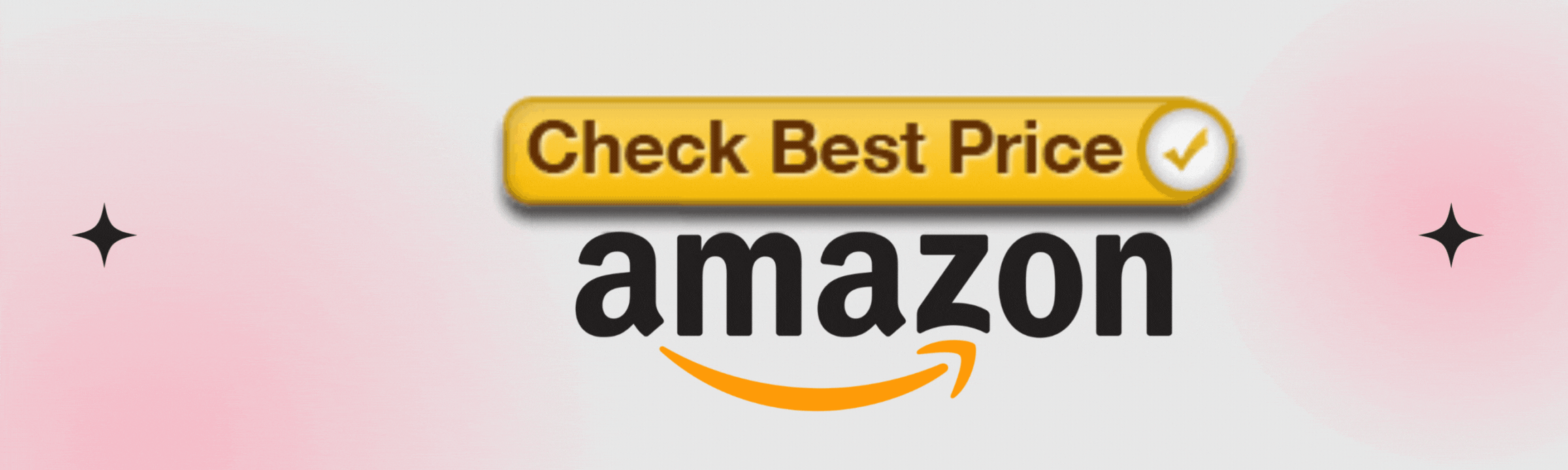In today’s fast-paced digital world, the Ax4400 router stands out as a powerhouse in home connectivity. With its advanced capabilities, it promises lightning-fast internet speeds and a robust signal that can easily support multiple devices at once. Whether you’re streaming your favorite shows in 4K, engaging in epic online gaming sessions, or navigating video calls back-to-back for work, this router is designed to elevate your WiFi experience to new heights.
However, even the best technology can face hiccups from time to time. A stable WiFi connection is crucial for anyone relying on the internet—especially remote workers managing deadlines or gamers chasing high scores. Unfortunately, issues like slow speeds and unstable connections can leave users frustrated. But don’t worry! Troubleshooting these problems doesn’t have to feel overwhelming.
In this article, we’ll explore common issues with the Ax4400 router and provide straightforward solutions to help you keep your network running smoothly. Ready to boost your WiFi? Let’s dive in!
Identifying Common Issues
1. Slow Internet Speeds
When it comes to the Ax4400 router, slow internet speeds can be a frustrating experience, especially for those relying on their connection for work or leisure activities. Various factors may contribute to sluggishness, such as an overcrowded network, outdated firmware, or even a device that’s too far from the router.
For instance, if you notice buffering while streaming your favorite show during peak hours when multiple devices are connected, it’s likely that your bandwidth is spread too thin. Understanding these underlying causes allows you to take appropriate steps towards restoring optimal speed.
2. Unstable Connections
Unstable connections often signal trouble lurking within your router’s performance. If you’ve experienced frequent dropouts during crucial gaming sessions or video conferences, it could indicate that the Ax4400 needs attention. Symptoms might include sudden loss of connectivity or fluctuating signal strength.
In many cases, unstable connections occur due to physical obstructions like walls and furniture interfering with the WiFi signal; however, configuration errors or firmware issues could also be at fault. Regularly monitoring the performance of your router can help pinpoint when these problems arise and guide you towards troubleshooting solutions.
3. Limited Coverage Area
Limited coverage area presents another challenging aspect of WiFi usage in many homes. Picture this: You’re trying to catch up on work emails in a cozy corner of your living room but find yourself struggling with weak signals or constant disconnects. This scenario is all too common for homeowners with multi-story houses or extensive layouts where certain rooms fall outside the reach of their routers.
Recognizing when your WiFi doesn’t reach every corner is essential; ensuring adequate coverage often requires adjustments in placement and settings on the Ax4400 to maximize its potential in boosting signal strength throughout your home.
Being aware of these common issues lays a solid foundation for addressing them effectively. By spotting signs of slow speeds, unstable connections, and limited coverage early on, you empower yourself to take proactive action rather than waiting until connectivity becomes a significant problem in your daily routine.
Checking Your Router Setup
1. Optimal Placement
When it comes to optimizing your Ax4400 router’s performance, placement plays a pivotal role in ensuring a strong and stable WiFi signal. Ideally, place the router in a central location within your home, avoiding corners or enclosed spaces like cabinets. For instance, if you have a multi-story house, positioning your router on the second floor can help distribute the signal downwards more effectively.
Additionally, keep it away from walls and large obstacles such as furniture or appliances that might block the signal. Elevating your router on a shelf could also enhance coverage and reduce interference.
2. Configuration Settings
Once you’ve found the right spot for your Ax4400, it’s time to dive into the settings interface to ensure that all configurations are optimized for your needs. The user interface is often accessible through a web browser using the IP address printed on the device or its manual. Look for settings related to frequency bands—most routers come configured with both 2.4 GHz and 5 GHz options.
While 2.4 GHz offers broader coverage, 5 GHz provides faster speeds at closer distances; selecting the right band based on your usage habits will greatly improve your network performance.
3. Firmware Updates
Lastly, don’t forget about firmware updates! Regularly updating your router’s software may seem simple yet is crucial for overall performance enhancement and security. Manufacturers like those of the Ax4400 frequently release updates to patch vulnerabilities and optimize functionality based on user feedback and evolving technologies.
To check for updates, revisit the settings interface where applicable prompts will usually be available—it may only take seconds but could save you hours of frustration down the line as you enjoy smoother connectivity during critical tasks like video conferences or gaming sessions.
Troubleshooting Connection Problems
1. Restart the Router
When you experience connectivity issues with your Ax4400 router, the first and often most effective step is simply to restart the device. While it may seem trivial, a reboot can resolve many glitches by resetting connections and clearing temporary bugs that may cause slow speeds or interrupted service. Take a moment to unplug the router from its power source, wait about 10 seconds, and then plug it back in. You might be surprised at how many connectivity problems can vanish after this quick reset.
2. Device Compatibility
Next, it’s essential to ensure that all your devices are compatible with the Ax4400 router. The Ax4400 supports a range of devices, but not all gadgets play well together. If you’re streaming videos on one device while another is downloading large files, for example, you could encounter performance hiccups if either device isn’t fully compatible with your router’s specifications.
Take time to check for firmware updates for your devices as well; keeping everything updated ensures optimal compatibility and performance across your network.
3. Interference Reduction
Lastly, consider evaluating potential interference from other electronics or physical barriers in your home environment that might be affecting signal strength. Devices such as microwaves and cordless phones often operate on the same frequency bands as your WiFi network and can create disruptions when in close proximity to the router. If you’re using an old baby monitor or wireless speakers near your Ax4400, moving them away could significantly improve connection stability.
Additionally, check for thick walls or furniture that may obstruct signals—positioning your router in a more central location can also help mitigate these challenges and ensure every corner of your home receives a strong signal.
Enhancing Signal Strength
1. Using WiFi Extenders and Amplifiers
If you’re experiencing persistent dead zones in your home where the WiFi signal just can’t quite reach, it may be time to consider using extenders and amplifiers. A WiFi extender can effectively double your coverage area by receiving the existing signal and rebroadcasting it to further distances. For example, if you have a multi-story house, placing an extender on the upper level can help eradicate those frustrating moments when streaming a movie or video conferencing suddenly drops due to poor connectivity.
Amplifiers are also available for those who need to fine-tune their routers’ signals, giving your Ax4400 that extra boost in areas that are particularly challenging.
2. Wired Connections for High-Demand Activities
For users engaged in high-demand activities like gaming or 4K streaming, wired connections are often the unsung heroes of a reliable network. Utilizing Ethernet cables not only provides faster speeds but also significantly reduces latency compared to wireless connections. Imagine being in the middle of an intense gaming session; suddenly dropping out due to WiFi lag could cost you the game—or worse, your rank! By connecting directly with Ethernet, you secure a stable connection that’s less susceptible to interference from multiple devices sharing bandwidth during peak usage hours.
3. Antenna Adjustment for Better Signal
Moreover, don’t overlook the physical placement of your Ax4400’s antennas. These may seem like simple components, but adjusting their positions can make a significant impact on directional signal strength. Experimenting with different angles can deliver better performance—try positioning them vertically for optimal coverage throughout floors or horizontally for greater reach across long halls.
That’s similar to tuning a radio; small adjustments can yield clearer reception. With these small tweaks and enhancements at your disposal, you’ll be well on your way to maximizing your WiFi performance and enjoying seamless internet access throughout your space.
Managing Network Traffic
1. Setting Up Quality of Service (QoS)
In our increasingly interconnected world, managing network traffic has become essential for maintaining a seamless online experience. One of the most effective techniques to achieve this is by setting up Quality of Service (QoS) on your Ax4400 router. QoS allows you to prioritize bandwidth for specific applications, ensuring that critical services like video conferencing or online gaming receive the resources they need, even when multiple devices are connected.
For example, if you’re working remotely and relying on Zoom for meetings while someone else in your household streams movies, QoS can be configured to guarantee that your video call remains crisp and uninterrupted.
2. Limiting Device Connections
Another simple yet impactful strategy is to limit device connections during peak usage times. With everyone in the household utilizing their gadgets—be it smartphones, tablets, or smart home devices—it’s easy to overwhelm your network. By temporarily disconnecting devices not in use or scheduling high-bandwidth activities like downloads during off-peak hours (like late at night), you can significantly reduce congestion and improve connection quality. This approach can be especially beneficial if several family members are trying to stream videos or play games simultaneously.
3. Monitoring Network Usage
Regularly monitoring network usage is equally important as it helps you identify problematic devices that may be hogging bandwidth or causing disruptions. Most modern routers, including the Ax4400, come with built-in tools that allow you to view which devices are consuming significant amounts of data. For instance, suppose you notice that one particular device is consistently taking more than its fair share of bandwidth; this signals a potential issue such as outdated software or an application running excessively in the background.
Addressing these issues proactively not only optimizes your WiFi performance but also enhances the overall experience for all users connected to your network.
Resolving Security Concerns
1. Changing Default Passwords
Your Ax4400 router’s security is as crucial as its speed. One of the most important steps to securing your network is changing the default password provided by the manufacturer. Default passwords are often well-known, making it easy for hackers to gain unauthorized access to your network. Instead, create a strong password containing a mix of uppercase and lowercase letters, numbers, and special symbols to minimize the risk of unauthorized intrusion.
2. Enabling WPA3 Encryption
Enable WPA3 encryption if your device supports it—this is the latest and most secure encryption standard available for WiFi networks, offering stronger protection against brute-force attacks. WPA3 provides enhanced security features compared to its predecessor (WPA2), making it significantly harder for attackers to guess your WiFi password even if they try repeatedly.
3. Regularly Reviewing Connected Devices
Additionally, regularly review the list of devices connected to your network to ensure there are no unauthorized users. Most routers, including the Ax4400, allow you to view all connected devices through their settings interface. If you spot any unfamiliar devices, it’s advisable to take immediate action by disconnecting them and changing your WiFi password to safeguard your network further.
When to Seek Professional Help?
While many router issues can be resolved with troubleshooting, certain signs like frequent dropped connections, hardware malfunctions, or security breaches may require professional expertise. Don’t hesitate to contact tech support or an IT expert if these issues persist.
They can provide more advanced diagnostics, and if necessary, replace or upgrade hardware components that may have degraded over time. Even if your router seems fine, ongoing connection problems could indicate an underlying issue that requires expert intervention.
Wrapping It Up: Keep Your WiFi Strong
In this article, we’ve explored essential tips for troubleshooting your Ax4400 router. From identifying common issues to optimizing placement and settings, you now have the tools to tackle these challenges head-on. Remember to maintain regular updates, monitor network usage, and secure your router with strong passwords and encryption to prevent unauthorized access.
By staying proactive, you’ll enjoy an enhanced WiFi experience whether for work, gaming, or streaming. If you ever feel stumped or encounter persistent issues, don’t hesitate to reach out for professional assistance. With the right support and steps, you can keep your WiFi strong and reliable for all your needs.
Happy surfing!
Frequently Asked Questions (FAQ)
How do I update the firmware on my Ax4400 router?
To update the firmware, log into the router’s web interface by entering the router’s IP address in a web browser. Once logged in, navigate to the “Firmware” or “Update” section. If a new firmware version is available, you’ll see an option to download and install the update. Be sure to reboot the router after the update to ensure that all changes take effect.
Why is my Ax4400 router running slow?
There are several reasons your Ax4400 router may be running slow. The most common causes include too many devices connected to the network, interference from other electronics, or the router being placed too far from your devices. You can try resetting the router, limiting the number of connected devices, or changing its placement for better signal distribution.
How do I reset my Ax4400 router?
To reset the router, locate the small reset button on the back of the device. Using a pin or a paperclip, press and hold the reset button for about 10-15 seconds until the router’s lights blink. This will restore the router to its factory settings, so make sure you have backed up any important configurations.
Can I use the Ax4400 router for gaming?
Yes, the Ax4400 router is ideal for gaming. Its dual-band capabilities and high-speed performance make it suitable for online gaming sessions. For the best gaming experience, you may want to prioritize gaming traffic by configuring the Quality of Service (QoS) settings on the router.
What should I do if my Ax4400 router keeps dropping the WiFi connection?
If your router keeps dropping the connection, try restarting it. Check for any firmware updates and ensure the router is placed in a central location away from obstructions and interference. If the issue persists, consider reducing the number of devices connected to the network or using a WiFi extender.