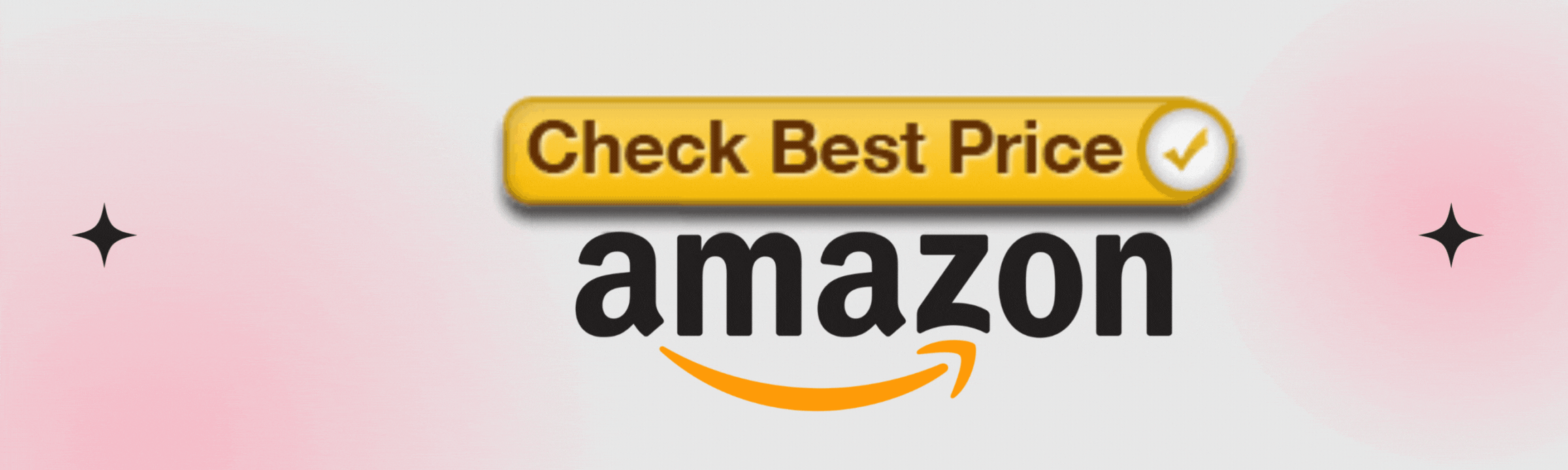In today’s hyper-connected world, a fast and reliable WiFi connection is no longer just a luxury—it’s a necessity. Whether you’re streaming your favorite show, attending an important video conference, or helping the kids with their online homework, slow WiFi can turn simple tasks into major headaches. Frustrations abound when your internet crawls during critical moments, leaving you stuck in buffering limbo or disconnected from vital work.
But what if we told you that some of the factors behind your sluggish connection might be unexpected? While many people jump to blame their Internet Service Provider (ISP), there are often hidden culprits lurking right under your roof. From router placement to bandwidth-hogging applications, several surprising reasons could be sabotaging your network speed without you even realizing it.
In this article, we’ll explore seven key issues that could be slowing down your WiFi and provide practical solutions to help you reclaim those precious megabits per second. Let’s dive in!
Outdated Firmware
One of the most common yet overlooked culprits of sluggish WiFi performance is outdated firmware on your router. Just like your smartphone or computer, routers also require regular updates to function optimally. Manufacturers frequently release firmware updates that address vulnerabilities, improve security, enhance features, and fine-tune performance.
If your router’s software has remained unchanged since you bought it, you could be missing out on these important enhancements. In some cases, not having the latest firmware can even expose your network to security threats and compatibility issues with newer devices.
1. Updating Router Firmware
Checking and updating your router’s firmware may seem daunting, but it’s usually a straightforward process. Most modern routers come with user-friendly interfaces accessible through a web browser or an app provided by the manufacturer. To ensure you’re running the latest version, log into your router’s control panel—typically found at an IP address like 192.168.1.1—and look for a “Firmware Update” section in the settings menu.
If an update is available, simply follow the prompts to download and install it. Just remember to reboot your router afterward for changes to take effect.
2. Benefits of Updating Firmware
Maintaining current firmware versions offers multiple benefits beyond just increased speed; it can significantly improve the overall health of your home network. Updated firmware often includes bug fixes that can resolve pesky connectivity issues you’ve been experiencing without realizing their underlying causes.
Additionally, newer features in updated firmware might enable better prioritization of bandwidth via Quality of Service (QoS) settings or even improved mesh networking capabilities if you have multiple access points in place.
In essence, making sure that your router is up-to-date isn’t just about maintaining speeds; it’s about safeguarding your connection and ensuring smooth operation across all devices within your home or office environment. By taking proactive steps to regularly check for updates and applying them as needed, you’re investing time into achieving more reliable internet service— a crucial factor whether you’re streaming movies over Netflix or attending virtual meetings during work hours.
Router Placement
The placement of your WiFi router plays a crucial role in determining the quality and speed of your connection. Often overlooked, many users don’t realize that even the best router can underperform if it’s hidden away in a corner or surrounded by obstructions like walls, metal furniture, or appliances.
1. Ideal Router Placement
Ideally, you want to position your router in an open area at the center of your home or office space, allowing for maximum coverage in all directions. High shelves are often recommended since they lift the router above common obstacles and improve signal distribution.
Distance is another important factor affecting your WiFi performance; the further away you are from the router, the weaker the signal will be. As you move farther from it, signals lose strength—just like shouting across a long room versus directly into someone’s ear. This distance can become especially problematic in larger homes or multi-story buildings where some areas may receive near-silent signals while others are adequately covered.
2. Boosting WiFi Signal
To combat this issue, consider placing your router closer to where you’ll be using it most often—for instance, near your home office or entertainment area—to enhance connectivity where it matters most.
To help pinpoint the best location for your router, take note of high-traffic areas where multiple devices might connect simultaneously—think living rooms or family lounges. It’s also wise to avoid placing routers near electronic devices that generate interference, such as microwaves and cordless phones. If you find that moving furniture around isn’t possible due to layout restrictions—or that you’re still experiencing weak signals—you might want to invest in range extenders or mesh networks which can create a more robust wifi experience throughout your space.
Lastly, keep in mind simple adjustments can make a big difference; angle those antennas if applicable! Those little adjustments can sometimes boost performance without any additional cost. Just remember: taking time to optimize your router’s placement can lead to smoother streaming sessions and seamless video calls—definitely worth it for anyone reliant on their internet connection!
Interference from Other Devices
In the digital age, many of us are surrounded by a plethora of devices that can unintentionally interfere with our WiFi signals. Common household items like microwaves and cordless phones, which operate on similar frequencies to your router, can disrupt connectivity when used. Bluetooth devices also contribute to this interference, particularly in homes where multiple gadgets may be exchanging data simultaneously.
1. Managing Device Interference
Identifying these potential sources is vital for optimizing your WiFi performance; simply observing drops in speed or connection issues when certain appliances are in use can help you pinpoint the culprits.
Additionally, the presence of neighboring networks can further complicate matters. If you live in a densely populated area or an apartment complex, multiple households may be competing for the same spectrum of wireless channels. This overlap often leads to congestion, especially during peak usage times such as evenings when everyone is streaming their favorite shows or gaming online.
2. Reducing Interference
Fortunately, understanding this concept allows you to take action—using tools like WiFi analyzer apps can reveal which channels are saturated and help guide adjustments for your own network. To minimize interference from these various sources, a few strategies can make a substantial difference.
First, consider changing your router’s channel settings manually. Many routers automatically select channels based on current traffic; however, manual adjustments often yield better results if you know which channels are less crowded in your area.
Alternatively, switching to the 5 GHz frequency band (if available) instead of the more commonly used 2.4 GHz band could enhance your connection quality since 5 GHz offers higher speeds with less interference but shorter range.
Lastly, proper placement of devices can mitigate interference as well. Ensure that significant electronic appliances—like microwaves—are located away from your router and that there aren’t thick walls blocking direct paths between connected devices and the router itself. By being mindful of both external interferences and those generated within your space, you can foster a more stable connection and enjoy faster internet speeds without interruption.
Bandwidth-Hogging Applications
In today’s digital landscape, certain applications can significantly strain your WiFi bandwidth, leading to sluggish speeds and frustrating interruptions. Video streaming platforms like Netflix or YouTube are notorious culprits, often consuming substantial data—especially when streaming in high definition.
1. Managing Bandwidth Usage
Additionally, online gaming has surged in popularity, with platforms like Xbox Live and PlayStation Network requiring stable connections to deliver smooth experiences. And let’s not forget about file-sharing services that sync large documents or media files; these can chew through your available bandwidth without you even realizing it.
To manage this bandwidth consumption effectively within a household or workplace, communication is key. Implementing designated ‘internet quiet hours’ can drastically reduce congestion during peak periods—such as family movie night when everyone is streaming simultaneously. Setting up a schedule for intensive tasks can also help; for instance, reserve video calls and significant downloads for off-peak times when fewer devices are online. Additionally, you might consider introducing parental controls or limits on certain devices during busy hours to ensure essential activities remain uninterrupted.
2. Monitoring Bandwidth
Monitoring tools play a crucial role in keeping track of bandwidth usage and identifying which devices are hogging resources. Many modern routers come equipped with integrated management features that allow you to see real-time data usage per device connected to your network. Downloadable apps like NetSpot or GlassWire provide insights into how much bandwidth each application consumes, enabling more informed decisions on managing internet access across all devices. With this information at your fingertips, balancing the demands of work requirements alongside family entertainment becomes much easier—ensuring seamless connectivity for all users involved.
Too Many Connected Devices
In today’s connected world, it’s not uncommon for households and small businesses to have numerous devices tapping into their WiFi networks. From smartphones and tablets to laptops, smart TVs, and even home automation gadgets, each device requires a portion of your internet bandwidth. When too many devices are simultaneously connected, it can lead to sluggish speeds as your router struggles to accommodate all those demands.
1. Disconnect Unnecessary Devices
To optimize your WiFi speeds effectively, start by evaluating which devices are currently connected to your network. If you notice any forgotten gadgets or guest devices still linked up, consider disconnecting them. A practical strategy is to create a schedule for high-traffic apps—maybe family members can synchronize their streaming times so that they do not overlap—allowing each device its share of bandwidth when needed most.
2. Use QoS to Prioritize Devices
Moreover, keep in mind that some devices may automatically reconnect once they’re powered back on; removing those old connections intermittently can help maintain optimal speed.
Additionally, delving into the realm of Quality of Service (QoS) settings on your router can significantly enhance your internet experience. QoS allows you to prioritize specific types of traffic or certain devices over others. For example, if you’re working from home and need reliable video conferencing, setting up QoS could ensure stable connectivity for that application while limiting bandwidth for less-critical activities like casual browsing on a secondary device.
This proactive approach helps balance bandwidth allocation—ensuring all connected devices function smoothly without slowing down your essential online activities.
Obsolete Hardware
If you’ve been using the same router for several years, it may not be equipped to handle the demands of today’s digital landscape. With the rapid advancement of technology, older routers simply can’t keep up with newer models designed to manage higher speeds and accommodate the increasing number of devices per household. Inconsistent or sluggish performance—especially during peak usage times—could be a clear sign that your router is outdated.
1. Recognizing Outdated Equipment
Obsolete hardware may also lack modern features like dual-band capabilities, which can offer more flexibility by allowing you to switch between different frequency bands for better performance. Similarly, if your router doesn’t support current WiFi standards such as Wi-Fi 6, it might be time for an upgrade. Wi-Fi 6 routers provide faster speeds, increased capacity, and enhanced efficiency—especially in environments where multiple devices are connected.
Upgrading to the latest technology helps you avoid bottlenecks that arise from older hardware struggling to keep up with today’s data-intensive activities like video conferencing, gaming, or 4K streaming.
Failing Equipment
Sometimes, slow WiFi can be attributed to failing hardware. Even if your router isn’t outdated, components can wear out over time, leading to performance issues. Common indicators of failing equipment include overheating routers, unusual noises, or visible signs of wear and tear. Additionally, regular disconnections or poor signal strength in certain areas may also be red flags that something is wrong.
1. Troubleshooting Hardware Issues
If basic troubleshooting steps—such as rebooting your router, checking for loose cables, or performing a factory reset—fail to resolve the issue, then it might be time to consider professional repairs or replacing the device entirely. A newer model can reinvigorate your internet connection, especially if you’ve noticed a steady decline in performance over recent months.
Taking Control of Your WiFi
In summary, there are several factors that can contribute to slow WiFi—some more surprising than others. From outdated firmware and poor router placement to interference and bandwidth-hogging applications, many issues can impact the quality of your internet connection.
By addressing these potential problems and staying on top of technology maintenance, you can significantly improve your WiFi performance and enjoy smoother online activities. Regularly check for firmware updates, optimize router placement, manage connected devices, and upgrade hardware when necessary to take control of your internet speed and reliability.
FAQs on WiFi Performance
Why is my WiFi slow even with a high-speed internet plan?
Several factors can affect your WiFi performance even if you have a high-speed internet plan. These include outdated router firmware, poor router placement, interference from other devices, too many connected devices, or obsolete hardware.
How can I update my router’s firmware?
To update your router’s firmware, log into your router’s admin panel, typically accessible via a web browser. Navigate to the firmware update section and follow the manufacturer’s instructions. Always restart your router after applying the update.
Does router placement affect WiFi speed?
Yes, router placement plays a significant role in WiFi performance. Routers should be placed in a central, elevated location, away from obstacles and interference sources like microwaves and cordless phones.
What devices can interfere with my WiFi signal?
Devices like microwaves, cordless phones, Bluetooth devices, and neighboring WiFi networks can interfere with your WiFi signal, especially if they operate on the same 2.4 GHz frequency.
How can I reduce interference from neighboring networks?
To reduce interference, use a WiFi analyzer app to identify less congested channels. If your router supports it, switch to the 5 GHz band, which is less crowded and provides faster speeds.
Can too many devices slow down my WiFi?
Yes, too many connected devices can strain your network bandwidth and slow down your WiFi. Disconnect unused devices and use Quality of Service (QoS) settings to prioritize bandwidth for critical activities.
When should I consider upgrading my router?
If your router is over five years old, doesn’t support current WiFi standards (like Wi-Fi 6), or frequently drops connections, it may be time to upgrade. Newer routers are better equipped to handle modern internet usage and multiple devices.
How do I know if my router is failing?
Signs of a failing router include frequent disconnections, overheating, slow speeds even after rebooting, or physical wear and tear. If troubleshooting doesn’t resolve the issue, it may be time to replace your router.