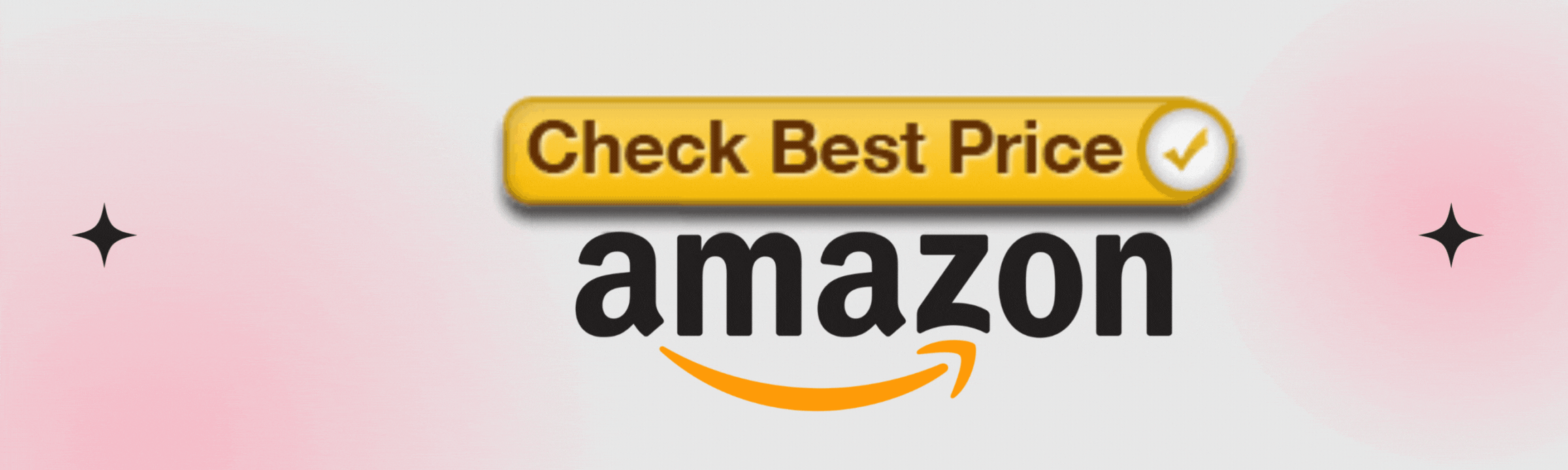In today’s hyper-connected world, your WiFi network is like the front door to your home or business—but with an invisible welcome mat for cyber threats. While it knows how to pave the way for seamless streaming and browsing experiences, an unsecured WiFi can just as easily fling open its gates to digital intruders.
Without the right defenses, you’re not only compromising your personal data but also risking privacy breaches that could lead to severe financial and reputational damage.
Consider this: every device tapping into your WiFi can become a potential gateway for those lurking in cyberspace with malicious intent. Protecting your network isn’t merely about keeping things running smoothly; it’s about ensuring that you—and anyone who uses your connection—are safe from those invisible cyber predators.
Whether you’re managing finances on a laptop at home or handling confidential information at work, safeguarding your network should be top of mind. Dive into these seven actionable steps, designed with both homeowners and small business owners in mind, to secure your network and enjoy peace of mind against ever-evolving cyber threats.
Cybersecurity Risks of Unknown Devices
The proliferation of wireless technology means that nearly every device in our homes and offices is now capable of connecting to the internet. While this connectivity offers unprecedented convenience, it also opens a gateway for cyber threats, particularly from unknown devices accessing your network without permission.
Imagine treating your WiFi much like a bustling community gym; you wouldn’t let just anyone walk in and start using the equipment without knowing their intentions. Unknown devices on your network can act similarly, quietly introducing vulnerabilities that savvy hackers may exploit.
One typical scenario involves unauthorized users gaining access to your network—whether by guessing a weak password or exploiting unsecured settings—which then allows them to infiltrate connected devices. This kind of breach could lead to significant data theft, such as personal information or confidential business documents being siphoned off.
For small businesses especially, the intrusion might even involve a costly ransomware attack or service disruptions, severely affecting operations and reputation.
To mitigate these risks, it is crucial to regularly identify and manage all devices connected to your network. The process involves listing every legitimate gadget—from smartphones and tablets to smart appliances—with access credentials.
Most modern routers come with management tools that allow users to view all connected devices easily; using these tools helps ensure only trusted hardware occupies your digital perimeter. Periodic audits are essential for catching unidentified gadgets that mysteriously appear on your connection list—a red flag signaling it’s time for further investigation or security enhancements.
By taking the time to understand what lives on your WiFi network today, you strengthen its resistance against any unwelcome invaders tomorrow.
Regularly Updating Router Firmware
Keeping your router’s firmware up to date is crucial for maintaining the security and efficiency of your network. Firmware updates often include patches for vulnerabilities that hackers can exploit. Manufacturers regularly release these updates to address any bugs or security flaws identified in previous versions, thereby fortifying the router against new threats.
For instance, a study once revealed that a significant percentage of routers had unpatched critical vulnerabilities simply because users neglected to update their firmware. By ensuring your router firmware is current, you not only enhance performance but also safeguard all devices connected to your network from potential cyber threats.
Conversely, using outdated firmware leaves a virtual door ajar for cybercriminals eager to access networks with obsolete defenses. Hackers are always on the lookout for weaknesses they can exploit, and an out-of-date router might just be what they need to break into your system.
If left unchecked, this vulnerability could lead not only to unauthorized data access and spyware installations but also potentially give control over connected smart home devices—putting everything from personal privacy to home security at risk.
To check and install firmware updates, start by accessing your router settings via its IP address in a web browser—typically found in the user manual or on the device itself. Log in using your administrative credentials (which should be changed from the default settings), then navigate to the section labeled ‘Firmware Update’ or similar wording within the menu options.
Some modern routers offer automated update features; enable this if available or otherwise manually check monthly for any new firmware releases on the manufacturer’s website. Remember, staying proactive with these updates is not an unnecessary chore but an essential task in maintaining—and securing—a robust home or business network environment.
Strong, Unique Passwords
Creating complex and unique passwords is one of the simplest yet most effective methods to fortify your WiFi security. Just like a sturdy lock on your door, a strong password helps prevent unwanted access to your network. Hackers frequently employ software that can crack weak passwords with ease; thus, using obvious choices such as “123456” or “password” invites unnecessary risk. A robust WiFi password should include a mix of upper and lowercase letters, numbers, and symbols, making it difficult for automated attacks to succeed.
When generating strong passwords, consider using phrases or patterns that are easily memorable for you but nonsensical to others — something like “Twinkling!Stars@Midnight2023”. While this might seem inconvenient at first glance, the increased security significantly outweighs the hassle. It’s crucial to change these passwords periodically, ideally every few months or if there has been any indication of unauthorized access. This practice ensures that any previously compromised information becomes quickly outdated in its uselessness.
To make managing multiple complex passwords less daunting, consider employing password management tools such as LastPass or 1Password. These applications securely store encrypted versions of all your passwords and can generate random ones for you. Using them doesn’t just alleviate the burden of memorization; they also enhance security by encouraging diverse passwords across different accounts and networks without compromising convenience. Implementing these practices can transform your WiFi into an impenetrable fortress against cyber threats while providing peace of mind that your connection remains safe from digital intruders.
Enabling Network Encryption
Network encryption stands as a powerful shield against cyber threats, ensuring the data transmitted across your WiFi network remains confidential and secure. Among the popular encryption methods available are WPA2 (WiFi Protected Access 2) and its more advanced successor, WPA3. These protocols work by scrambling the data sent over your network so that it can only be decoded by devices with the correct decryption keys, making it incredibly difficult for unauthorized users to access or interpret your information. While WPA3 offers stronger security enhancements compared to WPA2, both serve as effective measures against potential cyber intrusions.
The significance of enabling network encryption lies in its ability to safeguard sensitive transactions from prying eyes. Whether you’re inputting banking details or sending private emails, an encrypted connection ensures hackers cannot easily intercept this information. Moreover, without adequate encryption, cybercriminals could exploit vulnerabilities to inject malicious code into your transmissions—unsolicited attacks that can compromise device integrity and personal privacy alike. It’s vital to recognize that even a single unsecured device within your network can become an entry point for attackers if not correctly protected through robust encryption practices.
Configuring and enabling encryption on your router is generally straightforward but essential for maintaining optimal security. Start by accessing your router’s settings via a web browser—this usually involves entering the IP address found on the back of your router into the URL bar. Once logged in using administrative credentials, navigate to wireless settings where you can select either WPA2 or WPA3 from the dropdown list of available security modes. After choosing the appropriate option, you’ll be prompted to create a strong passphrase—a final line of defense that complements the encryption process. Remember always to save these changes before exiting; otherwise, they won’t take effect and leave you vulnerable despite efforts taken thus far.
Using a Guest Network for Visitors
Setting up a guest network is one of the most straightforward yet effective ways to enhance your WiFi security, whether at home or in a business setting. This feature allows you to create a separate access point for visitors while keeping your main network—where all your sensitive data and connected devices reside—isolated. By doing so, you provide internet access without granting users entry to shared files, printers, or sensitive system configurations. This practice not only protects your personal or corporate information but also limits any potential cyber threats that could come from logging onto an unknown device.
The risk of leaving your primary network open to guests extends beyond someone inadvertently accessing confidential files; it can also lead to vulnerabilities if a guest’s device is compromised with malware or viruses. In contrast, by using a guest network, even if malicious software infiltrates through this external channel, your internal systems remain safeguarded due to the separation from the main network infrastructure. Think of it as having a secure lobby where visitors can wait rather than letting them roam freely through restricted areas.
Setting up a guest network is usually quick and easy with modern routers. Most contemporary models offer this feature in their settings menu—which often doesn’t require technical know-how. To implement one, simply access your router’s configuration page via its IP address (usually found on the router itself or in its manual), navigate to the ‘Guest Network’ section, and enable it. Assign it a unique name (SSID) and password distinct from your main WiFi credentials for added security. It’s always good practice to use strong encryption on both networks—such as WPA3—and periodically review such settings alongside other security practices mentioned earlier to ensure comprehensive protection against cyber threats.
Monitoring Network Traffic
Keeping a close watch on network traffic is a crucial step in securing your WiFi from cyber threats. Modern homeowners and business owners have some compelling tools at their disposal that go beyond the conventional logs provided by routers. For starters, using network monitoring software such as PRTG Network Monitor or Wireshark can help you visualize all incoming and outgoing data, providing a comprehensive view of what devices are present and how they interact within your network. These tools can alert you to unusual activities, such as unexpected surges in bandwidth usage or unknown devices trying to connect, allowing you to take swift action when you encounter potential intrusions.
To effectively identify suspicious behavior, familiarize yourself with the typical patterns of your network’s traffic. Knowing which devices are usually connected—and during what hours—they typically access the network helps establish a baseline for normal activity. Regularly auditing this information can reveal subtle signs of unauthorized access, such as new device names that haven’t been approved by you or access attempts occurring at odd times. Leveraging features like Google’s Network Check—or even building dashboards through platforms like Grafana—enables real-time visualization and historical comparisons, making anomalies easier to spot.
When responding to potential security threats identified by monitoring efforts, it’s important to have an immediate action plan. Firstly, disconnect unknown devices immediately and change your WiFi password if needed. Follow up by examining logs closely: Was it a one-time occurrence, or has there been a persistent threat over time? Depending on your findings, consider implementing stricter security measures such as MAC address filtering or employing advanced cybersecurity solutions like Unified Threat Management (UTM) systems for more robust defense layers. By staying vigilant in this manner, you’ll create an environment where threats are not only identified efficiently but are also managed effectively before any significant damage occurs.
Disabling WPS (Wi-Fi Protected Setup)
Wi-Fi Protected Setup (WPS) was introduced to make the process of connecting devices to your wireless network easier and more secure through a push button or PIN entry method. Despite its initial good intentions, WPS has evolved into a notorious weak point in WiFi security. Attackers have found ways to exploit vulnerabilities within the WPS protocol, particularly when it involves PIN verification. They often use brute force attacks to crack the code, which allows them unauthorized access to your network and potentially all connected devices. For this reason, completely disabling WPS can bolster the overall integrity of your network.
Turning off WPS will require you to access your router’s settings interface. First, log in using your administrator credentials—these are often printed on the router itself or included in its documentation if you haven’t changed them from default settings. Once logged into the admin panel, locate the wireless settings tab where you’ll find a section dedicated to WPS. The specific location varies among different router brands and models but typically isn’t too far buried in menus. Make sure that both push-button configuration and PIN-based setup options are disabled for utmost safety.
After disabling WPS, there are alternative secure methods for connecting new devices without sacrificing convenience or exposing your network to threats. One effective approach is using WPA3 encryption, offering an optimal combination of security features unavailable with older WPA protocols while preventing direct attempts at cracking passcodes by leveraging forward secrecy measures. Additionally, generating QR codes via mobile apps allows quick yet controlled device connections; simply scan these codes with compatible smartphones or tablets instead of manually entering complex passwords each time you add another gadget onto your WiFi scheme—a practical step toward minimizing human error during authentication processes while maintaining stringent privacy controls against cybercrime risks gnawing at less vigilant setups!
Securing Your Network for Peace of Mind
In today’s digital age, safeguarding your WiFi network is no longer optional—it’s essential. By understanding and addressing potential vulnerabilities such as unknown devices, outdated firmware, and weak passwords, you can significantly reduce the risk of cyber threats. Implementing encryption, setting up a guest network for visitors, monitoring traffic, and disabling WPS are just some of the proactive steps that enhance your network’s defense mechanisms. Each measure plays a pivotal role in keeping intruders at bay.
Routine checks and updates to these security practices ensure that your defenses remain robust against evolving cyber threats. By continuously auditing your network’s health and making necessary adjustments, you take control over its security landscape. This vigilance not only protects sensitive data but also provides peace of mind in an increasingly connected world. Stay informed, stay secure—and enjoy the benefits of a well-protected WiFi environment.
FAQs
What is the best way to create a strong WiFi password?
The best way to create a strong WiFi password is by using a combination of upper and lowercase letters, numbers, and special symbols. Avoid using common passwords like “123456” or “password.” Consider using phrases that are easy for you to remember but hard for others to guess, such as “Twinkling!Stars@Midnight2023.”
Why should I enable WPA2 or WPA3 encryption on my WiFi network?
Enabling WPA2 or WPA3 encryption protects your data by scrambling it so that only authorized devices can decrypt it. This prevents hackers from intercepting sensitive information, such as financial details, and ensures your WiFi network remains secure from unauthorized users.
How do I set up a guest network, and why is it important?
To set up a guest network, access your router’s settings and enable the guest network feature. Assign it a separate name and password from your primary network. This is important because it isolates guests from your main network, protecting your sensitive data and devices from potential threats introduced by external users.
How often should I update my router’s firmware?
You should update your router’s firmware regularly, at least once every few months, or whenever a new security patch is available. Updating the firmware ensures that your router is protected against known vulnerabilities and can enhance both performance and security.
Why should I disable Wi-Fi Protected Setup (WPS)?
WPS is vulnerable to brute-force attacks, making it easier for hackers to gain access to your network. Disabling WPS can close a security loophole, reducing the risk of unauthorized access to your WiFi network.
What are some good practices for monitoring WiFi network traffic?
Use network monitoring tools like Wireshark or PRTG Network Monitor to track traffic on your WiFi network. Regularly check for unusual activity, such as unknown devices or sudden spikes in bandwidth usage. This helps you detect potential security threats and take action promptly.