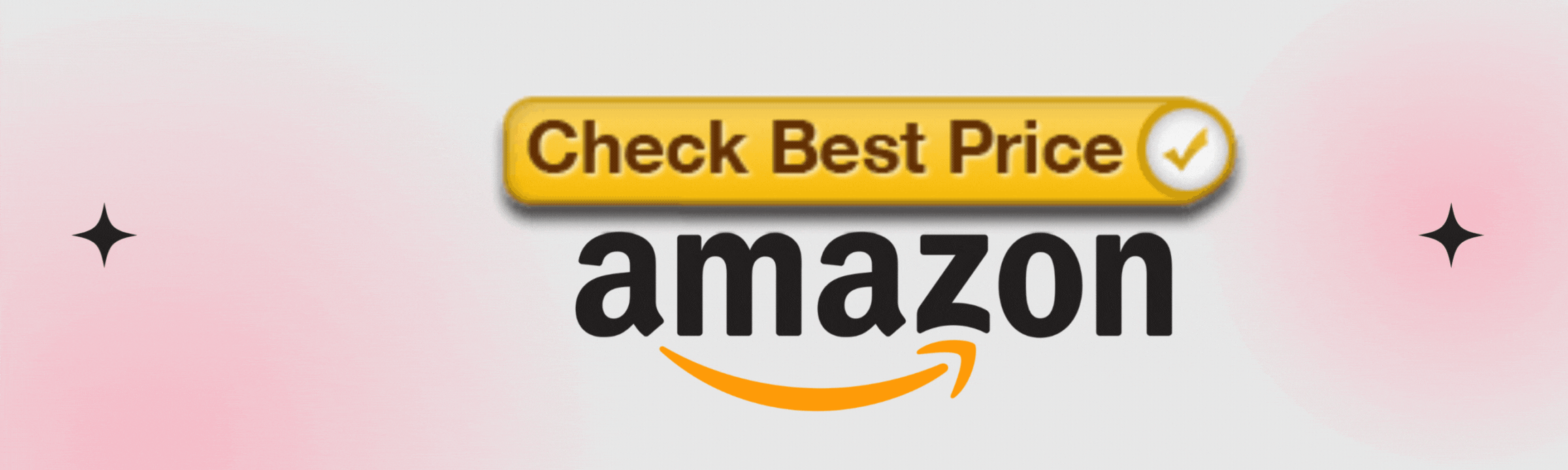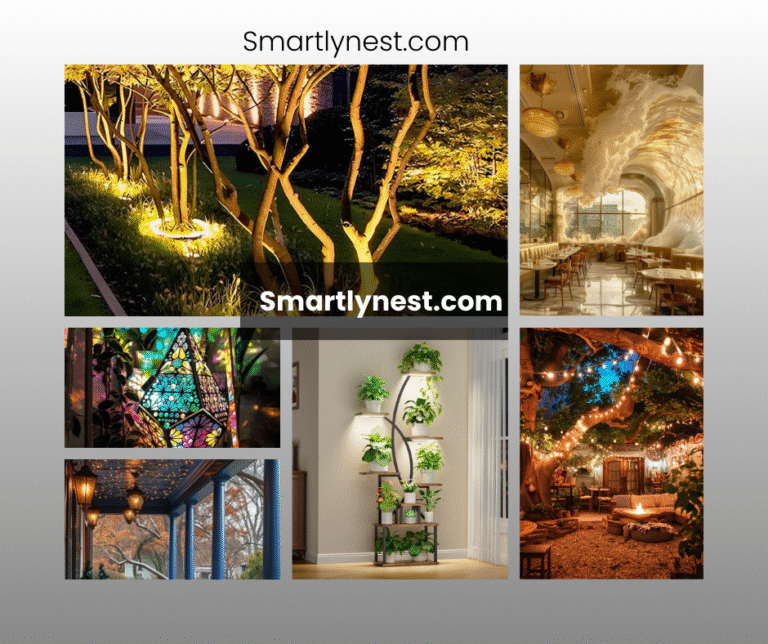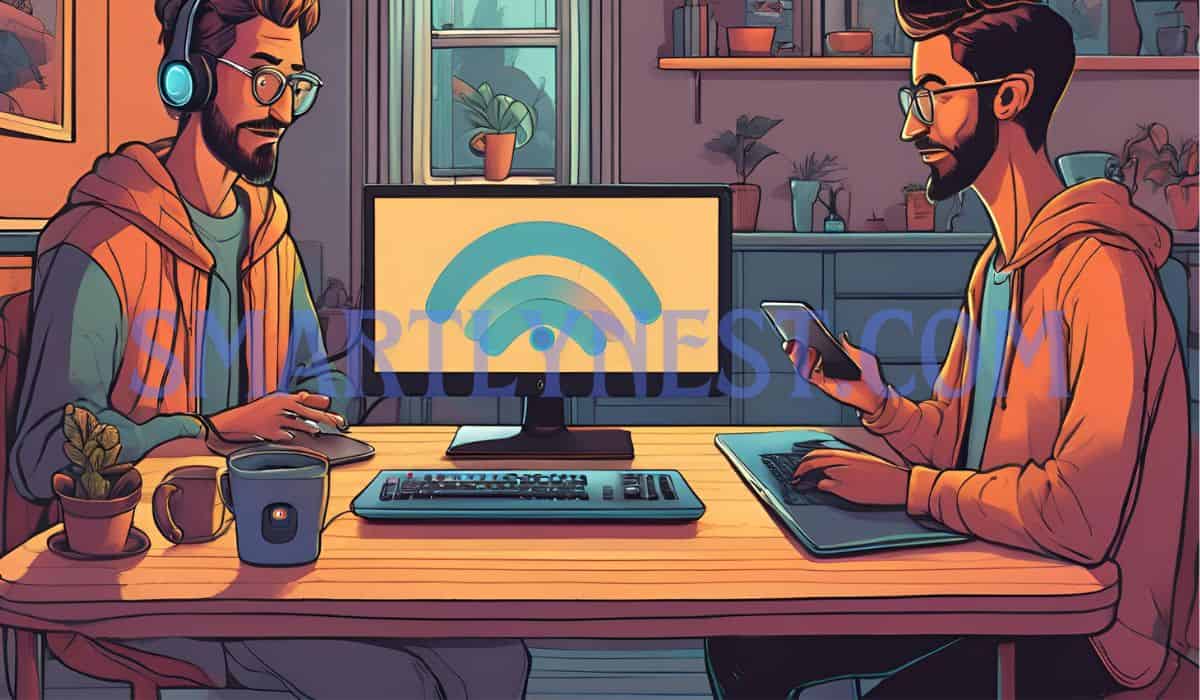
In today’s hyper-connected world, your home WiFi network is like the front porch of your digital life—inviting, familiar, and busier than ever. With an array of smart devices, from thermostats to voice assistants tapping into your bandwidth, knowing exactly which gadgets are connected becomes vital.
However, it’s not just about counting screens and speakers; it’s about securing your online haven. Unrecognized devices lurking on your network aren’t just digital hitchhikers—they pose real risks that could compromise both privacy and security.
Unauthorized users can exploit vulnerabilities in your network, gaining access to sensitive information or unleashing malware havoc. Imagine someone strolling through your private data closet without you even knowing it! Such scenarios underscore the importance of vigilance.
Fortifying your digital sanctuary requires more than just a simple password; it calls for robust measures and keen awareness.
Thankfully, understanding who’s really on your WiFi isn’t rocket science. It’s within reach for tech novices and enthusiasts alike—with a few strategic steps.
Join us as we explore seven effective methods to manage and secure your network better than ever before. Room by room, we’ll guide you through decluttering that digital porch and regaining control over who gets to cross the threshold into your online space.
Use Your Router’s Admin Page
One of the most straightforward methods to discover what devices are linked to your home WiFi network is by accessing your router’s admin page through a web browser. This process involves entering the router’s IP address, commonly found on the device itself or in its manual, into the address bar.
If you’ve never done this before, you might need to log in using default credentials, which can usually be found alongside the IP address or easily searched online based on your router model.
Upon logging into the router’s interface, you’ll gain access to a wealth of information, including a comprehensive list of all connected devices. Often labeled as “Attached Devices” or “Device List,” this section provides details such as each device’s name and their MAC addresses.
By scanning through this list, you can spot any unfamiliar devices that shouldn’t be connected to your network and verify those belonging to family members.
Recognizing these devices can sometimes be challenging since names may not match recognizable formats—consider that “unknown” could merely reflect an infrequently used gadget like an older tablet or streaming device.
However, identifying unauthorized access becomes more manageable once you’ve familiarized yourself with your connected inventory. Noting down irregular entries for further investigation ensures you maintain control over who’s tapping into your network resources.
Sometimes strange device names could belong to intruding laptops or smartphones employed by neighbors inadvertently using your connection without consent.
In such cases, taking steps like resetting passwords immediately helps mitigate potential data-related risks posed by these unrecognized users riding along unchecked on your bandwidth coattails.
Network Scanning Apps
Third-party network scanning apps offer a convenient and often more user-friendly option for those who want to delve deeper into their WiFi connections. Unlike the router admin page, which can be cumbersome and esoteric for some users, these apps streamline the process of identifying all devices connected to your network with an intuitive interface.
By downloading and installing apps such as Fing or NetSpot, you gain immediate access to detailed data about every device using your WiFi, opening up a world of possibility in terms of security management right from your smartphone or computer.
Fing, for instance, is particularly well-regarded thanks to its comprehensive suite of tools that provide thorough insights into your network’s health. It displays not only the names and IP addresses but also the MAC addresses and manufacturer details of each connected device.
This makes it easier to spot unwelcome guests in the form of unfamiliar gadgets or unwanted neighbors freeloading on your connection. Additionally, Fing offers features like alerts for new devices joining your network, enabling you to respond swiftly if something suspicious occurs.
Similarly, NetSpot goes beyond merely listing connected devices; it assists in optimizing WiFi performance through heatmapping and troubleshooting weak spots around the home – a significant bonus feature while keeping tabs on unauthorized users.
Both Fing and NetSpot share detailed information not just about present connections but historical data too. This empowers users with knowledge about previous rogue connections that could have compromised security at one point or another, giving them leverage to make informed decisions moving forward.
The in-depth analysis offered by these third-party applications means you’re not flying blind when assessing your digital perimeter’s integrity. Instead, they provide clarity and control over home networks in ways standard router interfaces may fall short.
As cybersecurity becomes central to our daily digital lives, harnessing innovative tools like network scanning apps ensures you’re always a step ahead when safeguarding personal information against outsiders—ultimately fortifying both peace of mind and cyberspace protection strategies at home.
Regularly Update Your Router’s Firmware
Firmware, often described as the backbone of your router’s operational capability, plays a crucial role in defining its security features and performance standards. Just like any other software, firmware needs periodic updates to patch vulnerabilities and introduce enhancements.
These updates fortify your defense against potential threats that could exploit out-of-date systems. Cybersecurity enthusiasts understand that manufacturers consistently strive to counteract emerging cyber threats by rolling out these vital updates. For example, an older version might lack protection against newly discovered malware or hacking techniques; thus, staying updated closes these security gaps that hackers could otherwise breach.
Updating your router’s firmware is generally a straightforward process if approached systematically. Start by accessing the router’s admin page through a web browser using the router’s IP address. You’ll likely find the update section under “Administration” or “System” settings.
Most modern routers offer automatic download and installation options for firmware updates; however, if this isn’t available, you’ll need to manually download the latest firmware from the manufacturer’s website before proceeding with installation via the admin page.
Caution is advised during this process; ensure uninterrupted power supply and avoid internet navigation disruptions to prevent corruption in update installations.
Enable Network Encryption
In the digital age, securing your home WiFi network against unauthorized access is not just a luxury—it’s a necessity.
One of the most effective ways to safeguard your personal data and maintain your network’s integrity is by enabling strong network encryption. The most commonly recommended types are WPA2 (Wi-Fi Protected Access 2) and its successor, WPA3. These encryptions serve as robust security protocols designed to shield your connection from prying eyes, ensuring that any data transmitted over your WiFi remains confidential and secure.
Configuring your router to utilize high-level encryption requires accessing the router’s settings through an admin page via a web browser. Once there, navigate to the wireless security section where you can select either WPA2 or, if supported by both your router and devices, WPA3 for even more advanced protection.
Using these encryption standards transforms your network into a fortress against cyber intrusions by requiring all connected devices to have authorization keys before joining. As technology advances, making sure this encryption is correctly configured on routers is critical; otherwise, it would be like leaving the proverbial front door wide open in cyberspace.
To further illustrate their importance, consider how vulnerable information like credit card numbers or private emails could become susceptible to interception without proper encryption in place.
By ensuring all data sent across your network is encrypted with WPA2 or WPA3, you effectively render that information unreadable to anyone who does not possess the correct decryption key—effectively deterring would-be eavesdroppers or hackers from exploiting sensitive information. Incorporating these precautions not only delivers peace of mind but empowers users to take control over their digital safety and privacy within their own homes.
By understanding and implementing optimal encryption settings within your home’s WiFi infrastructure, you create an environment where each bit of shared data becomes part of an impenetrable code accessible only to trusted devices.
In doing so, you’re taking a solid step toward fortifying your digital presence while fostering confidence that stems from being proactively engaged in protecting both yourself and those who share connectivity under your roof.
Change Default Login Credentials
One of the most significant vulnerabilities in many home WiFi networks stems from the use of default usernames and passwords on routers. These default credentials are often generic and widely known because they are typically published in manuals or online support pages, making it easy for anyone with ill intent to gain access to your network settings.
This unauthorized access can lead to various security issues, including data theft and disruptions in service. To mitigate these risks, it’s crucial to change these initial login credentials immediately after setting up your router.
Creating strong, unique login credentials is a straightforward yet effective strategy for securing your WiFi network. When crafting a new username and password, aim for complexity: use a mix of uppercase and lowercase letters, numbers, and symbols. Avoid easily guessable information such as common words or sequences like “12345”.
For instance, instead of opting for something simple like “admin” or “password,” choose a phrase that’s personal to you but obscure to others—think “CrimsonSky98!” This approach significantly fortifies your defenses against unauthorized access attempts by adding an extra layer of difficulty that hackers must overcome.
Regularly updating your passwords further strengthens your network’s security posture, ensuring ongoing control over who can access it.
Establishing a routine schedule—perhaps biannually or quarterly—for changing passwords can help maintain robust protection against evolving cyber threats. Consider using password manager tools to keep track of changes without compromising convenience. By taking this proactive step, you’re not only protecting your home network but also promoting best practices in cybersecurity—a vital habit for any tech-savvy individual in today’s interconnected world.
Turn Off WPS (WiFi Protected Setup)
WiFi Protected Setup (WPS) is a feature designed to simplify the process of connecting devices to your home network. While convenient, it comes with potential security pitfalls.
One significant vulnerability of WPS is that it can be exploited by attackers using brute force methods to gain unauthorized access to your WiFi network. This occurs because many routers still employ an insecure method known as the PIN setup, which is highly susceptible to these attack techniques. Given this fragility, leaving WPS enabled inadvertently opens up an additional gateway for cyber intruders.
By choosing to disable WPS on your router, you instantly bolster your network’s defenses against such intrusions.
Although this may mean trading off some convenience in connectivity for heightened security, the benefits far outweigh the minor hassle of manual configuration. With WPS turned off, hackers have one less avenue through which they can compromise and infiltrate your network. The extra step involved in entering a longer password manually may be slightly cumbersome but adds a robust layer of protection for your digital ecosystem.
To securely connect new devices without relying on WPS, there are alternative methods available that do not compromise safety.
Manually inputting complex passphrases ensures only those authorized will have access while simultaneously maintaining strong encryption standards like WPA3 if supported by both the device and the router. You might also consider implementing MAC address filtering if you’re particularly vigilant about who connects to your network—granting access only after verifying each unique address yourself can provide an additional safeguard against unexpected incursions.
Ultimately, securing your home network doesn’t require sacrificing convenience; instead, it involves adopting smart habits and technologies that prioritize privacy and safety over simplicity.
By turning off potentially risky features like WPS and employing alternative connection strategies proactively, you’re investing in peace of mind knowing unwanted guests aren’t lurking on your digital doorstep—even as you enjoy seamless internet experiences within familiar spaces!
Set Up a Guest Network
Creating a guest network is not only an act of hospitality but also an essential security measure in today’s digital landscape.
By setting up a separate WiFi network specifically for visitors, you can share internet access without exposing your primary network’s resources or risking its integrity. Think of it as offering guests their own lane on the interstate—it allows for smooth travel without affecting the personal journey happening back at home base. Not only does this keep your devices and sensitive data more secure, but it also gives your visitors convenient internet access tailored to their needs.
Isolating guests’ devices from your primary network is crucial in reducing risk exposure.
When friends or family connect to your main WiFi, they’re granted access to local resources like shared files, printers, or even smart home devices. This accessibility could inadvertently open doors to vulnerabilities should their devices be compromised by malware or other threats. With a guest network, you provide a controlled, limited form of internet connectivity that keeps such risks at bay while still being an accommodating host.
Configuring and managing a guest WiFi connection isn’t as complex as it might seem.
Most modern routers come with built-in options to establish a separate guest SSID (Service Set Identifier). Begin by logging into your router’s admin page—often accessible through typing its IP address into any web browser—and look for the guest network settings. From there, enable the feature and create a new name and password distinct from your primary network credentials. Remember to activate encryption (preferably WPA3 if available) for added security protection. Regularly reviewing who accesses this network ensures continued oversight and helps maintain robust cybersecurity practices within your household.
In summary, setting up a dedicated guest WiFi not only honors those who visit with you but simultaneously fortifies the safety of what’s rightfully yours—your connected life at home.
Balancing generous connectivity with prudent precaution places you firmly in control of who shares this fundamental resource while safeguarding personal data against unnecessary risk.
Securing Your Digital Space
Knowing exactly who is on your WiFi network is empowering. It gives you control over your digital domain, and allows you to safeguard your personal data and online activities from unwelcome intruders.
By implementing the strategies outlined—such as using your router’s admin page, adopting robust network encryption, updating firmware regularly, and more—you’re taking crucial steps to ensure that only authorized devices can connect to your network.
Proactive measures lead directly to greater digital privacy and essential threat prevention.
They help you stay a step ahead of potential breaches and reinforce the security of your home environment. Foster an ongoing awareness about these security issues. The vigilance we practice today contributes significantly to a safer online presence tomorrow. Embrace these practices to secure not just your network, but the peace of mind that comes with it.
Conclusion
In today’s connected world, securing your home WiFi network is not just about convenience—it’s about protecting your privacy and personal information from cyber threats. By following the steps outlined above—enabling strong encryption, changing default login credentials, disabling WPS, setting up a guest network, and regularly updating your router’s firmware—you can significantly reduce the chances of unauthorized access and create a safer online environment for yourself and your loved ones.
With these measures in place, you are actively taking control of your digital domain, preventing potential breaches, and fostering a culture of cybersecurity awareness within your household. As technology continues to evolve, making sure your network remains secure will ensure that you can enjoy all the benefits of a connected life without the worry of unwanted intrusions.
FAQ Section
Why should I enable WPA2 or WPA3 encryption?
WPA2 and WPA3 encryption protocols provide a robust layer of security by encrypting the data transmitted over your WiFi network, making it unreadable to unauthorized users. This prevents hackers from intercepting sensitive information like passwords, financial details, and private communications.
How do I change the default login credentials on my router?
To change your router’s login credentials, access the router’s admin page by entering its IP address in a web browser. From there, navigate to the settings where you can update the default username and password. Use a strong, complex password and avoid using easily guessable information.
What is WPS, and why should I turn it off?
WPS (WiFi Protected Setup) allows easy connections between devices and your router but poses security risks due to its vulnerability to brute-force attacks. Disabling WPS reduces the chances of hackers exploiting this weakness to access your network.
How does setting up a guest network improve security?
A guest network isolates visitors’ devices from your main network, ensuring they can access the internet without being able to see or interact with your personal devices and resources. This reduces the risk of malware or unauthorized access to your main network.
How often should I update my router’s firmware?
It’s recommended to check for firmware updates at least every few months. Router manufacturers often release updates to fix security vulnerabilities, so keeping your firmware up to date is essential for maintaining network security.
What is MAC address filtering, and should I use it?
MAC address filtering allows you to specify which devices can connect to your WiFi network by identifying their unique MAC addresses. While not foolproof, it adds an extra layer of control over who can access your network.
What is the importance of regularly changing my WiFi password?
Regularly changing your WiFi password helps protect your network from unauthorized access. Even if someone has previously gained access, a new password will prevent continued unauthorized usage. Consider changing it every 3 to 6 months.