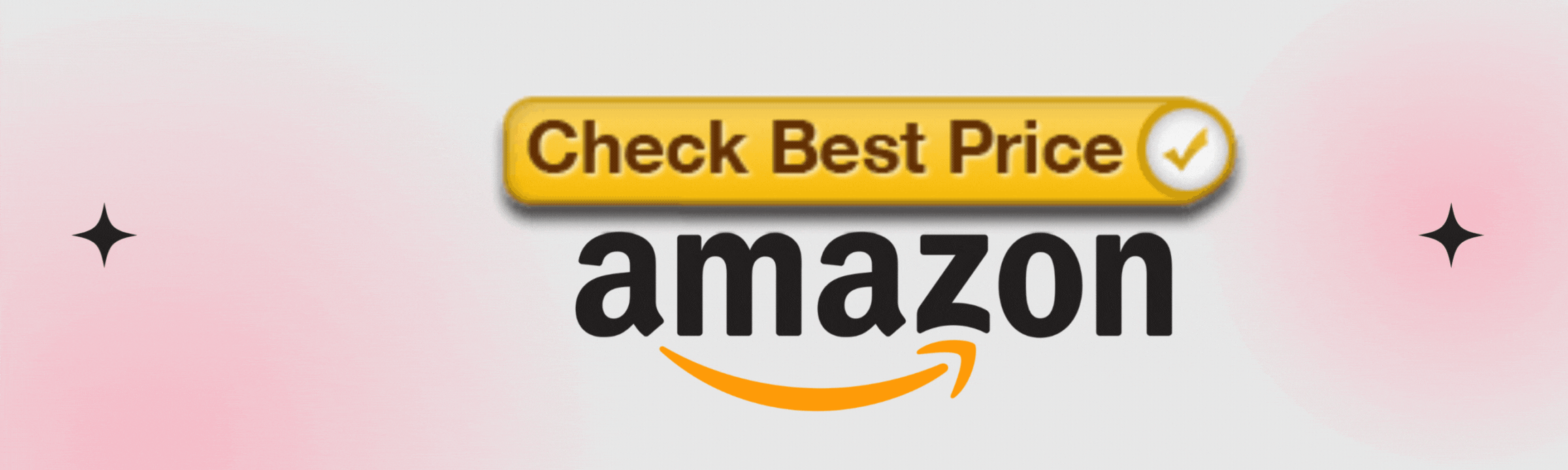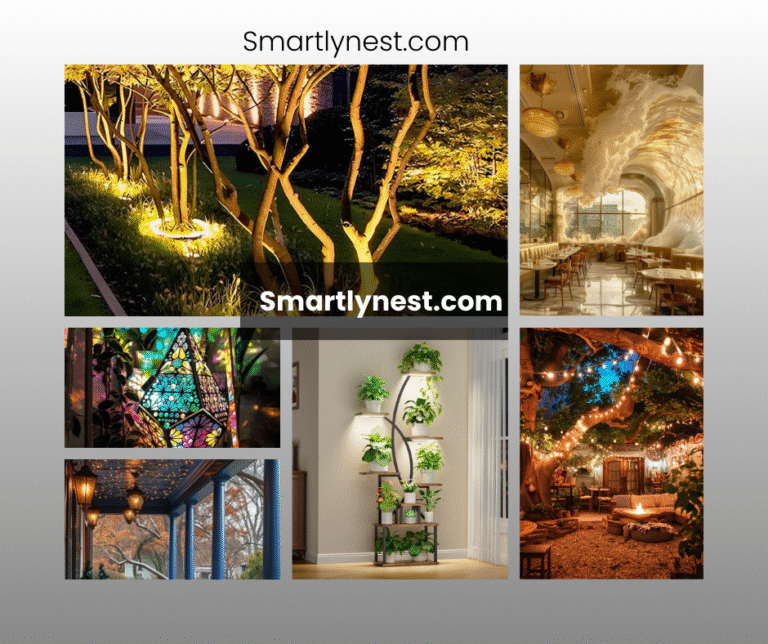Introduction: Brighten Your World with Wi-Fi Light Switches
In a world where everything is getting smarter, from phones to refrigerators, it’s no surprise that home lighting is also evolving. Wi-Fi light switches are one of the easiest ways to bring your home into the 21st century, allowing you to control your lights from your smartphone, voice assistant, or even set schedules to automate your lighting. Whether you’re just dipping your toes into the world of smart home technology or looking to upgrade your entire lighting system, knowing how to connect a Wi-Fi light switch is essential. In this guide, I’ll walk you through the steps, providing practical tips and personal insights that will make the process as smooth as possible. By the end, you’ll feel confident in installing your Wi-Fi light switch like a pro.
Why Wi-Fi Light Switches Are Game-Changers for Modern Homes
Smart homes aren’t just a trend—they’re the future. Wi-Fi light switches offer convenience, energy savings, and a level of control that standard switches can’t provide. From adjusting your lighting without leaving the couch to setting mood lighting with voice commands, they truly transform your home experience. But, with all the benefits comes the need for careful installation. Understanding how to connect your Wi-Fi light switch the right way can make the difference between a seamless experience and endless troubleshooting.
Getting Started: What You’ll Need
Before diving into the installation process, it’s important to have everything ready. Here’s a checklist to get you started:
- Wi-Fi light switch (ensure it’s compatible with your existing wiring)
- Smartphone or tablet with the manufacturer’s app installed
- Wi-Fi network (2.4 GHz is typically required for smart devices)
- Screwdriver (flathead and Phillips)
- Voltage tester (for safety)
- Wire connectors
- Electrical tape
Step-by-Step Guide: How to Connect a Wi-Fi Light Switch
1. Turn Off Power at the Breaker
Safety first! Before doing any electrical work, always turn off the power to the light switch from your circuit breaker. Use a voltage tester to confirm the power is off before proceeding.
2. Remove the Existing Switch
Once you’ve confirmed the power is off, use your screwdriver to remove the faceplate and the screws securing the old switch. Carefully pull the switch out of the wall, exposing the wiring.
3. Identify the Wiring
You’ll typically find a few different wires in your switch box:
- Line wire (usually black) – the power coming from the breaker.
- Load wire (also black) – the wire going to your light fixture.
- Neutral wire (usually white) – completes the circuit.
- Ground wire (usually green or bare copper).
In many older homes, neutral wires may not be present, which can complicate installation. If you don’t have a neutral wire, you may need to call an electrician or choose a switch model that works without one.
4. Connect the Wi-Fi Switch
Now it’s time to wire up your Wi-Fi switch. Here’s how to do it:
- Connect the neutral wire from the switch to the neutral wire in your wall.
- Connect the line wire from the switch to the line wire in the wall.
- Connect the load wire to the load wire.
- Connect the ground wire to the ground in the wall box.
Make sure all your connections are secure using wire connectors, and wrap them with electrical tape for extra safety.
5. Secure the Switch in the Wall
Once everything is wired up, carefully push the switch back into the wall and secure it with screws. Attach the faceplate, making sure it’s aligned and snug.
6. Restore Power and Set Up the Wi-Fi Connection
Go back to your breaker panel and restore power to the switch. Now, you’ll need your smartphone. Open the manufacturer’s app, follow the prompts to connect the switch to your Wi-Fi network, and pair it with any smart home devices (like Alexa or Google Assistant).
Special Opinion: The Future of Home Automation Is Bright
In my opinion, installing a Wi-Fi light switch is one of the most satisfying upgrades you can make to your home. It’s a blend of technology and convenience that feels truly futuristic. The ability to control your lights with just your voice or phone is not only impressive but also practical, especially when your hands are full or you’re away from home. I believe this is just the beginning of what smart home technology can do, and installing a Wi-Fi light switch is a small step toward creating a more intelligent living space. The sense of accomplishment after setting it up is immense—it’s one of those upgrades that make you wonder how you ever lived without it.
Additional Topics to Consider When Installing a Wi-Fi Light Switch
1. Is Your Wi-Fi Network Strong Enough?
One of the most important aspects of installing a Wi-Fi light switch is ensuring your home network can handle the added device. If your switch is located far from your router, you may experience delays or connectivity issues. Consider adding a Wi-Fi extender if your signal is weak.
2. Integration with Other Smart Devices
Your Wi-Fi light switch can work in harmony with other smart devices. For instance, you can create routines with smart speakers to turn lights on at sunset or as part of a security system when you’re away. This interconnectedness is what makes smart homes truly “smart.”
3. Energy Savings and Efficiency
Wi-Fi light switches aren’t just about convenience—they’re also great for energy efficiency. Many models allow you to track your energy usage or set schedules to reduce consumption when the lights aren’t needed. If you’re looking for an eco-friendly home upgrade, this is a great option.
FAQs About Connecting Wi-Fi Light Switches
Can I install a Wi-Fi light switch without a neutral wire?
Yes, but it depends on the switch model. Some newer models are designed to work without a neutral wire, but most standard smart switches require one. If you don’t have one, you might need to consult an electrician or opt for a no-neutral switch.
How do I know if my Wi-Fi light switch is compatible with my home system?
Most Wi-Fi light switches are compatible with standard wiring systems. However, it’s important to check your home’s electrical system before purchasing. Ensure your switch matches the voltage and wiring layout of your existing setup.
Can I control my Wi-Fi light switch without a smartphone?
Yes, most Wi-Fi light switches can be controlled through voice assistants like Amazon Alexa or Google Assistant. Some even offer physical controls on the switch itself for manual operation.
Will my Wi-Fi light switch work if the internet is down?
If your internet goes down, most Wi-Fi light switches will still function as regular switches, but you won’t be able to control them remotely until the connection is restored.
Do Wi-Fi light switches require a hub?
Some Wi-Fi light switches require a smart hub, but many modern options connect directly to your home Wi-Fi without needing additional hardware. Be sure to check the product details before purchasing.
How many Wi-Fi light switches can I have on my home network?
This depends on your router’s capacity and the bandwidth of your internet connection. However, most modern routers can support dozens of devices, including Wi-Fi light switches.
Are Wi-Fi light switches secure?
Yes, as long as you use strong passwords and keep your home network secure. Make sure your Wi-Fi light switch has regular firmware updates to protect against potential security vulnerabilities.
Conclusion: Illuminate Your Smart Home with Confidence
Installing a Wi-Fi light switch is a simple yet transformative way to bring the convenience of smart technology into your home. From controlling your lights remotely to integrating with voice assistants, the possibilities are vast. As you follow this step-by-step guide, you’ll find that connecting a Wi-Fi light switch isn’t just about wiring—it’s about taking control of your home’s atmosphere. So go ahead, embrace the future of lighting and enjoy the convenience, efficiency, and modern flair that a Wi-Fi light switch provides. You’ll never look at a regular switch the same way again!