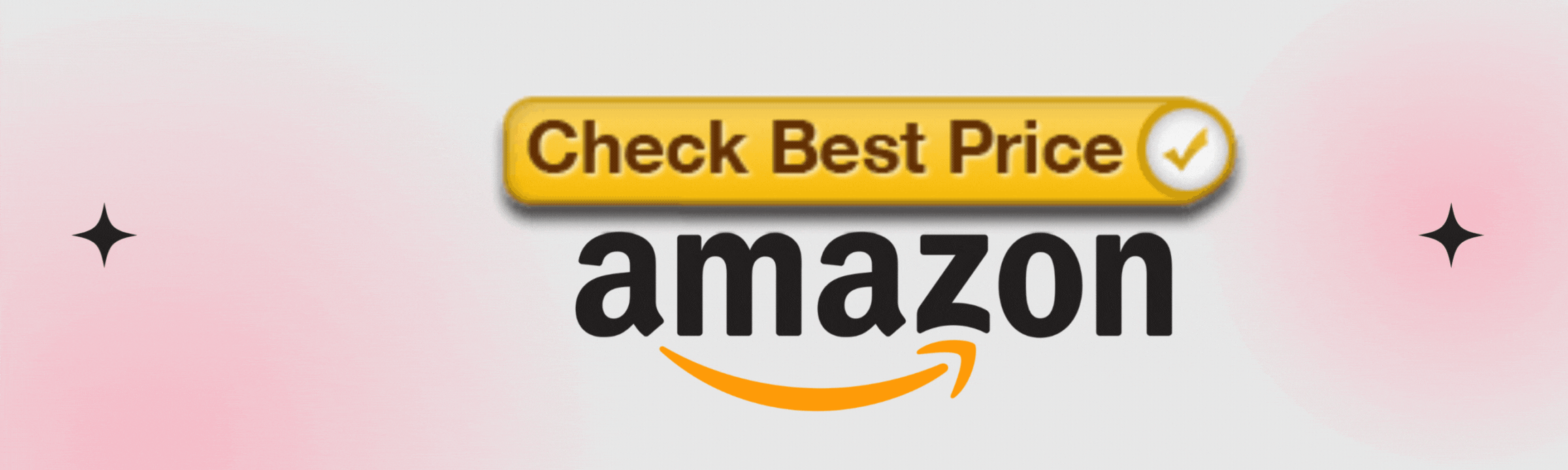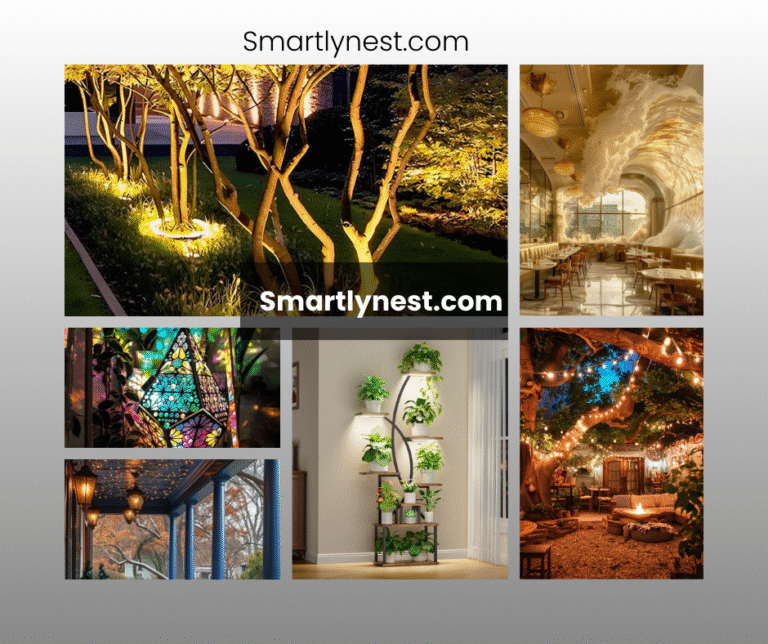Imagine this: you’ve settled in for a cozy night with a good book or are drifting off to sleep, but the glaring light from your Alexa smart bulb is keeping you awake. Frustrating, right? Fortunately, turning off your Alexa light is a simple task once you know the ropes. In this guide, we’ll walk you through every step to effortlessly manage your Alexa smart lighting, ensuring your home stays perfectly lit—or unlit—at your command. Whether you’re new to smart home technology or a seasoned pro, you’ll find valuable tips, tricks, and insights to make your smart lighting experience smooth and hassle-free.
Understanding Alexa Smart Lights
Before diving into the specifics of turning your Alexa light off, it’s essential to understand the basics of how these smart lights work. Alexa smart lights are designed to integrate seamlessly with your Amazon Echo devices, allowing you to control your lighting with voice commands, mobile apps, or even through automation routines.
Key Features:
- Voice Control: Use commands like “Alexa, turn off the light” to manage your lighting.
- Remote Access: Control lights from anywhere using the Alexa app on your smartphone.
- Automation: Set schedules and routines for automatic lighting adjustments.
These features not only provide convenience but also enhance your home’s energy efficiency and security.
Turning Off Alexa Lights Using Voice Commands
One of the most straightforward ways to turn off your Alexa light is through voice commands. Here’s how you can do it:
1. Direct Commands: Simply say, “Alexa, turn off the light,” and your Alexa-enabled device will switch off the light almost instantly. Ensure you use the exact name of the light or the group name if you have multiple lights.
2. Group Commands: If you have multiple lights in a group, you can say, “Alexa, turn off the [group name]” to turn off all the lights in that particular group. For example, “Alexa, turn off the living room lights.”
3. Using Light Names: If you have multiple smart bulbs and each has a unique name, address the specific light you want to turn off. For instance, “Alexa, turn off the kitchen light.”
Using the Alexa App to Turn Off Lights
If voice commands aren’t your thing, or if your Alexa device isn’t responding, you can use the Alexa app on your smartphone:
1. Open the Alexa App: Launch the Alexa app and navigate to the “Devices” tab.
2. Select Lights: Choose the “Lights” option from the list of devices. This will show you all the smart lights connected to your Alexa account.
3. Turn Off the Light: Find the light you want to turn off and tap the toggle switch next to it to turn it off.
Utilizing Routines for Automated Light Management
For a more hands-off approach, consider setting up routines in the Alexa app. This allows you to automate when your lights turn off based on time, actions, or triggers:
1. Open the Alexa App: Go to the “More” menu and select “Routines.”
2. Create a New Routine: Tap the “+” icon to create a new routine. Name your routine something descriptive, like “Nighttime Lights Off.”
3. Set Triggers and Actions: Choose the triggers for the routine, such as a specific time or when you say a command. Then, add actions to turn off the lights.
4. Save the Routine: Once you’ve set up your triggers and actions, save the routine. Your lights will now automatically turn off according to the parameters you set.
Troubleshooting Common Issues
If you encounter issues while trying to turn off your Alexa light, here are some common problems and solutions:
1. Alexa Not Responding: Ensure your Alexa device is connected to the internet. Restarting the device or checking the Wi-Fi connection can often resolve responsiveness issues.
2. Light Not Responding to Commands: Check if the light is correctly set up in the Alexa app and ensure it’s connected properly. If needed, remove and re-add the device.
3. Voice Recognition Issues: Ensure that you’re using the correct device name and that there’s no background noise interfering with Alexa’s ability to hear your command.
Advanced Tips for Managing Alexa Lights
1. Integrate with Other Smart Devices: Combine your Alexa lights with other smart devices, like thermostats and security cameras, for a comprehensive smart home experience.
2. Use Alexa’s Multi-Room Music Feature: Sync your lights with Alexa’s multi-room music feature to create dynamic lighting effects that match your music.
3. Explore Third-Party Skills: Check out third-party skills in the Alexa Skills Store that offer advanced lighting controls and features.
Frequently Asked Questions (FAQs)
How do I turn off Alexa lights if the app isn’t working?
Try using voice commands as an alternative or check your internet connection. Restarting your Alexa device may also help.
Can I set a schedule to turn off my Alexa lights?
Yes, use the Alexa app to set routines or schedules for automatic light management.
What should I do if my Alexa light won’t turn off?
Ensure the light is correctly connected and powered. You might need to restart the device or reconfigure it in the Alexa app.
How can I control multiple Alexa lights at once?
Create a group for the lights in the Alexa app, then use voice commands or app controls to manage the entire group.
Can I turn off Alexa lights when I’m not home?
Yes, use the Alexa app on your smartphone to control your lights remotely.
Why isn’t Alexa responding to my light commands? Check for internet connectivity issues or ensure you’re using the correct device name in your command.
Can I customize the commands for turning off my Alexa lights?
Alexa supports custom commands through routines and third-party skills, allowing for personalized control options.
Conclusion
Turning off your Alexa light doesn’t have to be a complicated process. With the right knowledge and tools, you can easily manage your smart lighting whether you’re using voice commands, the Alexa app, or automation routines. Embrace the convenience and control that Alexa offers and enjoy a more comfortable and energy-efficient home environment. By understanding and utilizing the various methods available, you’ll be able to master your Alexa lighting setup and keep your space perfectly illuminated—or darkened—whenever you need it.
Stay tuned for more tips and tricks on maximizing your smart home experience, and don’t hesitate to experiment with different commands and features to find what works best for you. Happy smart lighting!