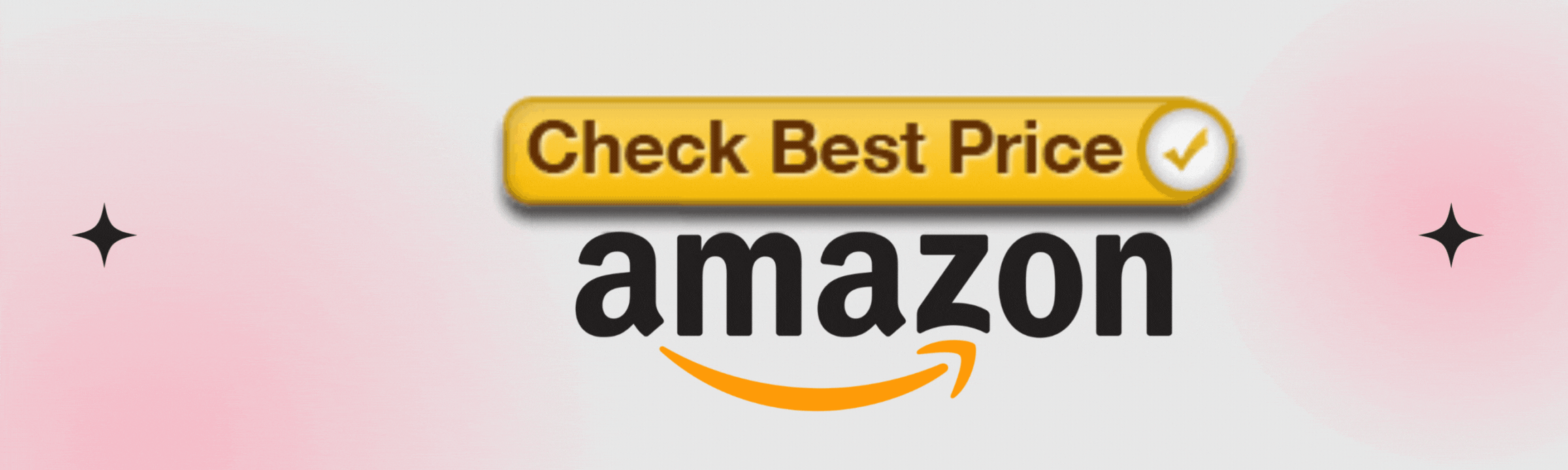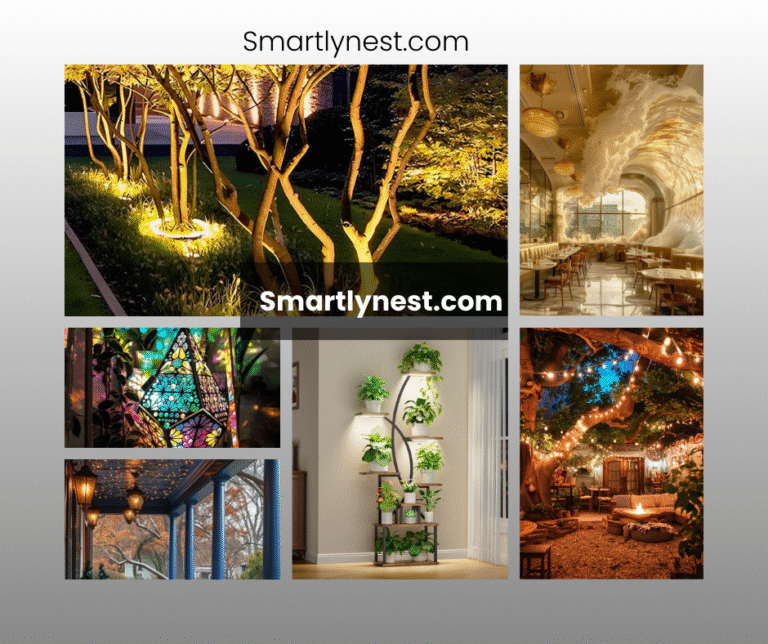If you’ve ever found yourself fumbling with a smart home device that’s acting up, you’re not alone. Many users encounter issues with their Alexa light bulbs, whether it’s connectivity problems, unresponsive controls, or simply wanting to start fresh. Knowing how to reset your Alexa light bulb can be a game-changer, restoring functionality and ensuring that your smart home experience is as seamless as intended. In this guide, we’ll walk you through everything you need to know about resetting your Alexa light bulb, from understanding why a reset might be necessary to step-by-step instructions for various models. Whether you’re dealing with connectivity hiccups or planning to move your bulb to a new location, this article will equip you with the knowledge to tackle the task with confidence.
Understanding Why You Might Need to Reset Your Alexa Light Bulb?
Before diving into the reset process, it’s essential to understand why you might need to reset your Alexa light bulb. A reset can resolve several issues, including:
- Connectivity Problems: If your Alexa light bulb is having trouble connecting to your Wi-Fi network, a reset can help by re-establishing the connection.
- Unresponsive Behavior: Sometimes, the bulb might stop responding to voice commands or app controls. A reset often resolves these unresponsive issues.
- Device Relocation: If you’re moving your Alexa light bulb to a different room or network, resetting it can prepare the device for a fresh setup.
- Firmware Updates: Occasionally, resetting the bulb can assist in applying recent firmware updates that might improve performance.
- Factory Default: If you plan to sell or give away the bulb, resetting it ensures all your settings and data are cleared.
How to Reset Your Alexa Light Bulb? Step-by-Step Guide
1. Resetting the Bulb via the App
The most straightforward method for resetting your Alexa light bulb involves using the Alexa app. Here’s how:
- Open the Alexa App: Launch the Alexa app on your smartphone or tablet.
- Navigate to Devices: Tap on the “Devices” tab at the bottom of the screen.
- Select Your Light Bulb: Find and select the Alexa light bulb you wish to reset from the list of connected devices.
- Go to Settings: Tap on the “Settings” icon, usually represented by a gear symbol.
- Choose “Remove Device”: Scroll down and select “Remove Device” to disconnect the bulb from your Alexa system.
- Confirm the Removal: Follow the prompts to confirm that you want to remove the device. This will reset the bulb.
- Reinstall the Bulb: After removing the bulb, you can go through the setup process again to reconnect it to your network.
2. Manual Reset of the Light Bulb
If the app method doesn’t work or you prefer a manual approach, you can reset most Alexa light bulbs directly:
- Turn On the Bulb: Make sure the bulb is turned on.
- Power Cycle: Turn the bulb off and on again at the switch. Repeat this process three to five times quickly.
- Wait for the Reset: The bulb should start blinking or change colors, indicating that it’s been reset. Refer to the manufacturer’s instructions for specific blinking patterns.
- Reconfigure the Bulb: Follow the manufacturer’s setup instructions to reconnect the bulb to your Alexa system.
3. Resetting via Voice Commands
For some Alexa-compatible bulbs, you can use voice commands to initiate a reset:
- Ensure the Bulb is On: The bulb should be powered on.
- Say the Reset Command: Use a command like “Alexa, reset my light bulb” or similar. The specific command may vary depending on the bulb’s manufacturer.
- Follow Alexa’s Instructions: Alexa will provide instructions on how to complete the reset process.
Special Opinion
Resetting your Alexa light bulb might seem like a hassle, but it’s often a necessary step to ensure that your smart home system runs smoothly. Many users underestimate the importance of this simple task, but it can be a quick fix for a variety of issues. Additionally, regular resets can help in maintaining the bulb’s performance and ensuring it works seamlessly with Alexa’s voice commands and automation routines.
Why Regular Maintenance is Important?
Routine maintenance of your smart devices, including resetting them periodically, can prevent many common problems. This practice ensures that software glitches and connectivity issues are kept at bay, allowing for a more reliable and enjoyable smart home experience.
Exploring Advanced Reset Options
In addition to the standard reset methods, some advanced users may want to explore deeper reset options. These might involve:
- Factory Reset: Performing a factory reset will erase all settings and data, essentially returning the bulb to its original state. This is useful if you plan to give the bulb to someone else or start fresh.
- Network Reset: Some bulbs allow for network-specific resets, which can help if you’re experiencing issues with a particular Wi-Fi network.
Troubleshooting Common Issues
1. Bulb Not Responding
If your bulb doesn’t seem to reset correctly, try the following:
- Check Power Source: Ensure the bulb is properly connected to the power source.
- Inspect the Bulb: Make sure there’s no physical damage to the bulb.
- Try Again: Sometimes, repeating the reset process can solve the issue.
2. Alexa Not Detecting the Bulb
If Alexa doesn’t recognize the bulb after resetting:
- Reboot Your Router: A simple router reboot can resolve network-related issues.
- Update the Alexa App: Ensure you have the latest version of the Alexa app.
- Verify Compatibility: Confirm that the bulb is compatible with Alexa and meets the necessary requirements.
FAQ Section
How do I know if my Alexa light bulb has been successfully reset?
Look for a change in the bulb’s behavior, such as blinking or color changes, which indicate that it’s been reset. Check the manufacturer’s guide for specific indicators.
Can I reset my Alexa light bulb if it’s not responding at all?
Yes, you can usually reset the bulb manually by turning it on and off repeatedly. If that doesn’t work, check the bulb’s power source and try the reset process again.
How often should I reset my Alexa light bulb?
There’s no strict rule, but consider resetting the bulb if you experience connectivity issues or when changing networks or locations.
Will resetting my Alexa light bulb delete my settings?
Resetting the bulb typically removes it from your Alexa app but doesn’t delete all settings. For a complete reset, you may need to perform a factory reset.
What if my Alexa app doesn’t recognize the bulb after a reset?
Ensure the bulb is properly reset and check your network connection. If issues persist, try rebooting your router and updating the Alexa app.
Can I reset a bulb that is not an Amazon brand?
Yes, most Alexa-compatible bulbs from other brands can be reset, but the process might differ. Refer to the manufacturer’s instructions for specific details.
Is there a way to reset multiple Alexa light bulbs at once?
Typically, each bulb needs to be reset individually. However, some smart home systems offer bulk management features that might simplify the process.
Conclusion
Resetting your Alexa light bulb can be a straightforward process that resolves many common issues, from connectivity problems to unresponsive behavior. By following the steps outlined in this guide, you’ll be able to restore your bulb to its optimal performance and ensure a seamless smart home experience. Remember, regular maintenance and understanding how to perform a reset are key to keeping your smart devices functioning smoothly. Whether you’re troubleshooting a current issue or preparing for a fresh setup, knowing how to reset your Alexa light bulb is a valuable skill that can save you time and frustration.
{ “@context”: “https://schema.org”, “@type”: “FAQPage”, “mainEntity”: [ { “@type”: “Question”, “name”: “How do I know if my Alexa light bulb has been successfully reset?”, “acceptedAnswer”: { “@type”: “Answer”, “text”: “Look for a change in the bulb’s behavior, such as blinking or color changes, which indicate that it’s been reset. Check the manufacturer’s guide for specific indicators.” } }, { “@type”: “Question”, “name”: “Can I reset my Alexa light bulb if it’s not responding at all?”, “acceptedAnswer”: { “@type”: “Answer”, “text”: “Yes, you can usually reset the bulb manually by turning it on and off repeatedly. If that doesn’t work, check the bulb’s power source and try the reset process again.” } }, { “@type”: “Question”, “name”: “How often should I reset my Alexa light bulb?”, “acceptedAnswer”: { “@type”: “Answer”, “text”: “There’s no strict rule, but consider resetting the bulb if you experience connectivity issues or when changing networks or locations.” } }, { “@type”: “Question”, “name”: “Will resetting my Alexa light bulb delete my settings?”, “acceptedAnswer”: { “@type”: “Answer”, “text”: “Resetting the bulb typically removes it from your Alexa app but doesn’t delete all settings. For a complete reset, you may need to perform a factory reset.” } }, { “@type”: “Question”, “name”: “What if my Alexa app doesn’t recognize the bulb after a reset?”, “acceptedAnswer”: { “@type”: “Answer”, “text”: “Ensure the bulb is properly reset and check your network connection. If issues persist, try rebooting your router and updating the Alexa app.” } }, { “@type”: “Question”, “name”: “Can I reset a bulb that is not an Amazon brand?”, “acceptedAnswer”: { “@type”: “Answer”, “text”: “Yes, most Alexa-compatible bulbs from other brands can be reset, but the process might differ. Refer to the manufacturer’s instructions for specific details.” } }, { “@type”: “Question”, “name”: “Is there a way to reset multiple Alexa light bulbs at once?”, “acceptedAnswer”: { “@type”: “Answer”, “text”: “Typically, each bulb needs to be reset individually. However, some smart home systems offer bulk management features that might simplify the process.” } } ] }