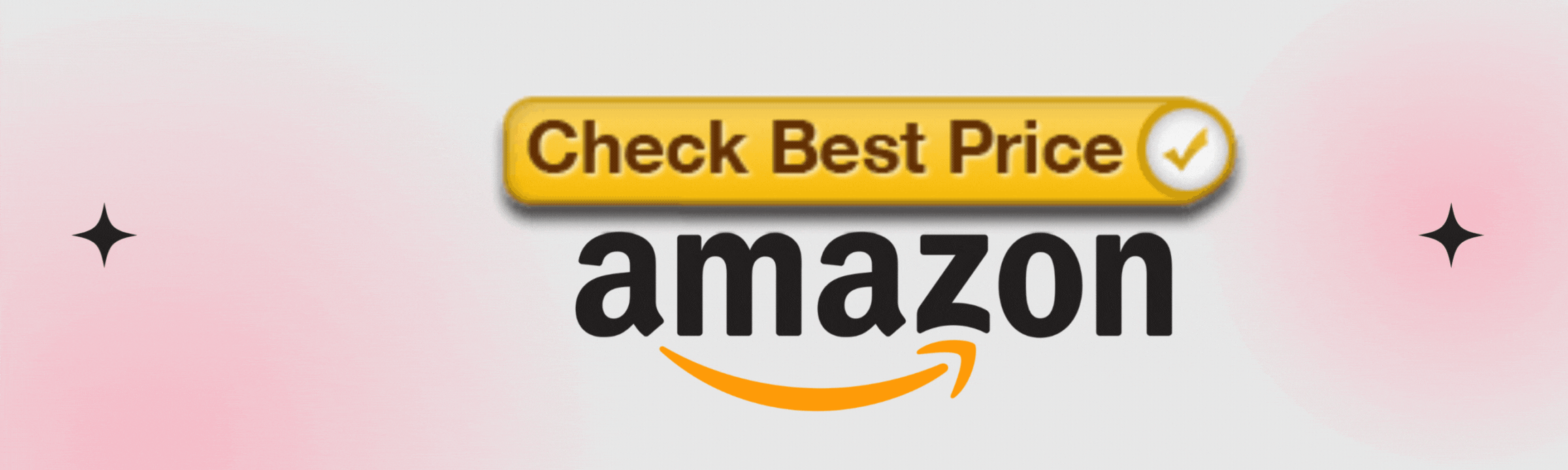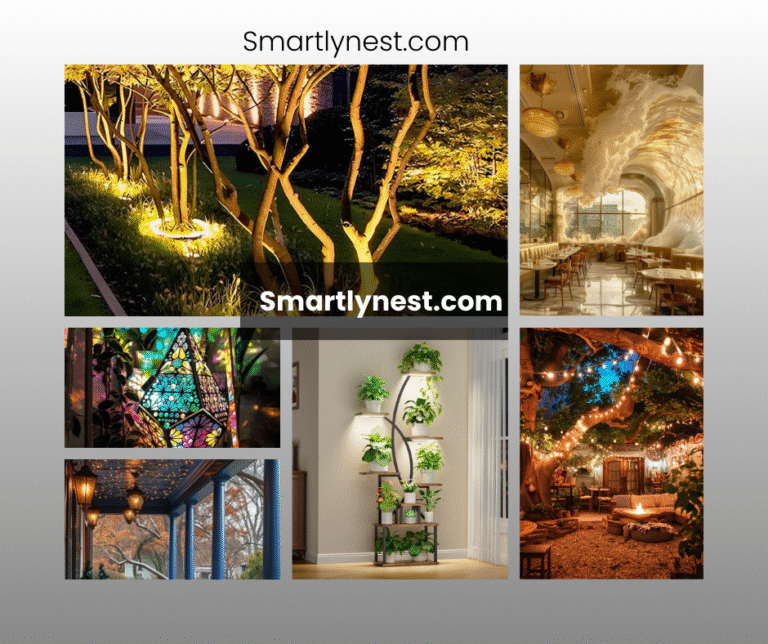Has your Alexa light suddenly stopped responding, leaving you puzzled and frustrated? You’re not alone. Many Alexa users have encountered the dreaded moment when their smart assistant’s light turns unresponsive, seemingly without cause. Whether you’re trying to control your smart home devices or simply asking Alexa for the weather, an unresponsive light can disrupt your entire day. But why is your Alexa light unresponsive, and what can you do about it? In this article, we’ll dive deep into the possible reasons behind this issue and provide you with comprehensive solutions to get your Alexa device back on track.
Why Is My Alexa Light Unresponsive?
When Alexa’s light becomes unresponsive, it typically indicates a communication problem between the device and your network or a hardware malfunction. However, the causes can range from simple issues like Wi-Fi interference to more complex software glitches. Below, we’ll explore these reasons in detail.
1. Network Connection Problems
The most common culprit behind an unresponsive Alexa light is a network connection problem. Alexa relies on a stable Wi-Fi connection to function properly. If your Wi-Fi is weak, unstable, or disconnected, Alexa may not be able to respond to your commands.
Check Your Wi-Fi Connection
Ensure that your Wi-Fi is working correctly and that the Alexa device is connected to the correct network. You can do this by checking the Wi-Fi settings in the Alexa app.
Restart Your Router
Sometimes, simply restarting your router can fix connectivity issues. Unplug the router, wait for about 30 seconds, and then plug it back in. This can refresh the connection and resolve minor glitches.
Move Alexa Closer to the Router
If your Alexa device is too far from the router, it may have trouble maintaining a strong connection. Try moving the device closer to your router to see if this improves the response.
2. Software Glitches
Alexa’s software, like any other, can experience glitches. These issues might cause the device to become unresponsive or slow to respond.
Update Alexa’s Software
Ensure that your Alexa device is running the latest software version. Updates often include bug fixes that can resolve unresponsiveness.
Restart the Alexa Device
A simple restart can often fix software-related issues. Unplug your Alexa device, wait a few seconds, and then plug it back in.
Reset to Factory Settings
If the problem persists, you may need to reset your Alexa device to its factory settings. This will erase all data on the device, so use this as a last resort.
3. Device Compatibility Issues
If you’re using Alexa to control other smart devices, compatibility issues may arise, leading to unresponsiveness. Not all smart devices work seamlessly with Alexa, especially older models.
Check Device Compatibility
Ensure that the devices you are trying to control are compatible with Alexa. You can usually find this information in the product documentation or on the manufacturer’s website.
Re-Link Smart Devices
Sometimes, unlinking and then re-linking your smart devices to Alexa can resolve compatibility issues. Use the Alexa app to remove and then re-add the devices.
4. Microphone or Speaker Malfunctions
Alexa may seem unresponsive if its microphone or speaker is malfunctioning. If Alexa can’t hear you or can’t play responses, it may appear as though the device is unresponsive.
Test the Microphone
Check if Alexa’s microphone is turned on and working. Try giving a voice command and see if Alexa acknowledges it. If not, the microphone might be the issue.
Test the Speaker
If Alexa is responding but you can’t hear it, the speaker could be malfunctioning. Try connecting Alexa to an external speaker to see if that resolves the issue.
5. Power Supply Issues
An unstable power supply can cause your Alexa device to become unresponsive. Power surges or faulty power adapters can disrupt the device’s functionality.
Check the Power Adapter
Ensure that the power adapter you’re using is the original one that came with the device or a compatible replacement. Using an incompatible adapter can cause issues.
Plug into a Different Outlet
If the outlet you’re using is faulty or overloaded, try plugging your Alexa device into a different one to see if that resolves the issue.
6. Amazon Server Issues
At times, Amazon’s servers might be down or experiencing issues, leading to widespread Alexa unresponsiveness. This is usually temporary and affects multiple users.
Check Amazon’s Status
You can check online to see if Amazon is experiencing server issues. Websites like Downdetector can provide real-time updates on outages.
Wait It Out
If the problem is on Amazon’s end, the best course of action is to wait until the issue is resolved. These outages are usually fixed quickly.
7. Interference from Other Devices
Other electronic devices in your home, such as baby monitors or microwaves, can interfere with Alexa’s ability to connect to Wi-Fi or respond to commands.
Reduce Interference
Keep your Alexa device away from potential sources of interference. If possible, place it in a central location, away from other electronics.
Use a Different Wi-Fi Channel
Switching to a less crowded Wi-Fi channel can also help reduce interference. This can be done through your router’s settings.
Special Opinion: Why Unresponsiveness Isn’t Always a Bad Thing
It’s easy to get frustrated when your Alexa device doesn’t respond as expected. However, it’s important to remember that these issues are often a sign that something needs attention, whether it’s your network setup, device compatibility, or even just a routine update. By addressing these issues, you not only resolve the unresponsiveness but also optimize your entire smart home experience.
In fact, these occasional glitches can be seen as an opportunity to learn more about your devices and how they work. Understanding the technology behind your smart assistant can empower you to take full control of your smart home, ensuring everything runs smoothly. So, the next time your Alexa light goes unresponsive, take a deep breath, troubleshoot the issue, and use it as a learning experience.
FAQs About Unresponsive Alexa Lights
How can I tell if my Alexa device is offline?
If your Alexa device is offline, it won’t respond to voice commands, and the light ring may display a specific color to indicate the issue, such as red or orange. You can also check the Alexa app, where an offline device will be clearly marked.
What does it mean if Alexa’s light is orange?
An orange light typically indicates that Alexa is trying to connect to your Wi-Fi network. If it’s stuck in this state, there may be an issue with your network connection.
Why does Alexa’s light ring stay solid blue?
A solid blue light means Alexa is processing a request. However, if it stays on for an unusually long time, it might indicate that the device is struggling to process your command, possibly due to a software glitch or poor connectivity.
Can an unresponsive Alexa be fixed by simply rebooting the device?
Yes, rebooting your Alexa device can often resolve unresponsiveness caused by temporary software glitches. Unplug the device, wait for a few seconds, and then plug it back in to reboot.
Why does Alexa sometimes fail to understand my commands?
If Alexa frequently fails to understand your commands, it could be due to background noise, a poor microphone connection, or unclear speech. Make sure you speak clearly and check if the microphone is functioning correctly.
Is it possible to prevent Alexa from becoming unresponsive?
While you can’t completely eliminate the possibility of Alexa becoming unresponsive, you can minimize the chances by keeping the device updated, ensuring a strong Wi-Fi connection, and regularly checking for potential issues like interference or compatibility problems.
What should I do if none of the troubleshooting steps work?
If none of the basic troubleshooting steps work, consider resetting your Alexa device to its factory settings. If the problem persists, you may need to contact Amazon support for further assistance.
Conclusion: Reclaiming Your Smart Home Experience
An unresponsive Alexa light can be a minor inconvenience or a major disruption, depending on how much you rely on your smart assistant. But with the right knowledge and troubleshooting steps, you can quickly resolve the issue and get back to enjoying the seamless experience Alexa is known for. Whether it’s a simple Wi-Fi problem, a software glitch, or a more complex issue, understanding the possible causes and solutions empowers you to take control of your smart home environment. Remember, technology isn’t perfect, but with a little patience and persistence, you can overcome these hiccups and continue to enjoy all the benefits that Alexa brings to your life.