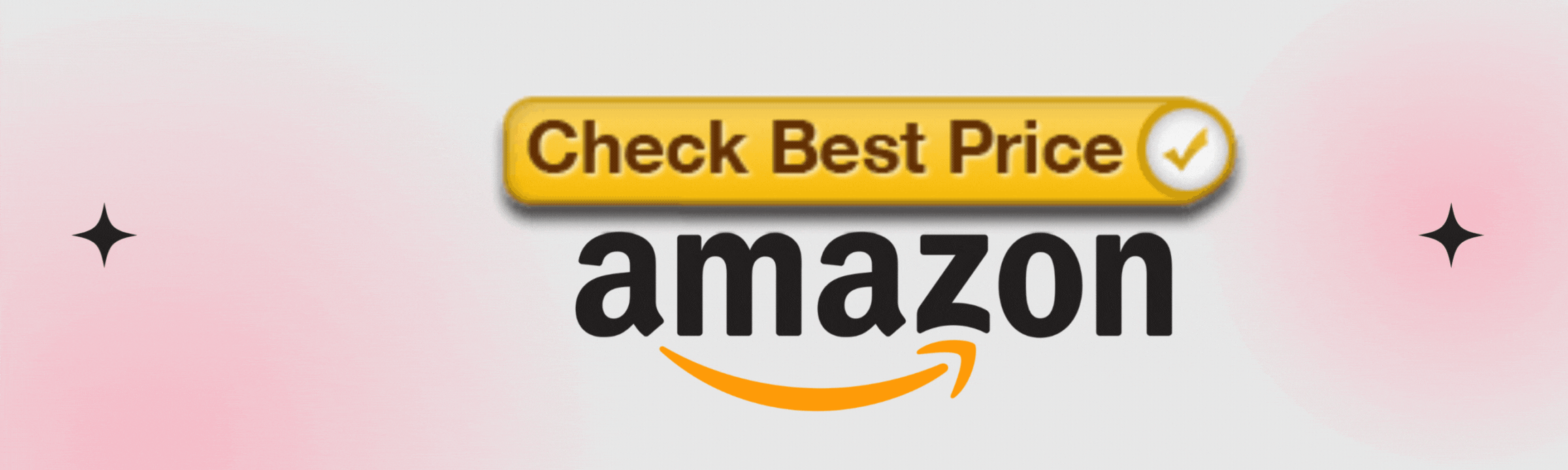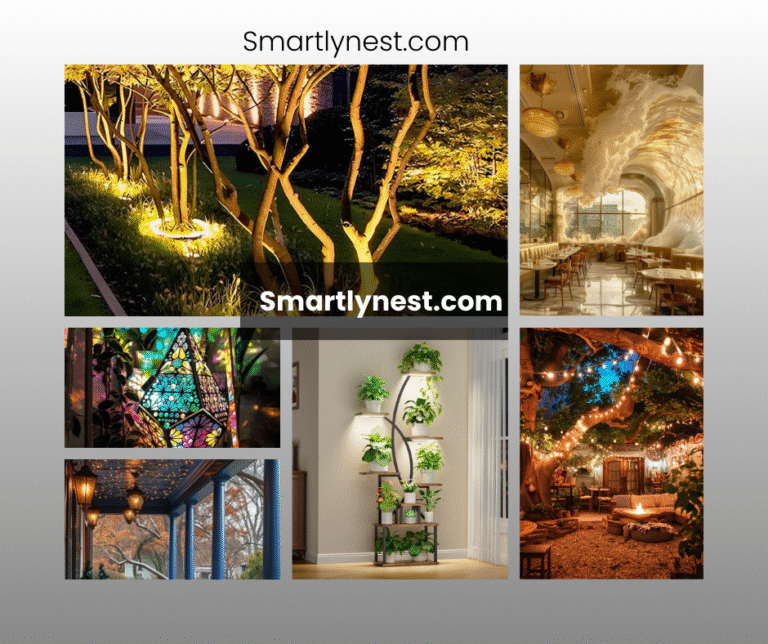In today’s connected world, smart devices like the Feit smart bulb are becoming indispensable for modern homes. But what happens when you need to change the Wi-Fi network on your Feit smart bulb? Whether you’re upgrading your router, moving to a new home, or simply troubleshooting connectivity issues, knowing how to update your smart bulb’s Wi-Fi is crucial. This comprehensive guide will walk you through the step-by-step process of changing the Wi-Fi on your Feit smart bulb, ensuring your smart home remains as seamless as ever.
Understanding the Basics: Why Change Wi-Fi on Your Feit Smart Bulb?
Changing the Wi-Fi on your Feit smart bulb may seem like a minor task, but it plays a significant role in maintaining the functionality of your smart home. A smart bulb connected to the wrong network or experiencing poor connectivity can disrupt your entire home automation system. This simple adjustment can be the difference between a seamless experience and one filled with frustration.
One key reason to change the Wi-Fi on your Feit smart bulb is when you upgrade your internet service or change your router. Smart devices rely on a stable and strong Wi-Fi connection to function correctly, and a new network might offer better performance and faster speeds. Additionally, moving to a new location or troubleshooting persistent connection issues often necessitates a Wi-Fi change.
The good news is that changing the Wi-Fi on your Feit smart bulb is a straightforward process. With a little guidance, you can easily switch networks without any technical hiccups, ensuring your smart lighting remains responsive and efficient.
Step-by-Step Guide: How to Change Wi-Fi on Your Feit Smart Bulb
Changing the Wi-Fi on your Feit smart bulb requires a few simple steps. Here’s a detailed guide to help you navigate the process:
Step 1: Reset Your Feit Smart Bulb
To begin, you’ll need to reset your Feit smart bulb. This step is crucial as it disconnects the bulb from the old Wi-Fi network, preparing it for a new connection. To reset the bulb, follow these steps:
- Turn the light switch controlling the Feit smart bulb on and off three times.
- Wait for the bulb to blink, indicating it has entered pairing mode.
Step 2: Open the Feit Electric App
Once your bulb is reset, open the Feit Electric app on your smartphone or tablet. If you don’t already have the app installed, you can download it from the App Store or Google Play.
Step 3: Add a New Device
In the Feit Electric app, tap on the “Add Device” button. This will initiate the process of connecting your smart bulb to a new Wi-Fi network.
Step 4: Connect to Wi-Fi
The app will prompt you to select your Wi-Fi network. Choose the new network you want to connect your Feit smart bulb to and enter the Wi-Fi password. Ensure that your smartphone is connected to the same network during this process.
Step 5: Complete the Setup
After entering the Wi-Fi details, the app will automatically connect your Feit smart bulb to the new network. Once the connection is successful, you’ll receive a confirmation message. Your smart bulb is now ready to use with the updated Wi-Fi network.
Troubleshooting Common Issues
Even with the best instructions, you may encounter a few hiccups along the way. Here are some common issues and how to resolve them:
Issue 1: Bulb Not Entering Pairing Mode
If your Feit smart bulb isn’t entering pairing mode, ensure you’re following the reset procedure correctly. Remember to turn the light switch on and off three times and wait for the bulb to blink.
Issue 2: Wi-Fi Network Not Appearing
If your Wi-Fi network isn’t showing up in the Feit Electric app, try moving closer to your router. It’s also worth checking if your router is broadcasting on a 2.4GHz frequency, as many smart devices, including the Feit smart bulb, require this frequency to connect.
Issue 3: Failed Connection Attempts
If the Feit Electric app fails to connect your smart bulb to the new Wi-Fi, double-check that you’ve entered the correct password. Additionally, make sure your smartphone is connected to the same Wi-Fi network you’re trying to pair with the bulb.
Expanding Your Smart Home: Integrating the Feit Smart Bulb with Other Devices
Once you’ve successfully changed the Wi-Fi on your Feit smart bulb, it’s a good opportunity to consider how it integrates with other smart home devices. The Feit smart bulb is compatible with popular smart home platforms like Amazon Alexa and Google Assistant, allowing you to control it with voice commands.
To link your Feit smart bulb with Alexa, follow these steps:
- Open the Alexa app on your smartphone.
- Go to the “Devices” tab and select “Add Device.”
- Choose “Light” from the list of device types.
- Select “Feit Electric” as the brand and follow the prompts to connect.
For Google Assistant, the process is similar:
- Open the Google Home app.
- Tap on the “+” icon to add a new device.
- Select “Set up device” and then “Works with Google.”
- Search for “Feit Electric” and follow the instructions to link your account.
By integrating your Feit smart bulb with these platforms, you can create a more unified and efficient smart home environment. This integration allows for features like voice control, automation, and routines, making your daily life more convenient and energy-efficient.
Optimizing Wi-Fi Performance for Smart Devices
Beyond just changing the Wi-Fi network, optimizing your Wi-Fi for all your smart devices is key to maintaining a smooth-running smart home. Here are some tips to ensure your Wi-Fi is up to the task:
1. Position Your Router Centrally
The placement of your router can significantly impact the strength and coverage of your Wi-Fi signal. For optimal performance, place your router in a central location in your home, away from walls and obstructions.
2. Upgrade to a Mesh Network
If you have a large home or multiple floors, consider upgrading to a mesh Wi-Fi system. Mesh networks provide better coverage by using multiple nodes to extend the signal throughout your home, ensuring that all your smart devices, including the Feit smart bulb, stay connected.
3. Prioritize Smart Devices on Your Network
Some routers allow you to prioritize certain devices on your network, ensuring they receive the best possible connection. By prioritizing your smart devices, you can minimize lag and connectivity issues.
4. Regularly Update Your Router’s Firmware
Keeping your router’s firmware up to date can improve performance and security. Check your router’s settings or manufacturer’s website regularly for updates.
5. Use a Separate Network for Smart Devices
Creating a separate Wi-Fi network for your smart devices can reduce interference and improve performance. This setup also adds an extra layer of security by isolating your smart devices from your primary network.Special Opinion: Why Wi-Fi Management is Crucial for Smart Homes
In the rapidly evolving world of smart technology, managing your Wi-Fi connections is as important as choosing the right devices. A smart home is only as good as its network. The efficiency of your Feit smart bulb, and indeed any smart device, is heavily dependent on a stable and strong Wi-Fi connection.
From a broader perspective, understanding how to manage Wi-Fi for smart devices like the Feit smart bulb can save you time, money, and unnecessary frustration. It’s not just about changing the network; it’s about optimizing your entire smart home experience.
Consider this: in a fully automated home, multiple devices rely on your Wi-Fi network, from smart thermostats to security cameras. Any disruption in this network can have a domino effect, leading to a less efficient home. By mastering the process of changing Wi-Fi on your Feit smart bulb, you’re taking control of your smart home’s performance.
Moreover, in today’s security-conscious environment, regularly updating your Wi-Fi network and ensuring your devices are connected securely can protect against potential breaches. A compromised network can lead to unauthorized access to your smart devices, posing risks to your privacy and security.
FAQ Section
How do I reset my Feit smart bulb?
To reset your Feit smart bulb, turn the light switch on and off three times in quick succession. The bulb will blink, indicating it has entered pairing mode.
What should I do if my Feit smart bulb won’t connect to the new Wi-Fi?
If your smart bulb won’t connect, make sure your smartphone is on the same Wi-Fi network, and check that you’ve entered the correct Wi-Fi password. Also, ensure your router is broadcasting on the 2.4GHz frequency, as this is required for many smart devices.
Can I use the Feit smart bulb with 5GHz Wi-Fi?
No, Feit smart bulbs are designed to work with 2.4GHz Wi-Fi networks. If your router supports both 2.4GHz and 5GHz, make sure to connect your bulb to the 2.4GHz network.
How do I control my Feit smart bulb with voice commands?
You can control your Feit smart bulb with voice commands by integrating it with Amazon Alexa or Google Assistant. Once connected, you can use voice commands like “Alexa, turn on the living room light” or “Hey Google, dim the bedroom light.”
Can I schedule my Feit smart bulb to turn on and off automatically?
Yes, the Feit Electric app allows you to set schedules for your smart bulb. You can program it to turn on or off at specific times, helping you manage your energy consumption and lighting preferences.
What do I do if my Wi-Fi signal is weak in the room where my Feit smart bulb is installed?
do I do if my Wi-Fi signal is weak in the room where my Feit smart bulb is installed?** If the Wi-Fi signal is weak, consider moving your router closer to the bulb or using a Wi-Fi extender to boost the signal. Alternatively, upgrading to a mesh Wi-Fi system can provide better coverage throughout your home.
How can I secure my Feit smart bulb from unauthorized access?
To secure your Feit smart bulb, ensure your Wi-Fi network is protected with a strong password. You can also create a separate network for your smart devices to minimize security risks. Regularly updating your router’s firmware is another important step in maintaining security.
Conclusion: Ensuring a Seamless Smart Home Experience
Changing the Wi-Fi on your Feit smart bulb is a simple yet crucial task for maintaining the efficiency of your smart home. By following the steps outlined in this guide, you can effortlessly update your smart bulb’s connection and avoid any disruptions in your home automation system.
But beyond just changing the Wi-Fi, this guide emphasizes the importance of proactive Wi-Fi management. As our homes become increasingly connected, understanding and optimizing your network is key to ensuring a seamless, secure, and enjoyable smart home experience. Whether you’re upgrading your network, troubleshooting issues, or simply looking to enhance your smart home setup, mastering these skills will serve you well in the long run.
Your Feit smart bulb, like any smart device, relies on a strong and stable Wi-Fi connection. By taking control of your network and understanding how to manage it effectively, you’re not just maintaining a smart home—you’re building one that’s smarter, more efficient, and tailored to your needs.