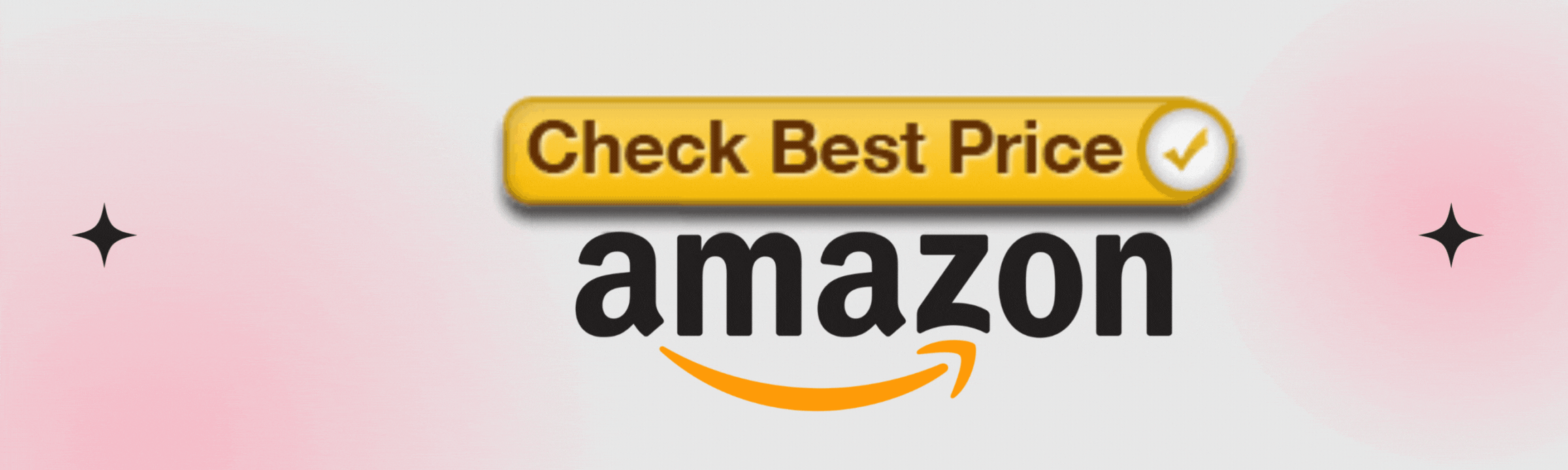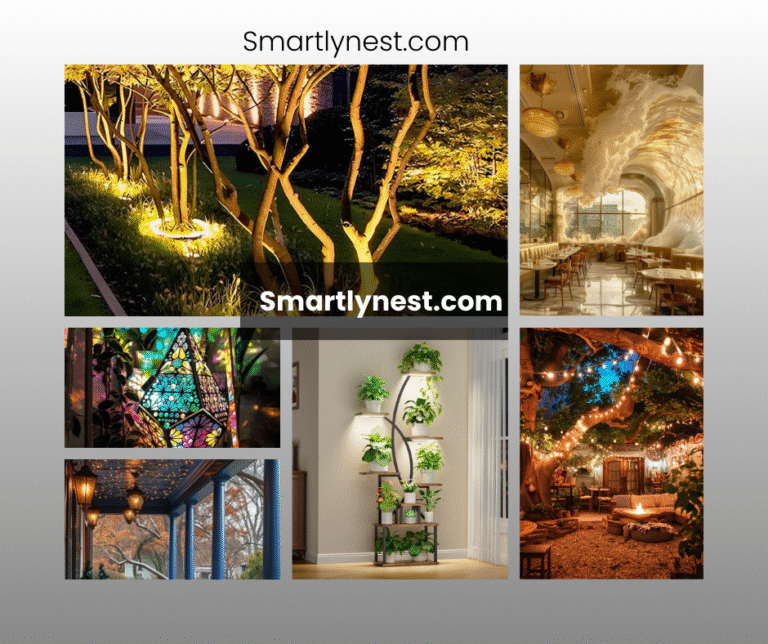In the rapidly advancing world of smart homes, the humble light bulb has transformed into a powerful tool for convenience, energy savings, and ambience. However, getting your smart bulb to connect to a 5GHz WiFi network can be a real challenge for many users. The frustration of dealing with connectivity issues often leads to questions like, “Why won’t my smart bulb connect to 5GHz?” or “Is it even possible to connect smart bulbs to 5GHz WiFi?” The truth is, while many smart devices traditionally operate on a 2.4GHz network, there are ways to connect your smart bulb to the faster, less crowded 5GHz band. This guide will walk you through the process, providing tips, tricks, and solutions to ensure your smart bulb shines as brightly as it should—without the frustration.
Understanding the Basics: Why 5GHz?
Before diving into the how-tos, let’s explore why you might want to connect your smart bulb to a 5GHz network. The 5GHz frequency band is known for offering faster data speeds and reduced interference compared to the 2.4GHz band. If you live in a densely populated area or have multiple devices vying for WiFi bandwidth, 5GHz can provide a more stable and faster connection, improving your smart bulb’s performance. However, it’s essential to understand that not all smart bulbs are designed to work with 5GHz WiFi, making the setup a bit trickier.
The Compatibility Conundrum: Can Your Smart Bulb Connect to 5GHz?
One of the first steps in connecting your smart bulb to 5GHz WiFi is checking its compatibility. Many smart bulbs are designed exclusively for 2.4GHz networks because they require lower bandwidth and need to connect over longer distances—features that the 2.4GHz band is better suited for. However, some modern smart bulbs and routers support dual-band or even tri-band capabilities, making it possible to connect to either frequency. It’s crucial to review your smart bulb’s specifications or consult the manufacturer’s website to confirm if 5GHz is supported.
Setting Up Your Smart Bulb on a 5GHz Network: Step-by-Step Guide
If your smart bulb is 5GHz-compatible, follow these steps to connect it successfully:
- Reset Your Smart Bulb: Start by resetting your smart bulb to its factory settings. This step is crucial as it ensures the bulb is in pairing mode and ready to connect to a new network.
- Check Your Router Settings: Ensure that your router is broadcasting a 5GHz signal. Many modern routers are dual-band, meaning they transmit both 2.4GHz and 5GHz signals. You may need to log in to your router’s settings to confirm this.
- Use a Dedicated WiFi Network: To avoid confusion between bands, create separate SSIDs (network names) for your 2.4GHz and 5GHz networks. This will help you ensure that your smart bulb connects to the correct frequency.
- Pair Through the Smart App: Open the smart bulb’s corresponding app on your smartphone. Follow the on-screen instructions to connect the bulb to your 5GHz network. If your bulb doesn’t automatically detect the network, manually input the SSID and password.
- Place Your Bulb Close to the Router: During the setup process, place your smart bulb as close to the router as possible. The 5GHz signal, while faster, has a shorter range than 2.4GHz, so proximity is key during the initial connection.
- Update Firmware and Software: Ensure that both your smart bulb and router have the latest firmware updates. Manufacturers often release updates that improve compatibility with different networks.
- Troubleshoot Connection Issues: If your bulb fails to connect, try restarting your router and the bulb. You can also temporarily disable the 2.4GHz band on your router to force the connection to 5GHz.
Special Opinion: Why 5GHz is Worth the Effort
While the setup process can be more complex when connecting a smart bulb to a 5GHz network, the benefits often outweigh the challenges. A 5GHz connection reduces the likelihood of interference from other devices, leading to a more reliable and responsive smart bulb. This is particularly valuable in smart homes with numerous devices connected simultaneously. Additionally, the faster data speeds of 5GHz can improve the performance of bulbs with advanced features, such as those with voice control or integration with smart home ecosystems like Google Home or Amazon Alexa.
Advanced Tips for Optimizing Your 5GHz Smart Bulb Connection
- Mesh WiFi Systems: If your home is large or has WiFi dead zones, consider investing in a mesh WiFi system. These systems use multiple access points to blanket your home with strong 5GHz coverage, ensuring your smart bulb stays connected no matter where it’s located.
- WiFi Channel Selection: Some routers allow you to manually select the WiFi channel your 5GHz network uses. Experimenting with different channels can help avoid interference from neighboring networks, further stabilizing your connection.
- Signal Boosters: If your smart bulb is in an area with weak WiFi, consider using a WiFi extender or signal booster to enhance the 5GHz signal in that specific location.
- Smart Hub Integration: If your smart bulb is part of a larger smart home ecosystem, integrating it with a smart hub can sometimes improve connectivity. Hubs like SmartThings or Zigbee can manage connections more efficiently, even on a 5GHz network.
FAQ Section
Why won’t my smart bulb connect to 5GHz WiFi?
Most smart bulbs are designed for 2.4GHz WiFi due to its longer range and better wall penetration. Check if your bulb supports 5GHz; if it doesn’t, you may need to use the 2.4GHz band.
How can I tell if my smart bulb supports 5GHz WiFi?
Refer to the user manual or the manufacturer’s website for specifications. If the bulb supports dual-band WiFi, it will work on both 2.4GHz and 5GHz networks.
Can I force my smart bulb to connect to 5GHz WiFi?
You can try disabling the 2.4GHz band on your router temporarily or create separate SSIDs for each band to ensure the bulb connects to 5GHz.
Will connecting to 5GHz improve my smart bulb’s performance?
In many cases, yes. 5GHz offers faster speeds and less interference, which can enhance the performance of your smart bulb, especially if you have a crowded network.
What if my smart bulb is out of range of the 5GHz signal?
Consider moving the bulb closer to the router during setup, using a WiFi extender, or investing in a mesh WiFi system to improve coverage.
Does using 5GHz WiFi drain more power from my smart bulb?
No, the power consumption of the smart bulb remains consistent regardless of the WiFi band it’s connected to.
Are there any downsides to using 5GHz WiFi for smart bulbs?
The primary downside is the shorter range compared to 2.4GHz. If your smart bulb is far from the router, it may struggle to maintain a stable connection.
Conclusion: Illuminate Your Smart Home with the Power of 5GHz
Connecting your smart bulb to a 5GHz WiFi network might require a bit of effort, but the rewards are well worth it. With faster speeds, less interference, and more reliable performance, your smart bulb can truly shine in your smart home setup. Whether you’re enhancing your home’s ambiance, automating your lighting, or integrating your bulb into a broader smart home ecosystem, mastering the connection to 5GHz is a key step. By following the tips and steps outlined in this guide, you’ll be well on your way to a brighter, smarter home.